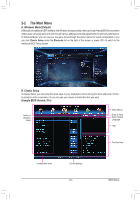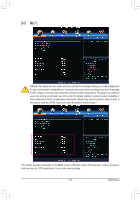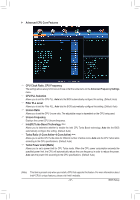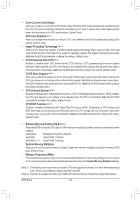Gigabyte G1.Sniper M5 User Manual - Page 33
The Main Menu, A. Windows Mode Default, B. Classic Setup, Sample BIOS Version: F1e
 |
View all Gigabyte G1.Sniper M5 manuals
Add to My Manuals
Save this manual to your list of manuals |
Page 33 highlights
2-2 The Main Menu A. Windows Mode (Default) Differing from traditional UEFI interface, the Windows mode provides a fancy and user-friendly BIOS environment where users can easily point and click through various settings and make adjustments for optimum performance. In Windows Mode, you can use your mouse to move through the option menus for quick configuration or you can click Classic Setup under the Shortcuts list on the right of the screen or press to switch to the traditional BIOS Setup screen. B. Classic Setup In Classic Setup, you can press the arrow keys on your keyboard to move among the items and press to accept or enter a sub-menu. Or you can use your mouse to select the item you want. (Sample BIOS Version: F1e) Switch to Windows Mode Setup Menus Enter Q-Flash Select Default Language Help Function Keys Configuration Items Current Settings - 33 - BIOS Setup