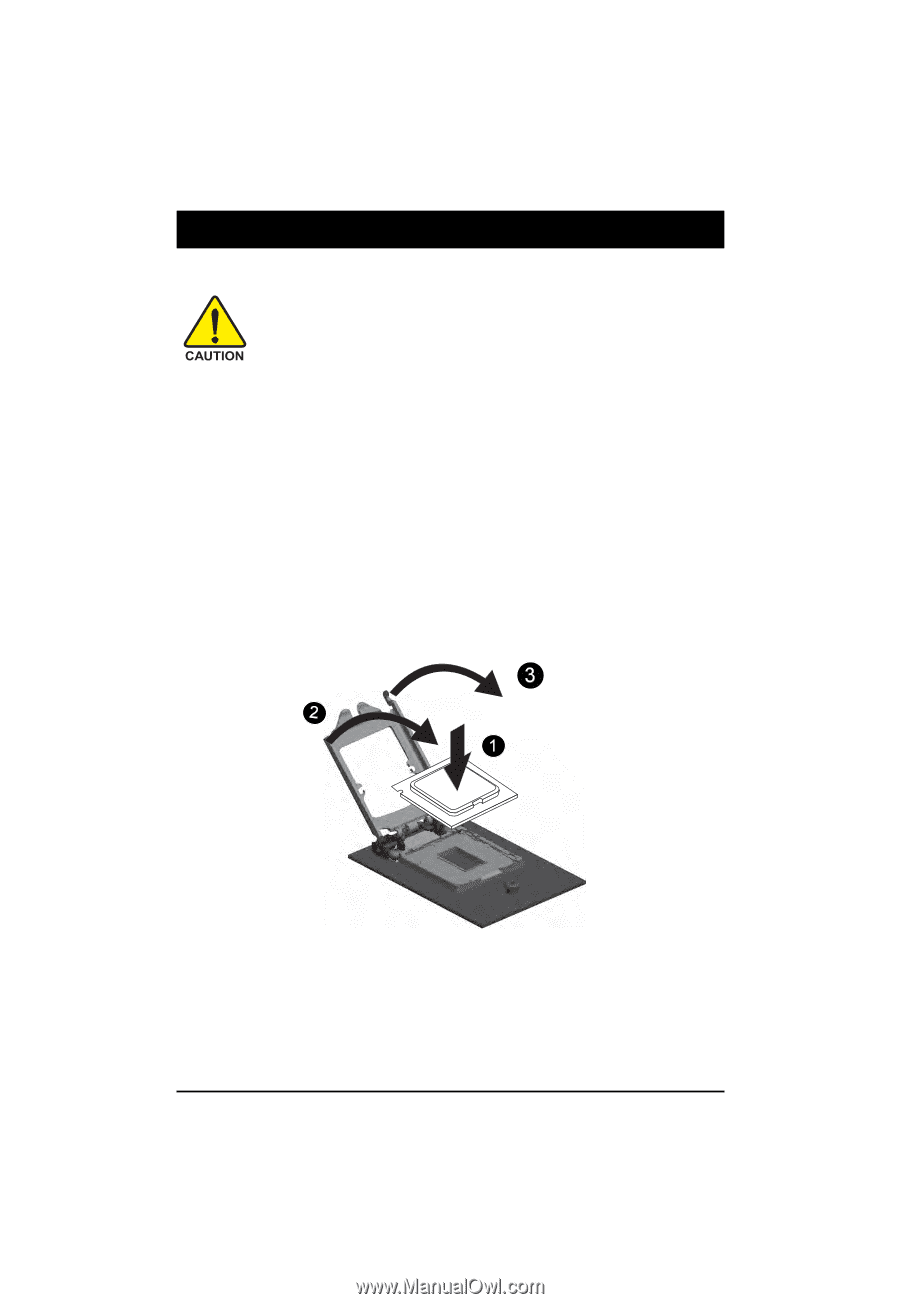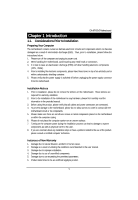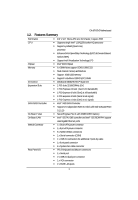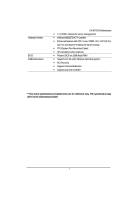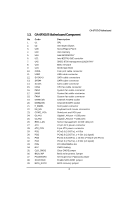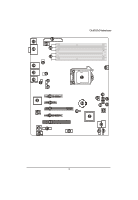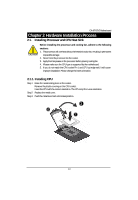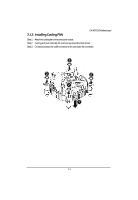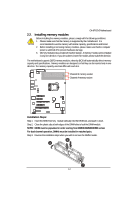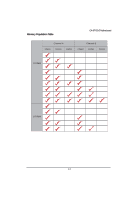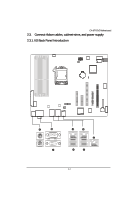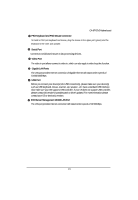Gigabyte GA-6FXSV2 Manual - Page 10
Hardware Installation Process
 |
View all Gigabyte GA-6FXSV2 manuals
Add to My Manuals
Save this manual to your list of manuals |
Page 10 highlights
GA-6FXSV2 Motherboard Chapter 2 Hardware Installation Process 2.1. Installing Processor and CPU Heat Sink Before installing the processor and cooling fan, adhere to the following cautions: 1. The processor will overheat without the heatsink and/or fan, resulting in permanent irreparable damage. 2. Never force the processor into the socket. 3. Apply thermal grease on the processor before placing cooling fan. 4. Please make sure the CPU type is supported by the motherboard. 5. If you do not match the CPU socket Pin 1 and CPU cut edge well, it will cause improper installation. Please change the insert orientation. 2.1.1. Installing CPU Step 1 Raise the metal locking lever on the socket. Remove the plastic covering on the CPU socket. Insert the CPU with the correct orientation. The CPU only fits in one orientation. Step 2 Replace the metal cover. Step 3 Push the metal lever back into locked position. 10