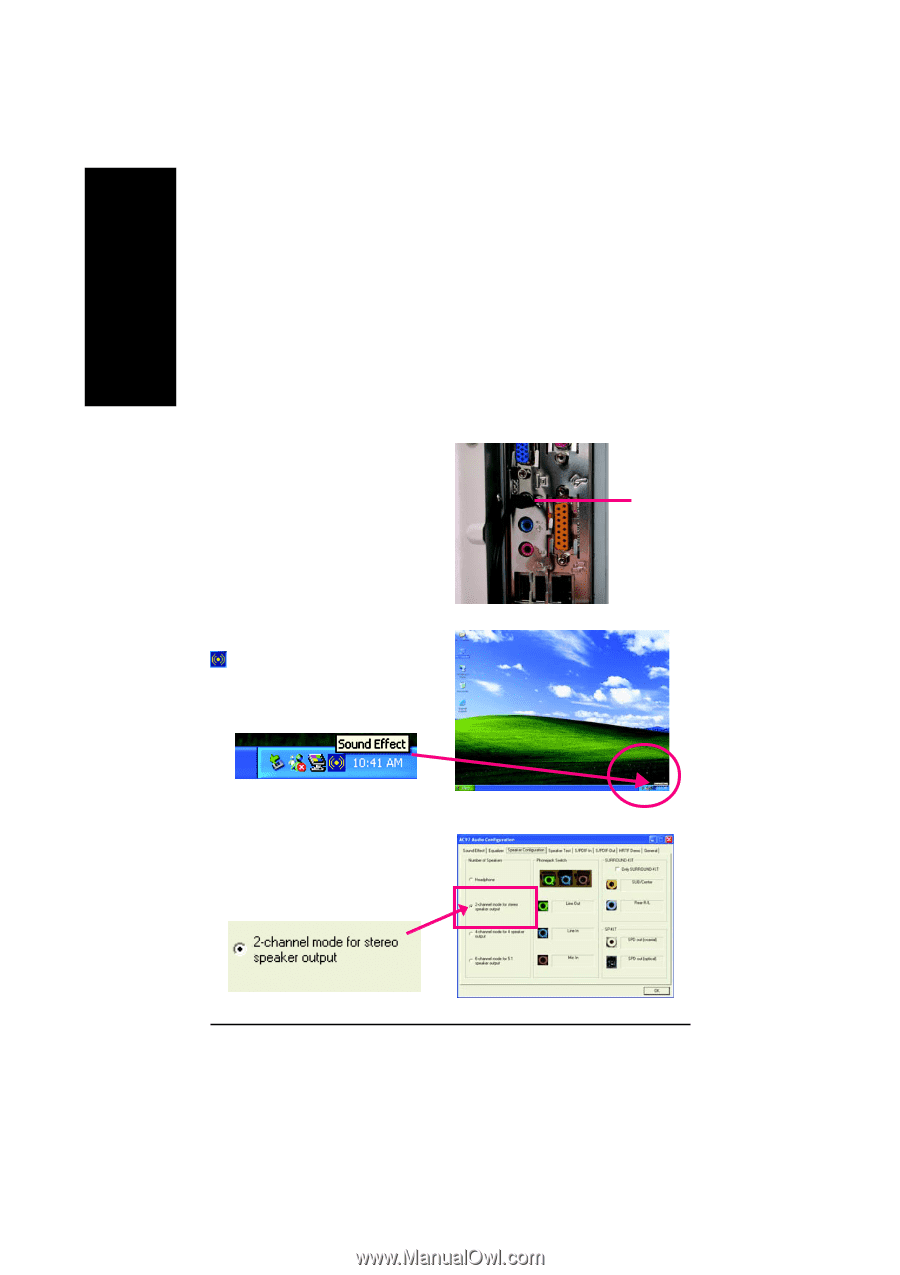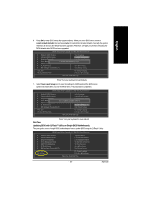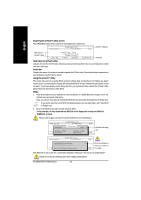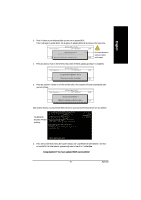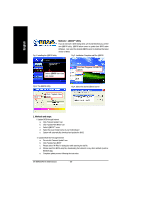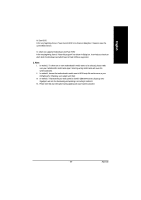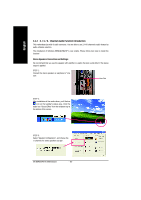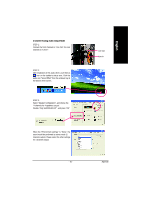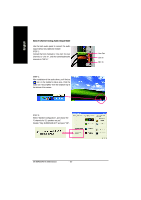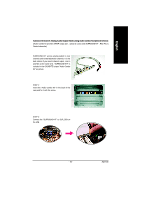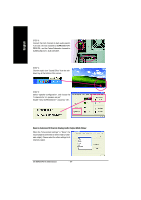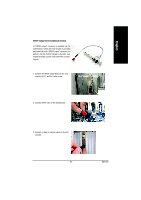Gigabyte GA-8I845GVM-775 Manual - Page 60
/ 6- Channel Audio Function Introduction - area
 |
View all Gigabyte GA-8I845GVM-775 manuals
Add to My Manuals
Save this manual to your list of manuals |
Page 60 highlights
English 4-1-4 2- / 4- / 6- Channel Audio Function Introduction This motherboard provide 6 audio connector. You are able to use 2-/4-/6-channnels audio feature by audio software selection. The installation of Windows 98SE/2K/ME/XP is very simple. Please follow next step to install the function! Stereo Speakers Connection and Settings: We recommend that you use the speaker with amplifier to acqiire the best sound effect if the stereo output is applied. STEP 1: Connect the stereo speakers or earphone to "Line Out". Line Out STEP 2 : After installation of the audio driver, you'll find an icon on the taskbar's status area. Click the audio icon "Sound Effect" from the windows tray at the bottom of the screen. STEP 3: Select "Speaker Configuration", and choose the "2 channels for stereo speakers out put". GA-8I845GVM775 Motherboard - 60 -