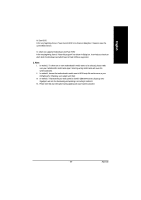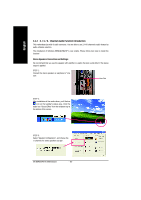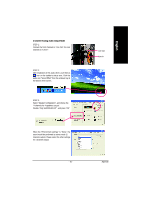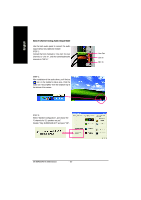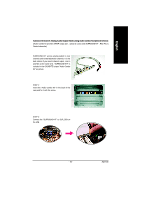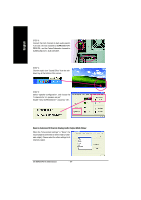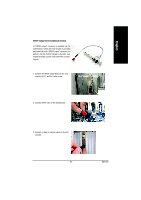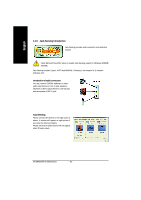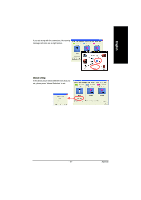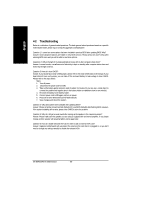Gigabyte GA-8I845GVM-775 Manual - Page 64
Basic & Advanced 6 Channel Analog Audio Output Mode Notes
 |
View all Gigabyte GA-8I845GVM-775 manuals
Add to My Manuals
Save this manual to your list of manuals |
Page 64 highlights
English STEP 3 : Connect the front channels to back audio panel's "Line Out", the rear channels to SURROUND-KIT's REAR R/L, and the Center/Subwoofer channels to SURROUND-KIT's SUB CENTER. STEP 4 : Click the audio icon "Sound Effect" from the windows tray at the bottom of the screen. STEP 5 : Select "Speaker Configuration", and choose the "6 channels for 5.1 speakers out put". Enable "Only SURROUND-KIT" and press "OK". Basic & Advanced 6 Channel Analog Audio Output Mode Notes: When the "Environment settings" is "None", the sound would be performed as stereo mode (2 channels output). Please select the other settings for 6 channels output. GA-8I845GVM775 Motherboard - 64 -
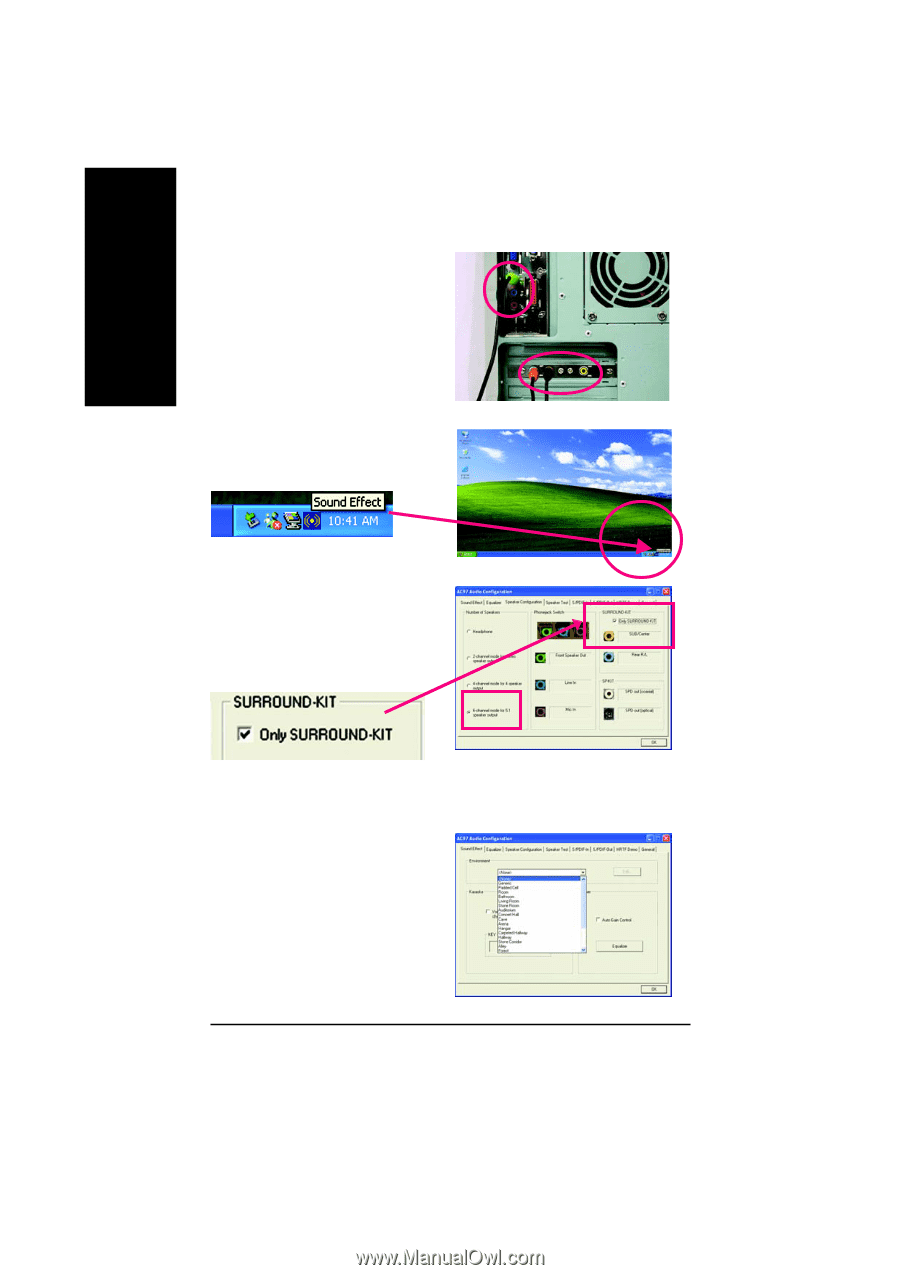
GA-8I845GVM775 Motherboard
- 64 -
English
STEP 4 :
Click the audio icon "Sound Effect" from the win-
dows tray at the bottom of the screen.
STEP 3 :
Connect the front channels to back audio panel's
"Line Out", the rear channels to SURROUND-KIT's
REAR R/L, and the Center/Subwoofer channels to
SURROUND-KIT's SUB CENTER.
STEP 5 :
Select "Speaker Configuration", and choose the
"6 channels for 5.1 speakers out put".
Enable "Only SURROUND-KIT" and press "OK".
When the "Environment settings" is "None", the
sound would be performed as stereo mode (2 chan-
nels output). Please select the other settings for 6
channels output.
Basic & Advanced 6 Channel Analog Audio Output Mode Notes: