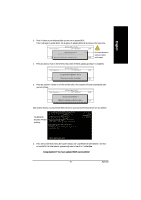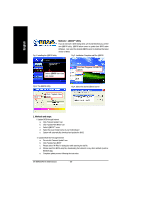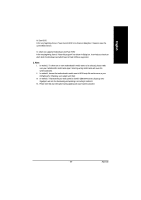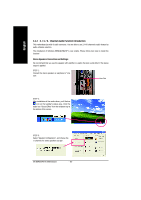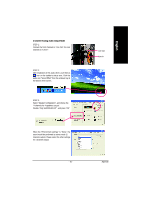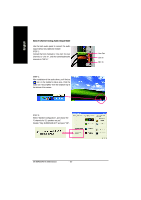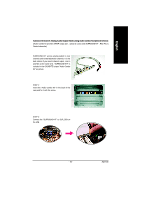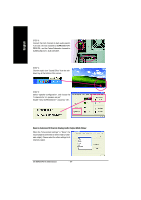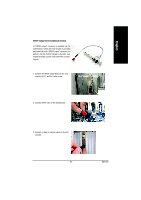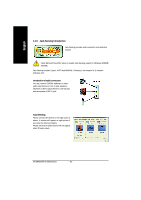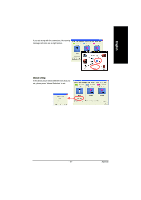Gigabyte GA-8I845GVM-775 Manual - Page 62
Basic 6 Channel Analog Audio Output Mode
 |
View all Gigabyte GA-8I845GVM-775 manuals
Add to My Manuals
Save this manual to your list of manuals |
Page 62 highlights
English Basic 6 Channel Analog Audio Output Mode Use the back audio panel to connect the audio output without any additional module. STEP 1 : Connect the front channels to "Line Out", the rear channels to "Line In", and the Center/Subwoofer channels to "MIC In". STEP 2 : After installation of the audio driver, you'll find an icon on the taskbar's status area. Click the audio icon "Sound Effect" from the windows tray at the bottom of the screen. STEP 3 : Select "Speaker Configuration", and choose the "6 channels for 5.1 speakers out put". Disable "Only SURROUND-KIT" and pess "OK". Line Out Line In MIC In GA-8I845GVM775 Motherboard - 62 -
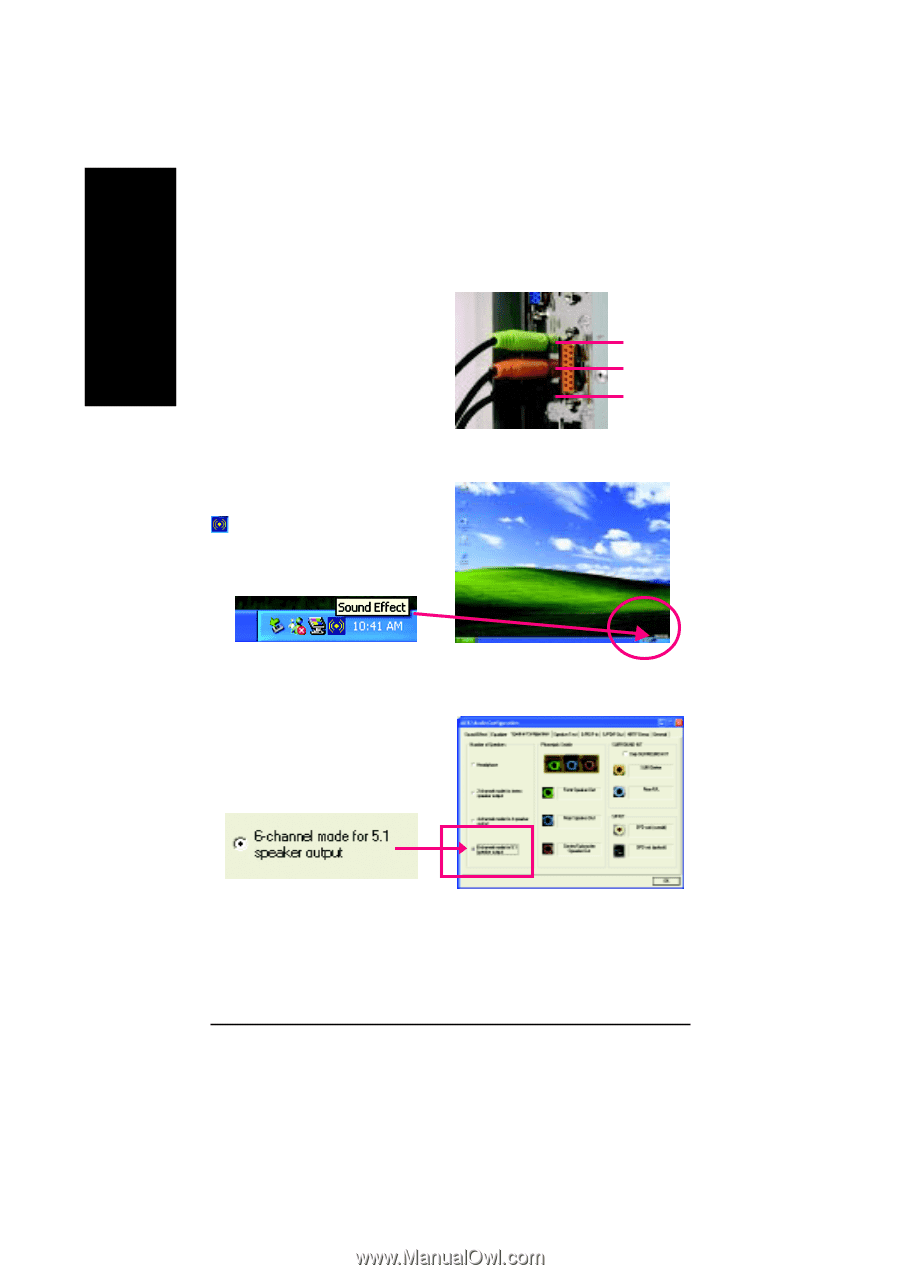
GA-8I845GVM775 Motherboard
- 62 -
English
Use the back audio panel to connect the audio
output without any additional module.
STEP 1 :
Connect the front channels to "Line Out", the rear
channels to "Line In", and the Center/Subwoofer
channels to "MIC In".
Basic 6 Channel Analog Audio Output Mode
STEP 2 :
After installation of the audio driver, you'll find an
icon on the taskbar's status area. Click the
audio icon "Sound Effect" from the windows tray at
the bottom of the screen.
STEP 3 :
Select "Speaker Configuration", and choose the
"6 channels for 5.1 speakers out put".
Disable "Only SURROUND-KIT" and pess "OK".
Line Out
Line In
MIC In