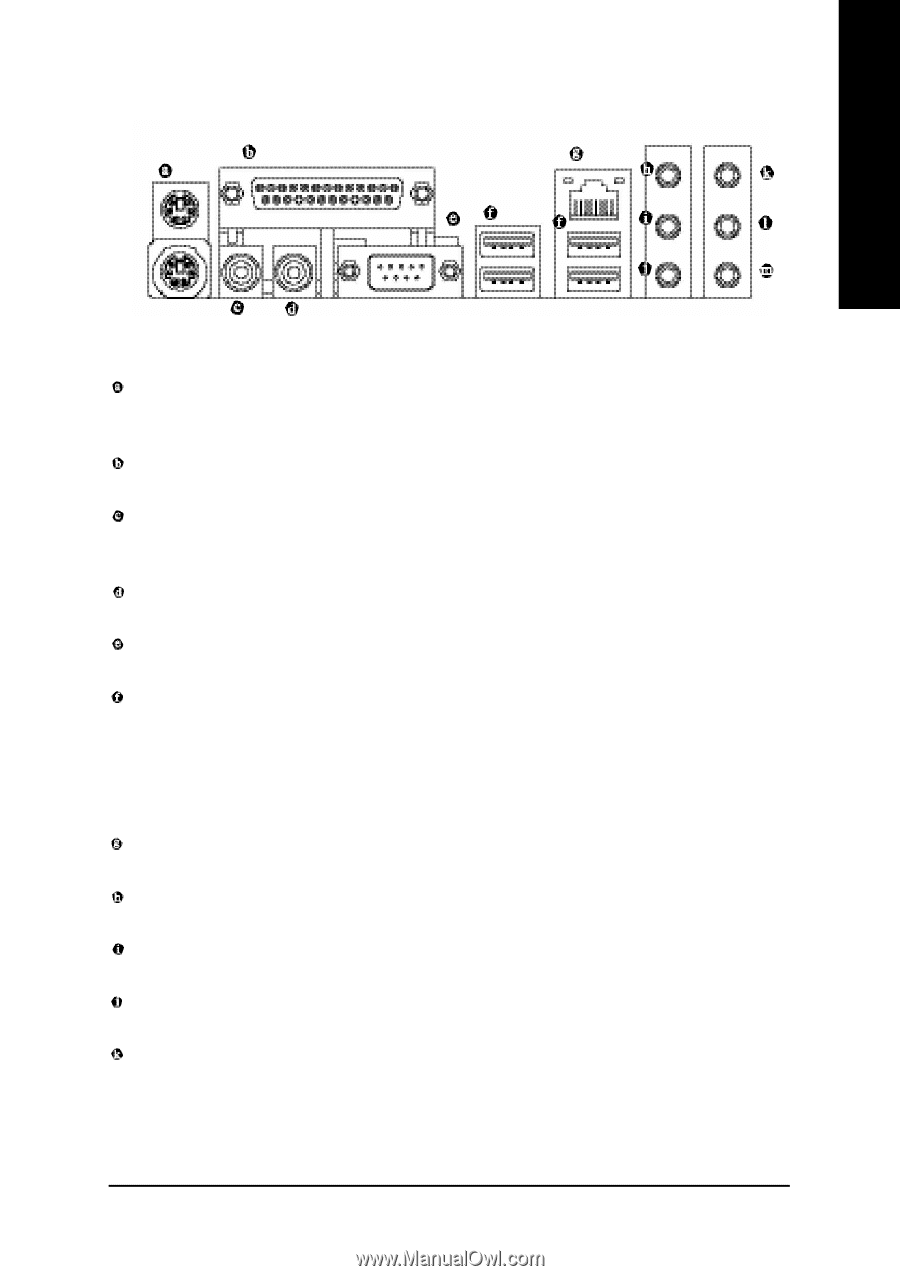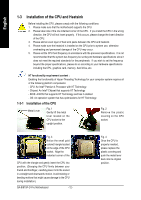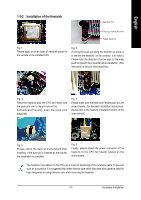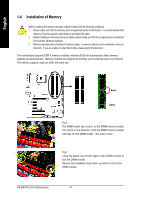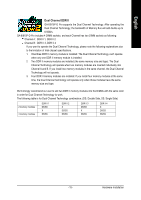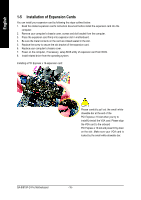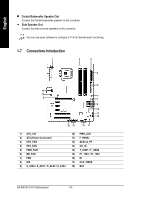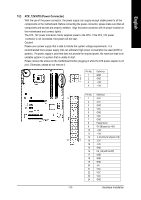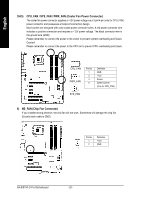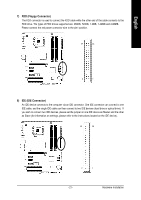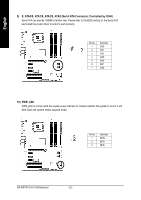Gigabyte GA-8I915P-D Pro Manual - Page 17
I/O Back Panel Introduction - lan drivers
 |
View all Gigabyte GA-8I915P-D Pro manuals
Add to My Manuals
Save this manual to your list of manuals |
Page 17 highlights
English 1-6 I/O Back Panel Introduction PS/2 Keyboard and PS/2 Mouse Connector To install a PS/2 port keyboard and mouse, plug the mouse to the upper port (green) and the keyboard to the lower port (purple). Parallel Port The parallel port allows connection of a printer, scanner and other peripheral devices. SPDIF_O (SPDIF Out) The SPDIF output is capable of providing digital audio to external speakers or compressed AC3 data to an external Dolby Digital Decoder. SPDIF_I (SPDIF In) Use SPDIF In feature only when your device has digital output function. COM A (Serial Port) Connects to serial-based mouse or data processing devices. USB port Before you connect your device(s) into USB connector(s), please make sure your device(s) such as USB keyboard, mouse, scanner, zip, speaker...etc. have a standard USB interface. Also make sure your OS supports USB controller. If your OS does not support USB controller, please contact OS vendor for possible patch or driver upgrade. For more information please contact your OS or device(s) vendors. LAN Port The provided Internet connection is Gigabit Ethernet, providing data transfer speeds of 10/100/1000Mbps. Line In Devices like CD-ROM, walkman etc. can be connected to Line In jack. Line Out (Front Speaker Out) Connect the stereo speakers, earphone or front surround speakers to this connector. MIC In Microphone can be connected to MIC In jack. Rear Speaker Out Connect the rear surround speakers to this connector. - 17 - Hardware Installation