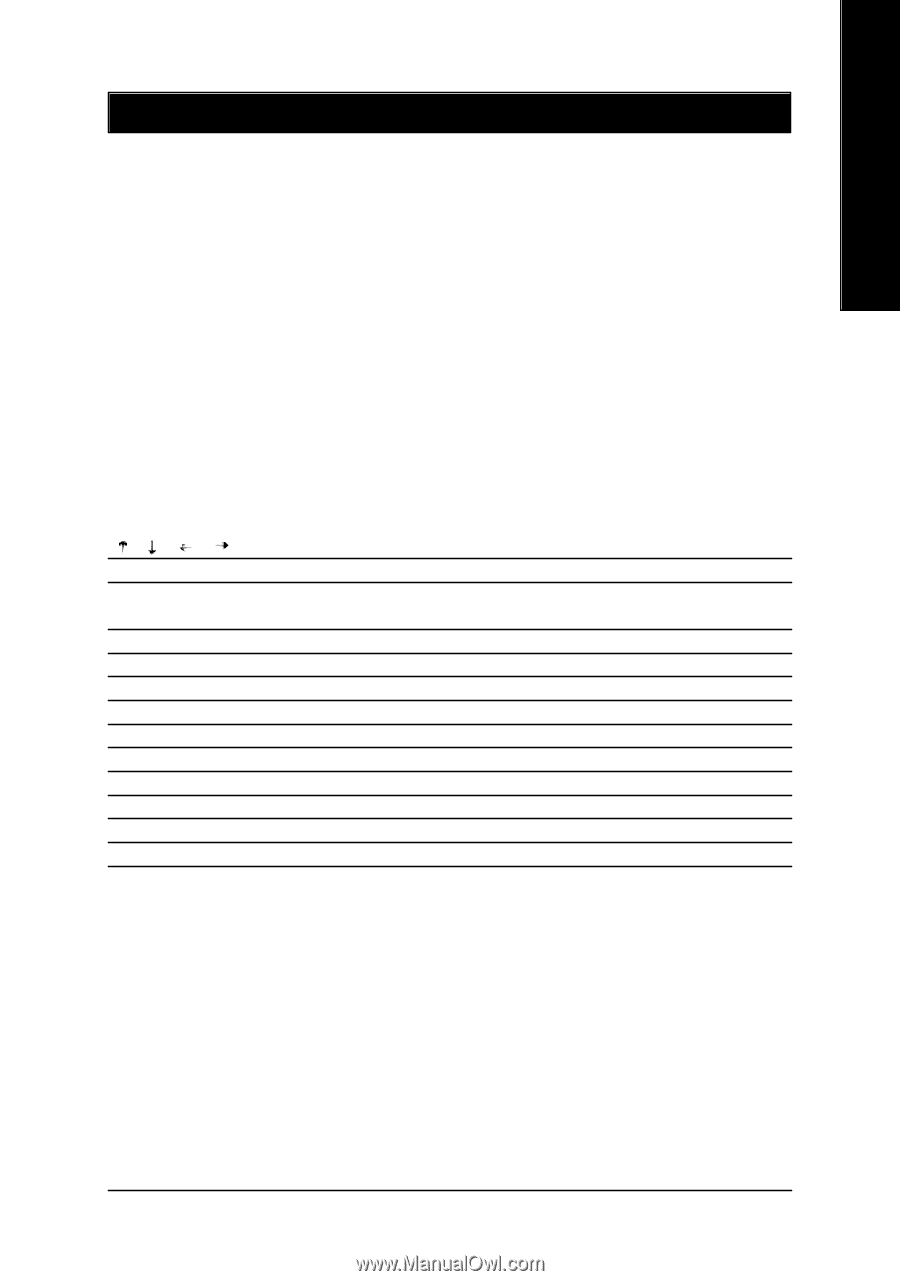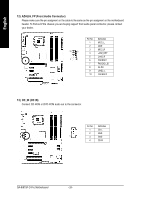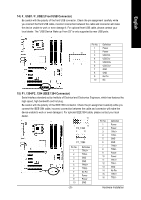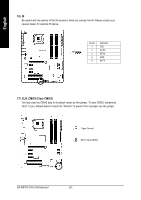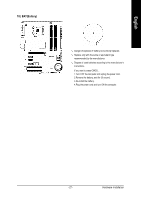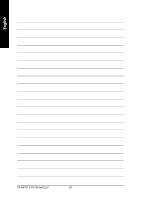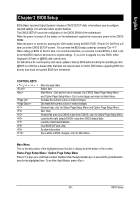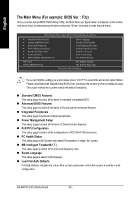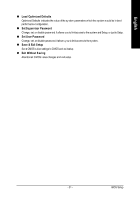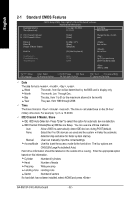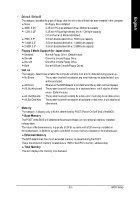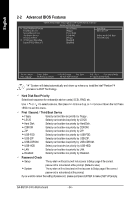Gigabyte GA-8I915P-D Pro Manual - Page 29
BIOS Setup
 |
View all Gigabyte GA-8I915P-D Pro manuals
Add to My Manuals
Save this manual to your list of manuals |
Page 29 highlights
English Chapter 2 BIOS Setup BIOS (Basic Input and Output Sy stem) includes a CMOS SETUP utility w hichallow s user toconfigure required settings or to activ ate certain sy stem features. The CMOS SETUP sav es the configuration in the CMOS SRAM of the motherboard. When the pow er is turned off, the battery on the motherboard supplies the necessary pow er to the CMOS SRAM. When the pow er is turned on, pushing the button during the BIOS POST (Pow er-On Self Test) w ill take y ou to the CMOS SETUP screen. You can enter the BIOS setup screenby pressing "Ctrl + F1". When setting up BIOS for the first time, it is recomm ended that y ou sav e the current BIOS to a disk in the ev ent that BIOS needs to be reset to its original settings. If y ou w ish to upgrade to a new BIOS, either Gigaby te's Q-Flash or @BIOS utility can be used. Q-Flash allow s the user toquickly and easily update or backup BIOS without entering the operating sy stem. @BIOS is a Window s-based utility that does not require users to boot to DOS before upgrading BIOS but directly dow nload and update BIOS from the Internet. CONTROL KEYS Enter> Mov e to select item Select Item Main Menu - Quit and not sav e changes into CMOS Status Page Setup Menu and Option Page Setup Menu - Ex it current page and return to Main Menu Increase the numeric v alue or makechanges Decrease the numeric v alue or makechanges General help, only for Status Page Setup Menu and Option Page Setup Menu Item Help Restore the prev ious CMOS v alue from CMOS, only for Option Page Setup Menu Load the file-safe default CMOS v alue from BIOS default table Load the Optimized Defaults Dual BIOS/Q-Flash utility Sy stem Information Sav e allthe CMOS changes, only for Main Menu Mai n Menu The on-line description of the highlighted setup function is display ed at the bottom of the screen. Status Page Setup Menu / Option P age Setup Menu Press F1 to pop up a small help w indow that describes the appropriate key s to use and the possible selections for the highlighted item. To ex it the Help Window press . - 29 - BIOS Setup