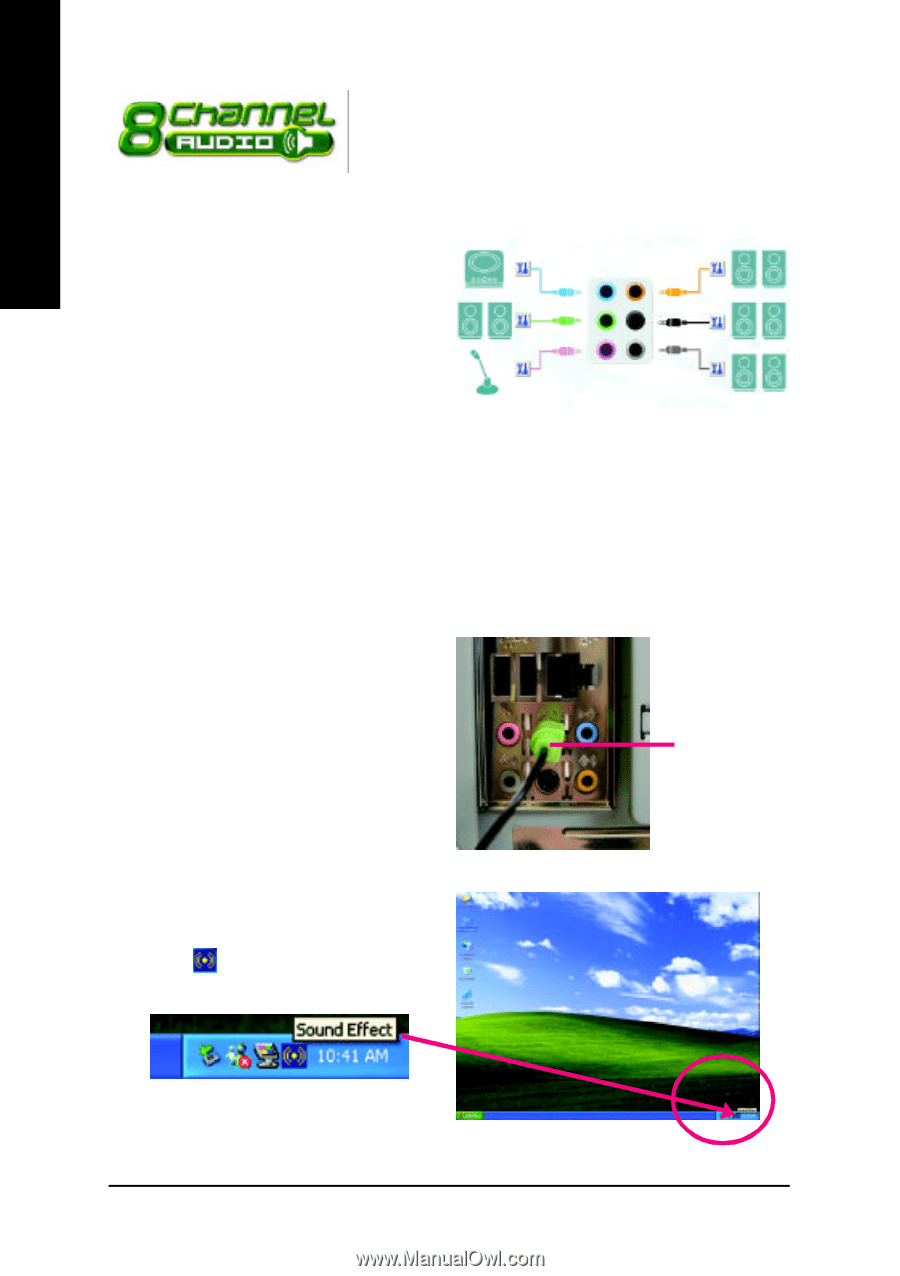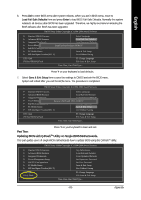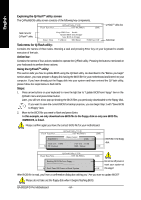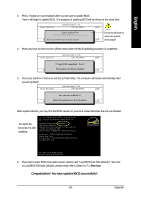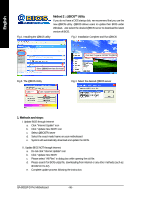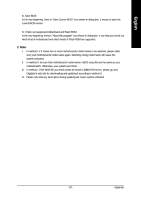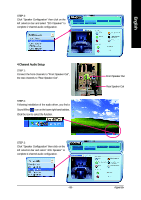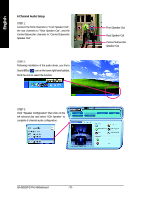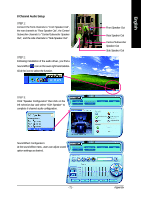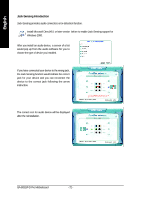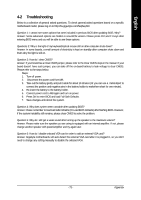Gigabyte GA-8I915P-D Pro Manual - Page 68
/ 6- / 8- Channel Audio Function Introduction
 |
View all Gigabyte GA-8I915P-D Pro manuals
Add to My Manuals
Save this manual to your list of manuals |
Page 68 highlights
English 4-1-3 2- / 4- / 6-/ 8- Channel Audio Function Introduction This motherboard provide 6 audio connector. You are able to use 2-/ 4-/6-/8-channnels audio feature by audio software selection. Introduction of audio connectors: You may connect CD-ROM/DVD-ROM, walkman or others audio input to Line In. The front channels or earphone can be connected to Line Out (Front Speaker Out). Connect microphone to Mic In. Line In Line Out (Front Speaker Out) Rear Speaker Out Ce nte r/Subw oofer Speaker Out Connect the rear channels to Rear Speaker Out. Connect the Center/Subwoofer channels to Center/ Mic In Side Speaker Ou t Subwoofer Speaker Out. Connect the side channels to Side Speaker Out. The installation of audio software for Windows 2000/ XP is very simple. Please follow the steps to install the function.(Following pictures are in Windows XP) Stereo Speakers Connection and Settings: We recommend that you use the speaker with amplifier to acquire the best sound effect if the stereo output is applied. STEP 1: Connect the stereo speakers or earphone to "Line Out". Line Out STEP 2 : Following installation of the audio driver, you find a Sound Effect icon on the lower right hand taskbar. Click the icon to select the function. GA-8I915P-D Pro Motherboard - 68 -