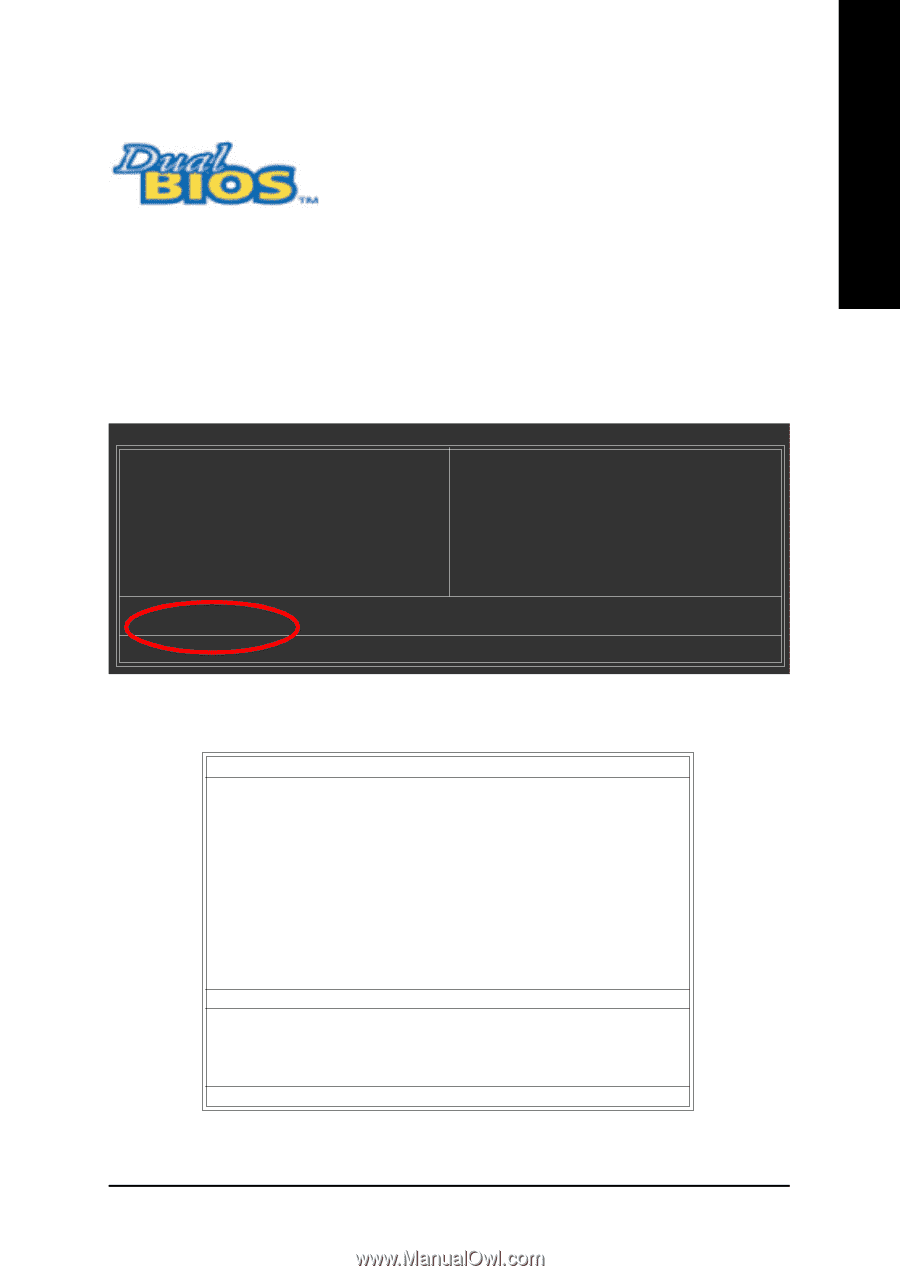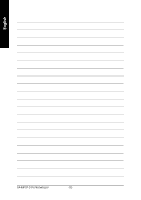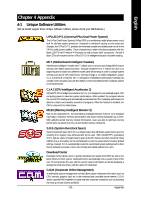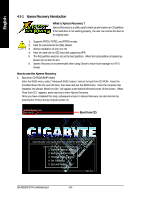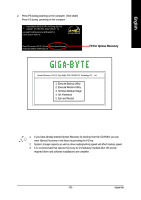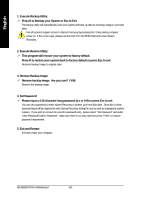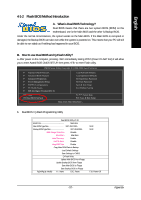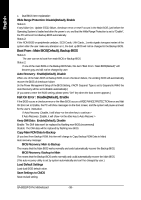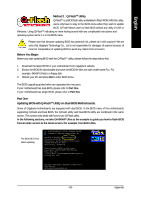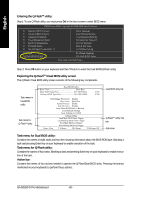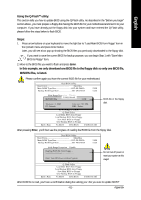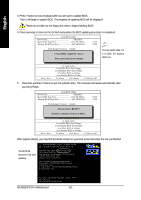Gigabyte GA-8I915P-D Pro Manual - Page 57
Flash BIOS Method Introduction
 |
View all Gigabyte GA-8I915P-D Pro manuals
Add to My Manuals
Save this manual to your list of manuals |
Page 57 highlights
English 4-1-2 Flash BIOS Method Introduction A. What is Dual BIOS Technology? Dual BIOS means that there are two system BIOS (ROM) on the motherboard, one is the Main BIOS and the other is Backup BIOS. Under the normal circumstances, the system works on the Main BIOS. If the Main BIOS is corrupted or damaged, the Backup BIOS can take over while the system is powered on. This means that your PC will still be able to run stably as if nothing has happened in your BIOS. B. How to use Dual BIOS and Q-Flash Utility? a. After power on the computer, pressing immediately during POST (Power On Self Test) it will allow you to enter Award BIOS CMOS SETUP, then press to enter Flash utility. CMOS Setup Utility-Copyright (C) 1984-2004 Award Software } Standard CMOS Features } Advanced BIOS Features } Integrated Peripherals } Power Management Setup } PnP/PCI Configurations } PC Health Status } MB Intelligent Tweaker(M.I.T.) ESC: Quit F8: Dual BIOS/Q-Flash Load Fail-Safe Defaults Load Optimized Defaults Set Supervisor Password Set User Password Save & Exit Setup Exit Without Saving higf: Select Item F10: Save & Exit Setup Time, Date, Hard Disk Type... b. Dual BIOS / Q-Flash Programming Utility Dual BIOS Utility V1.33 Boot From Main Bios Main ROM Type/Size SST 49LF003A Backup ROM Type/Size SST 49LF003A Wide Range Protection Disable Boot From Main Bios Auto Recovery Enable Halt On Error Disable Keep DMI Data Enable Copy Main ROM Data to Backup Load Default Settings Save Settings to CMOS Q-Flash Utility Update Main BIOS from Floppy Update Backup BIOS from Floppy Save Main BIOS to Floppy Save Backup BIOS to Floppy PgDn/PgUp: Modify hi: Move ESC: Reset 512K 512K F10: Power Off - 57 - Appendix