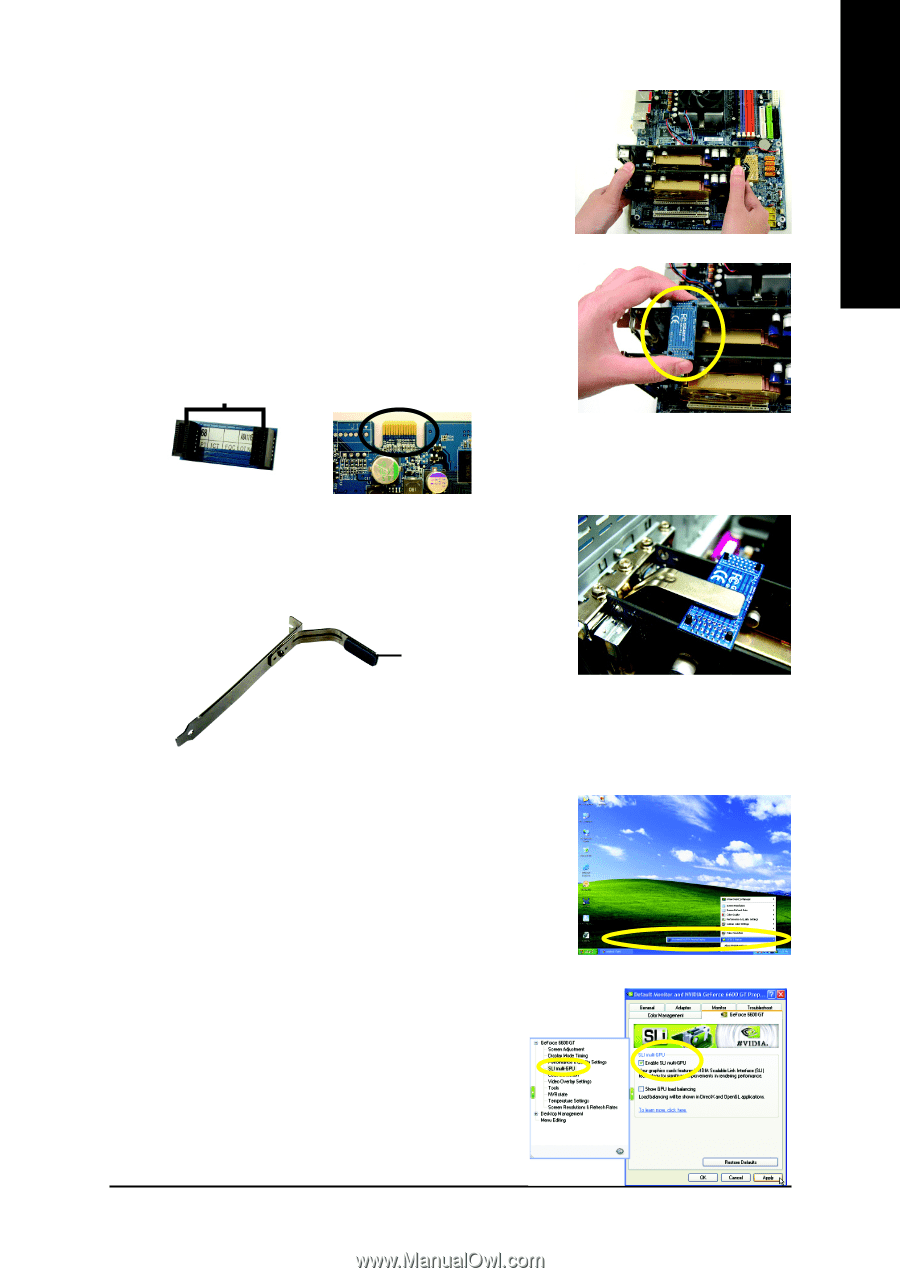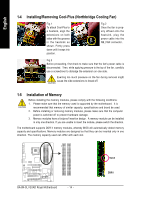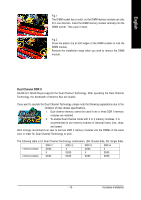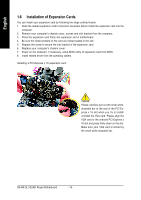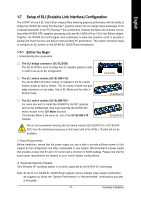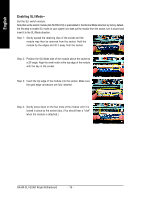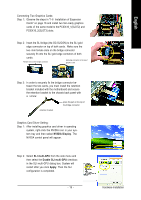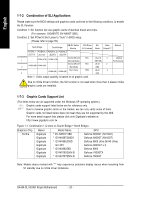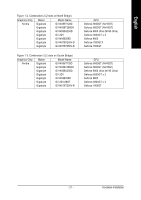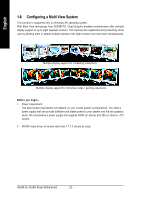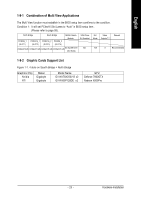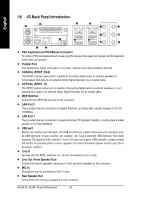Gigabyte GA-8N-SLI Quad Royal Manual - Page 19
NVIDIA Display, SLI multi-GPU, Enable SLI multi-GPU, Apply
 |
View all Gigabyte GA-8N-SLI Quad Royal manuals
Add to My Manuals
Save this manual to your list of manuals |
Page 19 highlights
English Connecting Two Graphics Cards: Step 1: Observe the steps in "1-6 Installation of Expansion Cards" on page 16 and install two SLI-ready graphics cards of the same model to the PCIEX16_1(SLOT2) and PCIEX16_2(SLOT3) slots. Step 2: Insert the SLI bridge (the GC-SLICON) to the SLI gold edge connector on top of both cards. Make sure the two mini female slots on the bridge connector securely fit onto the SLI gold edge connetors of both cards. Female slots on the bridge connector Gold edge connector on the top of graphics card Step 3: In order to securely fix the bridge connector between the two cards, you must install the retention bracket included with the motherboard and secure the retention bracket to the chassis back panel with a screw. retention bracket place this part on the top of the bridge connector. Graphics Card Driver Setting: Step 1: After installing graphics card driver in operating system, right-click the NVIDIA icon in your system tray and then select NVIDIA Display. The NVIDIA control panel will appear. Step 2: Select SLI multi-GPU from the side menu and then select the Enable SLI multi-GPU checkbox in the SLI multi-GPU dialog box. System will restart after you click Apply. Then the SLI configuration is completed. - 19 - Hardware Installation