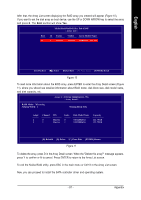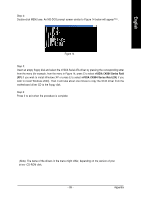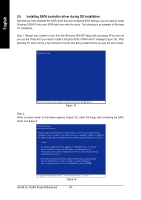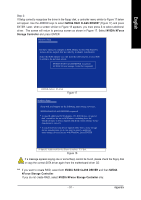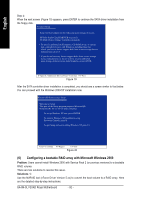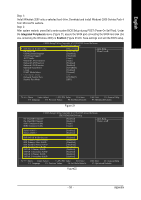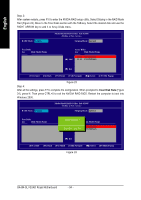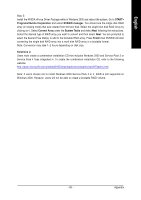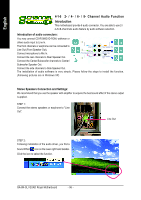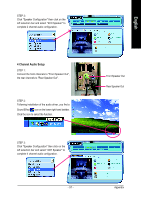Gigabyte GA-8N-SLI Quad Royal Manual - Page 92
Configuring a bootable RAID array with Microsoft Windows 2000
 |
View all Gigabyte GA-8N-SLI Quad Royal manuals
Add to My Manuals
Save this manual to your list of manuals |
Page 92 highlights
English Step 4: When the next screen (Figure 19) appears, press ENTER to continue the SATA driver installation from the floppy disk. Windows Setup Setup will load support for the following mass storage device(s): NVIDIA RAID CLASS DRIVER (required) NVIDIA NForce Storage Controller (required) * To specify additional SCSI adapters, CD-ROM drives, or special disk controllers for use with Windows, including those for which you have a device support disk from a mass storage device manufacturer, press S. * If you do not have any device support disks from a mass storage device manufacturer, or do not want to specify additional mass storage devices for use with Windows, press ENTER. S=Specify Additional Device Enter=Continue F3=Exit Figure 19 After the SATA controller driver installation is completed, you should see a screen similar to that below. You can proceed with the Windows 2000/XP installation now. WindowsXP Professional Setup Welcome to Setup. This port of the Setup program prepares Microsoft(R) Windows (R) XP to run on your computer. To set up Windows XP now, press ENTER. To repair a Windows XP installation using Recovery Console, press R. To quit Setup without installing Windows XP, press F3. Enter= Continue R=Repair F3=Exit Figure 20 (6) Configuring a bootable RAID array with Microsoft Windows 2000 Problem: Users cannot install Windows 2000 with Service Pack 2 (or previous versions) to a bootable RAID volume. There are two solutions to resolve this issue. Solutions 1: Use the NVRAID tool (nForce Driver Version 5.xx) to convert the boot volume to a RAID array. Here are the detailed step-by-step instructions: GA-8N-SLI QUAD Royal Motherboard - 92 -