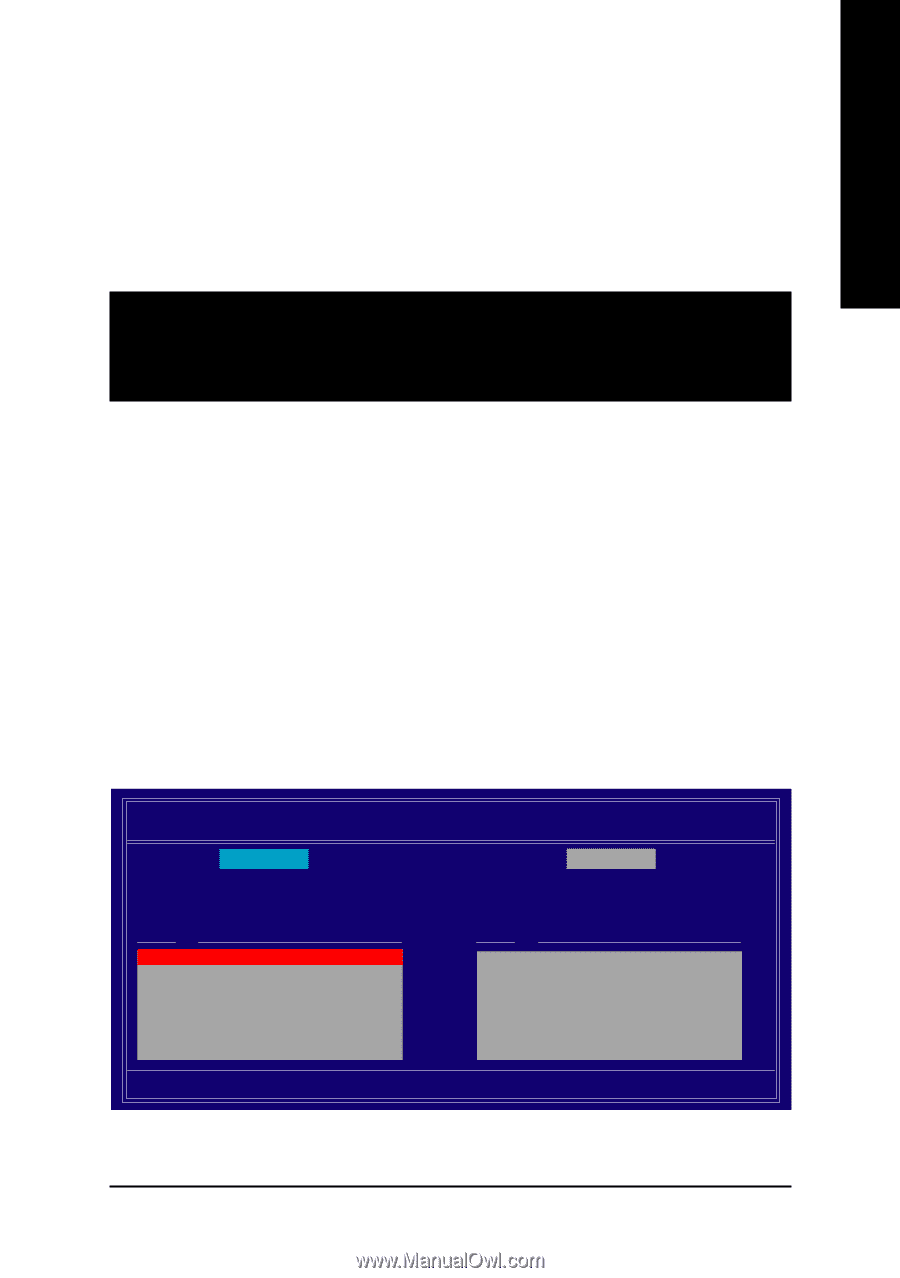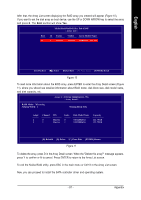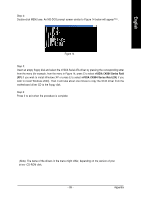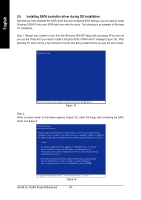Gigabyte GA-8N-SLI Quad Royal Manual - Page 85
Configuring RAID set in RAID BIOS
 |
View all Gigabyte GA-8N-SLI Quad Royal manuals
Add to My Manuals
Save this manual to your list of manuals |
Page 85 highlights
English (3) Configuring RAID set in RAID BIOS Enter the RAID BIOS setup utility to configure a RAID array. Skip this step and proceed to Section 4 if you do not want to create RAID. Step 1: After the POST memory test begins and before the operating system boot begins, look for a message which says "Press F10 to enter RAID setup utility" (Figure 6). Hit the F10 key to enter the RAID BIOS setup utility. MediaShield IDE ROM BIOS 5.16 Copyright (C) 2005 NVIDIA Corp. Detecting array ... Press F10 to enter RAID setup utility ... Figure 6 Step 2: The Define a New Array screen is the first option screen when you enter the NVIDIA RAID setup utility. (Figure 7). You can press the TAB key to highlight through options. Step 3: In the RAID Mode field, use the UP or DOWN ARROW key to select a RAID mode. The supported RAID modes include Mirroring (default), Striping, Stripe Mirroring, Spanning and Raid 5. The following is an example of RAID 0 array creation. Step 4: If RAID 0 (Striping) is selected, you can manually set the striping block size. In the Striping Block field, use the UP or DOWN ARROW key to set the Striping Block size. The KB is the standard unit of Striping Block size. We recommend you leaving it to the default setting--Optimal (64K). The size range is from 4K to 128K. MediaShield RAID Utility Feb 8 2005 - Define a New Array - RAID Mode: Mirroring Striping Block: Optimal Free Disks Loc Disk Model Name 2.0.M ST3120026AS 2.1.M ST3120026AS Array Disks Loc Disk Model Name [ ] Add [ ] Del [ESC] Quit [F6] Back [F7] Finish [TAB] Navigate [ ] Select [ENTER] Popup Figure 7 - 85 - Appendix