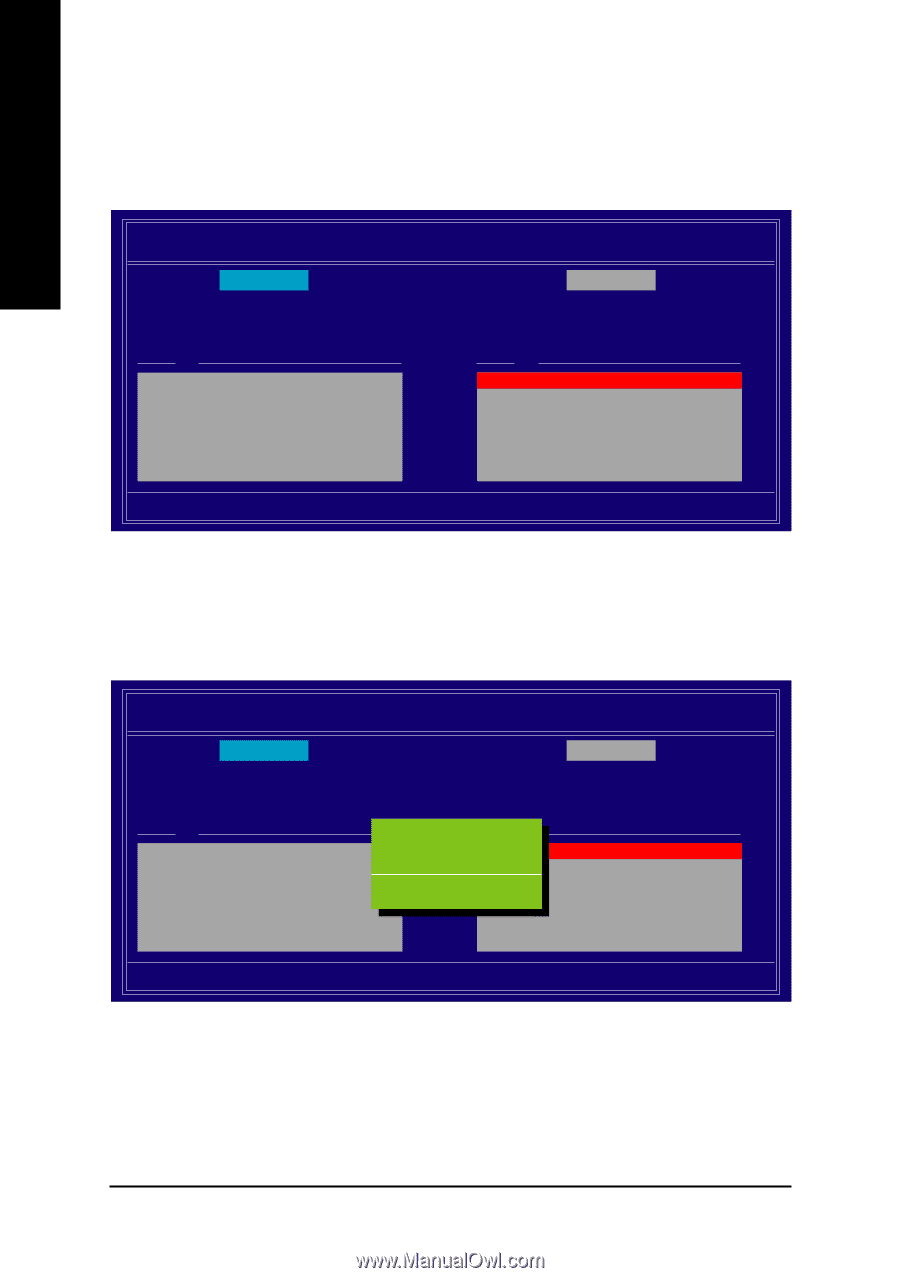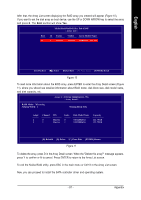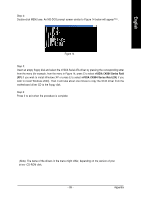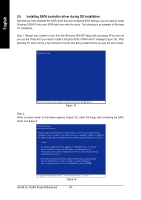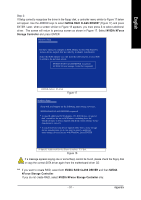Gigabyte GA-8N-SLI Quad Royal Manual - Page 86
displays the information about the currently installed SATA hard drives. Press the TAB key to move
 |
View all Gigabyte GA-8N-SLI Quad Royal manuals
Add to My Manuals
Save this manual to your list of manuals |
Page 86 highlights
English Step 5: Next, select the hard drives which you wish to be included in the disk array. The Free Disks section displays the information about the currently installed SATA hard drives. Press the TAB key to move to the Free Disks section. Select the target hard drives using the UP or DOWN ARROW key and use the RIGHT ARROW key to add the hard drives to the Array Disks section (Figure 8). RAID Mode: Mirroring MediaShield RAID Utility Feb 8 2005 - Define a New Array - Striping Block: Optimal Free Disks Loc Disk Model Name Array Disks Loc Disk Model Name [ ] Add 2.0.M ST3120026AS 2.1.M ST3120026AS [ ] Del [ESC] Quit [F6] Back [F7] Finish [TAB] Navigate [ ] Select [ENTER] Popup Figure 8 Step 6: Press F7 after selecting the target hard disks. A message which says "Clear disk data?" will appear (Figure 9). If you are sure to clear the data in the selected hard drives, press Y. (If the hard drives contain previously created RAID array, you need to press Y to clear the data from the hard drives.) RAID Mode: Mirroring MediaShield RAID Utility Feb 8 2005 - Define a New Array - Striping Block: Optimal Free Disks Loc Disk Model Name Array Disks Loc Disk Model Name Clear disk data ? 1.0.M ST3120026AS [ ] Add 1.1.M ST3120026AS [Y] YES [N] NO [ ] Del [ESC] Quit [F6] Back [F7] Finish [TAB] Navigate [ ] Select [ENTER] Popup Figure 9 GA-8N-SLI QUAD Royal Motherboard - 86 -