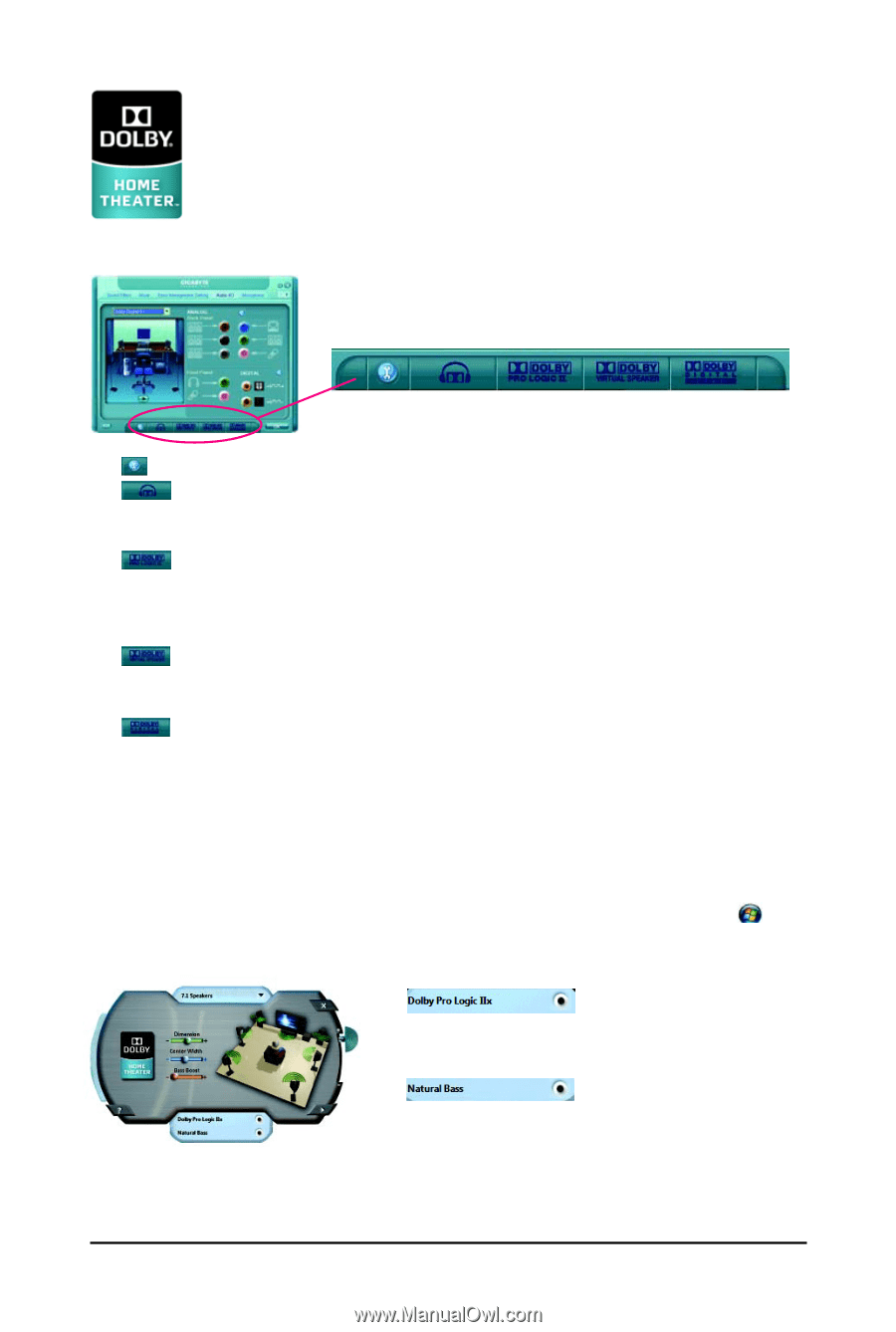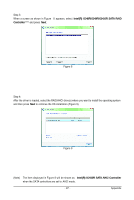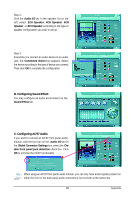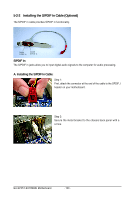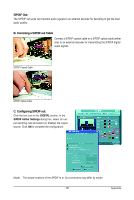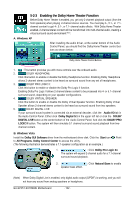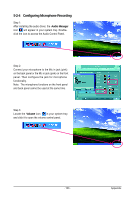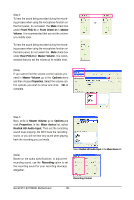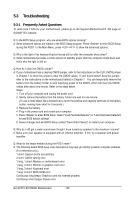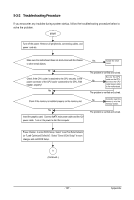Gigabyte GA-EP45T-EXTREME Manual - Page 102
Enabling the Dolby Home Theater Function
 |
UPC - 818313005878
View all Gigabyte GA-EP45T-EXTREME manuals
Add to My Manuals
Save this manual to your list of manuals |
Page 102 highlights
5-2-3 Enabling the Dolby Home Theater Function Before Dolby Home Theater is enabled, you get only 2-channel playback output (from the front speakers) when playing 2-channel stereo sources. You must play 4-, 5.1-, or 7.1channel content to get 4-, 5.1-, or 7.1- channel audio effects. With Dolby Home Theater enabled, 2-channel stereo content will be transformed into multi-channel audio, creating a virtual surround sound environment . (Note) A. Windows XP After installing the audio driver, at the center bottom of the Audio Control Panel, you should find the Dolby Home Theater control buttons as shown below: Dolby Home Theater Control Buttons 1. : This button provides you with more controls over the onboard audio. 2. DOLBY HEADPHONE: Click this button to enable or disable the Dolby Headphone function. Enabling Dolby Headphone allows 2-channel stereo content to be heard as surround sound from any set of headphones. 3. DOLBY PRO LOGIC II: Click this button to enable or disable the Dolby Pro Logic II function. Enabling Dolby Pro Logic II allows 2-channel stereo content to be processed into 4- or 5.1- channel surround sound, depending on your speaker configurations. 4. DOLBY VIRTUAL SPEAKER: Click this button to enable or disable the Dolby Virtual Speaker function. Enabling Dolby Virtual Speaker allows 2-channel stereo content to be heard as surround sound from two speakers. 5. DOLBY DIGITAL LIVE: If your surround sound system is connected via an external decoder, click the Audio I/O tab in the Audio Control Panel. Either click Dolby Digital 5.1 in the upper left list or click the DOLBY DIGITAL LIVE button at the center bottom of the Audio Control Panel. And click the DOLBY PRO LOGIC II button. The system will then simulate 5.1 channel surround sound playback from two- channel content. B. Windows Vista Install the Dolby GUI Software driver from the motherboard driver disk. Click the Start icon to All Programs, Dolby Control Center to access the utility. (The following illustration demonstrates a 7.1-speaker configuration as an example.) . Point 1. : Click Dolby Pro Logic IIx. The system will expand 2-channel audio for a 7.1-channel surround sound playback. 2. : Click Natural Bass to enable speaker bass effect. (Note) When Dolby Digital Live is enabled, only digital audio output (S/PDIF) is working, and you will not hear any sound from analog speakers or headphone. GA-EP45T-EXTREME Motherboard - 102 -