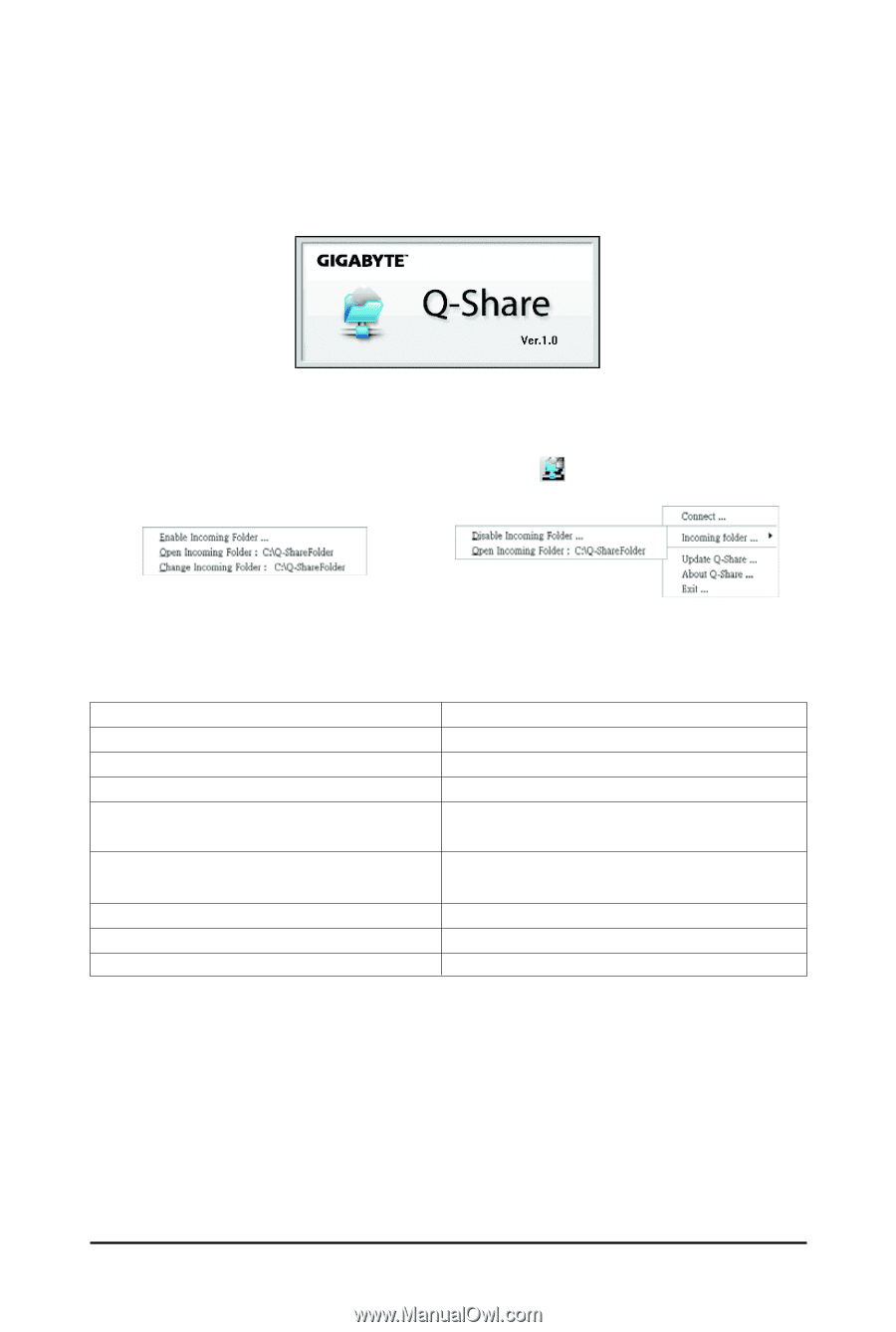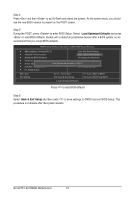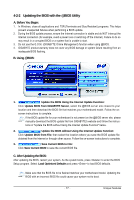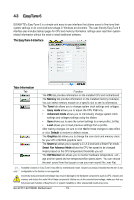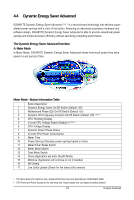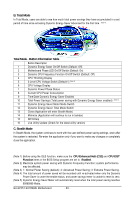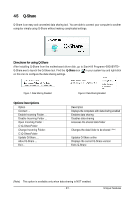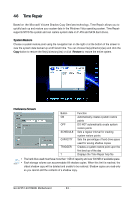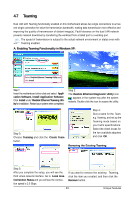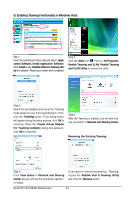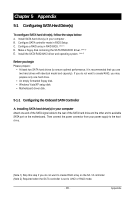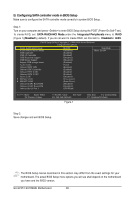Gigabyte GA-EP45T-EXTREME Manual - Page 81
Directions for using Q-Share, Options Descriptions
 |
UPC - 818313005878
View all Gigabyte GA-EP45T-EXTREME manuals
Add to My Manuals
Save this manual to your list of manuals |
Page 81 highlights
4-5 Q-Share Q-Share is an easy and convenient data sharing tool. You are able to connect your computer to another computer simply using Q-Share without making complicated settings. Directions for using Q-Share After installing Q-Share from the motherboard driver disk, go to Start>All Programs>GIGABYTE> Q-Share.exe to launch the Q-Share tool. Find the Q-Share icon in your system tray and right-click on this icon to configure the data sharing settings. Figure 1. Data Sharing Disabled Options Descriptions Option Connect ... Enable Incoming Folder ... Disable Incoming Folder ... Open Incoming Folder : C:\Q-ShareFolder Change Incoming Folder : C:\Q-ShareFolder Update Q-Share ... About Q-Share ... Exit... Figure 2. Data Sharing Enabled Description Displays the computers with data sharing enabled Enables data sharing Disables data sharing Accesses the shared data folder Changes the data folder to be shared (Note) Updates Q-Share online Displays the current Q-Share version Exits Q-Share (Note) This option is available only when data sharing is NOT enabled. - 81 - Unique Features