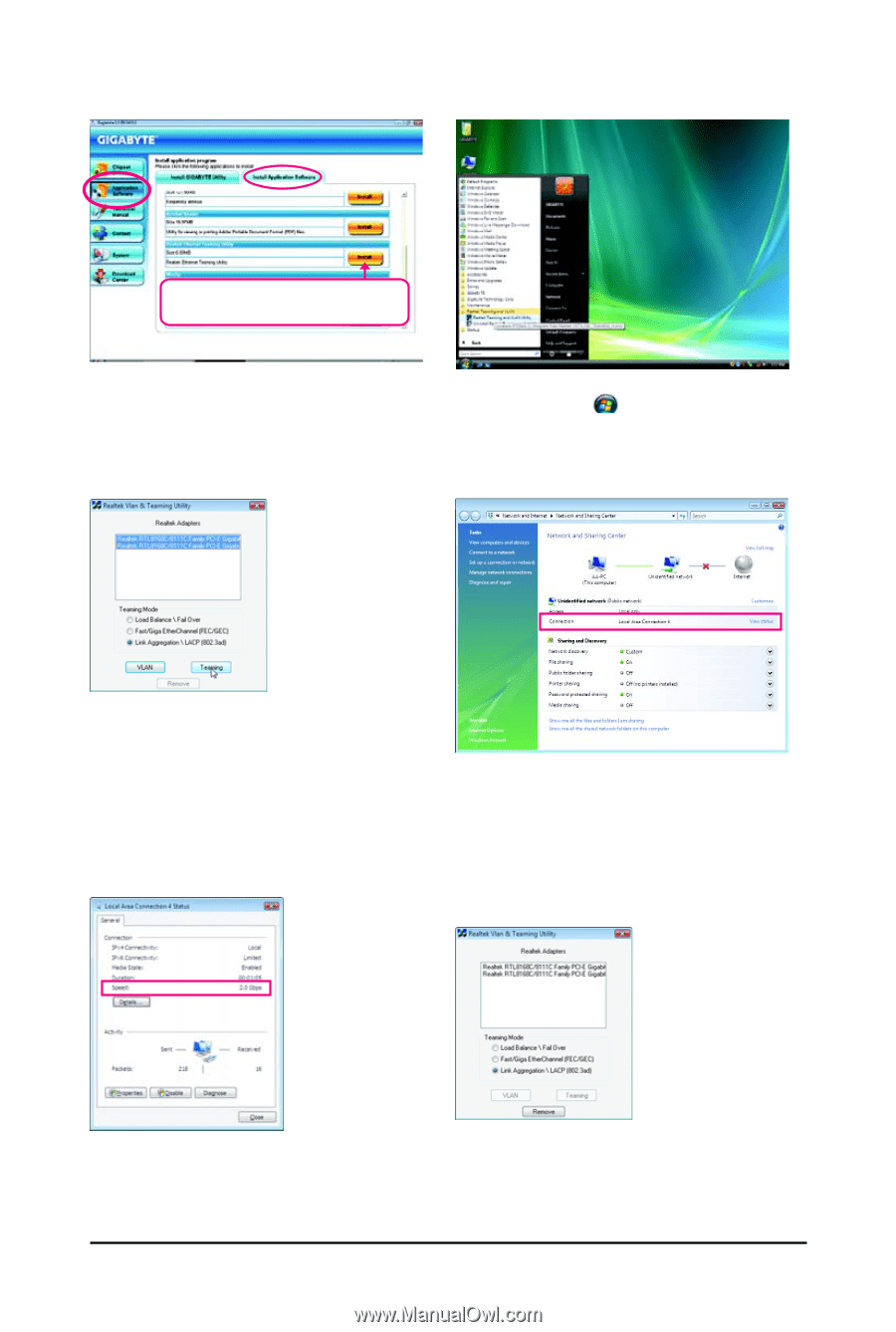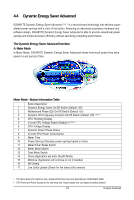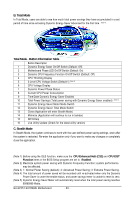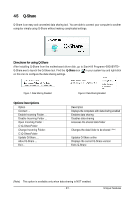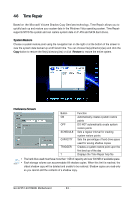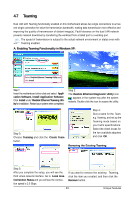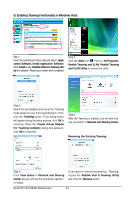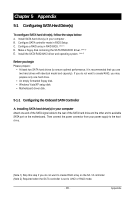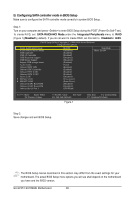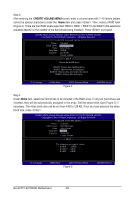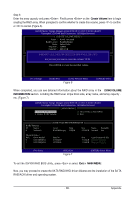Gigabyte GA-EP45T-EXTREME Manual - Page 84
B. Enabling Teaming Functionality in Windows Vista
 |
UPC - 818313005878
View all Gigabyte GA-EP45T-EXTREME manuals
Add to My Manuals
Save this manual to your list of manuals |
Page 84 highlights
B. Enabling Teaming Functionality in Windows Vista: Select Realtek Ethernet Teaming Utility and click Install. Step 1: Insert the motherboard driver disk and select Application Software, Install Application Software. Click Install under Realtek Ethernet Teaming Utility for installation. Restart your system when completed. Step 2: Click the Start icon . Point to All Programs, Realtek Teaming and VLAN, Realtek Teaming and VLAN Utility to access the utility. Step 3: Select the two adapters and set up the Teaming mode based on your hub's specifications. Then click the Teaming button. (T wo dialog boxes will appear during the setup process, click OK to continue). When the Create Virtual Adapter For Teaming Complete dialog box appears, click OK to complete. Step 4: After the Teaming is created, you will see only one connection in Network and Sharing Center. Removing the Existing Teaming: Step 5: Click View status in Network and Sharing Center and you will see the connection speed is 2.0 Gbps. If you want to remove the existing Teaming, access the Realtek Vlan & Teaming Utility and click the Remove button. GA-EP45T-EXTREME Motherboard - 84 -