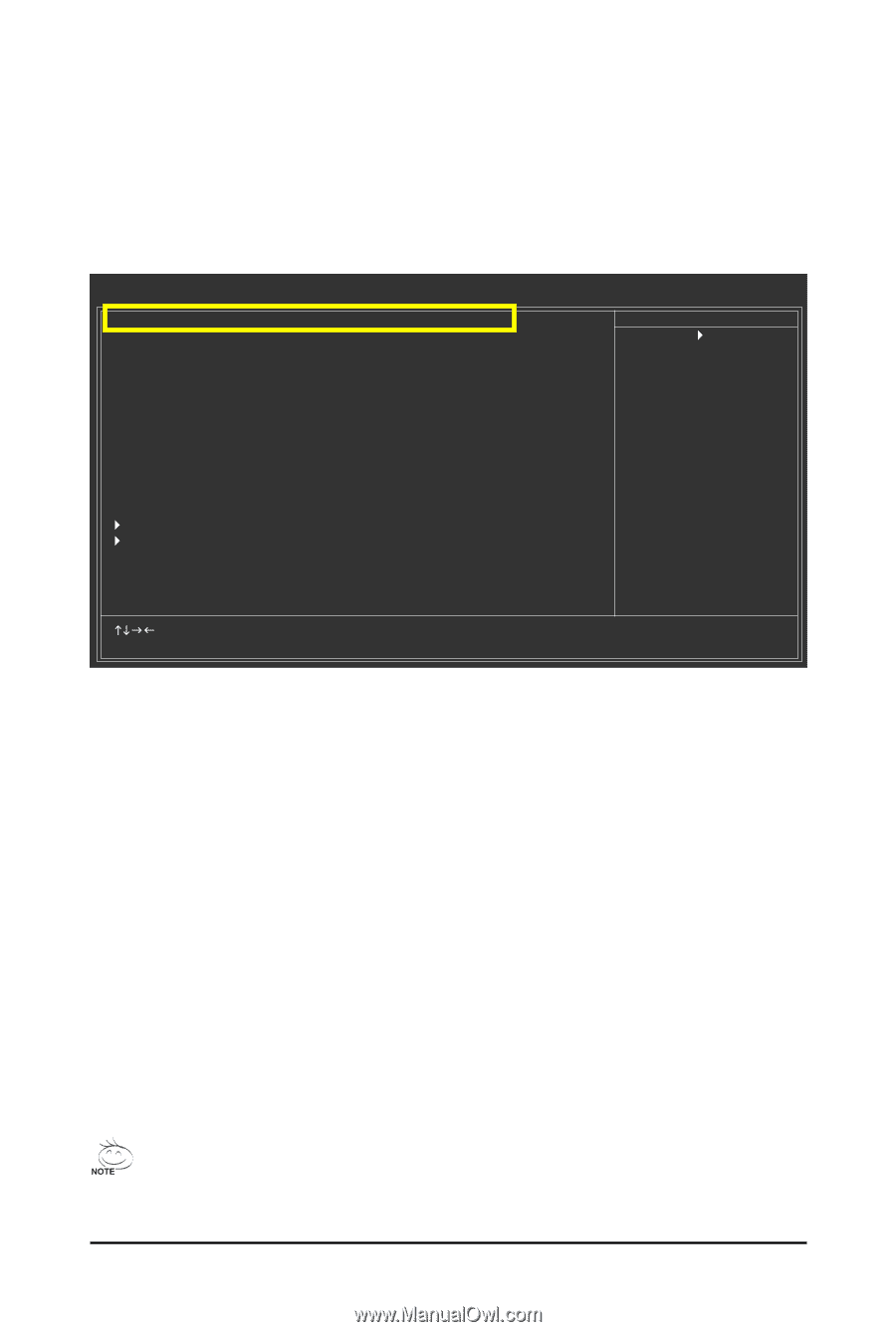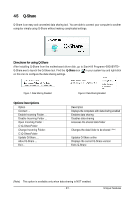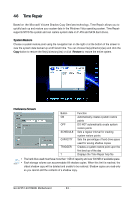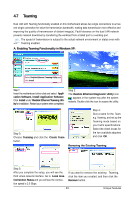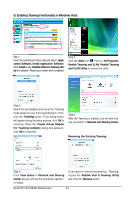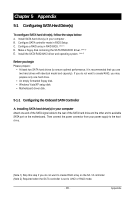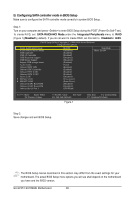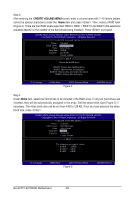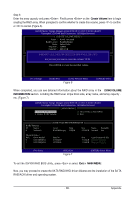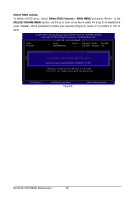Gigabyte GA-EP45T-EXTREME Manual - Page 86
B. Configuring SATA controller mode in BIOS Setup
 |
UPC - 818313005878
View all Gigabyte GA-EP45T-EXTREME manuals
Add to My Manuals
Save this manual to your list of manuals |
Page 86 highlights
B. Configuring SATA controller mode in BIOS Setup Make sure to configure the SA TA controller mode correctly in system BIOS Setup . Step 1: Turn on your computer and press to enter BIOS Setup during the POST (Power-On Self-T est). To create RAID, set SATA RAID/AHCI Mode under the Integrated Peripherals menu to RAID (Figure 1)(Disabled by default). If you do not want to create RAID, set this item to Disabled or AHCI. CMOS Setup Utility-Copyright (C) 1984-2008 Award Software Integrated Peripherals SATA RAID/AHCI Mode SATA Port0-3 Native Mode USB Controller USB 2.0 Controller USB Keyboard Support USB Mouse Support Legacy USB storage detect Azalia Codec Onboard H/W 1394 Onboard IDE Controller Onboard H/W LAN1 Onboard H/W LAN2 Green LAN ` SMART LAN1 ` SMART LAN2 Onboard LAN1 Boot ROM Onboard LAN2 Boot ROM Onboard Serial Port 1 [RAID] [Disabled] [Enabled] [Enabled] [Disabled] [Disabled] [Enabled] [Auto] [Enabled] [Enabled] [Enabled] [Enabled] [Disabled] [Press Enter] [Press Enter] [Disabled] [Disabled] [3F8/IRQ4] Item Help Menu Level` KLJI: Move Enter: Select F5: Previous Values +/-/PU/PD: Value F10: Save F6: Fail-Safe Defaults Figure 1 ESC: Exit F1: General Help F7: Optimized Defaults Step 2: Save changes and exit BIOS Setup. The BIOS Setup menus described in this section may differ from the exact settings for your motherboard. The actual BIOS Setup menu options you will see shall depend on the motherboard you have and the BIOS version. GA-EP45T-EXTREME Motherboard - 86 -