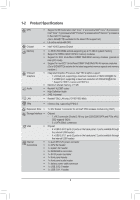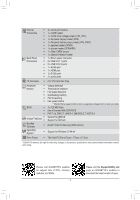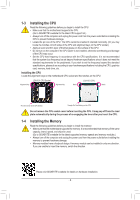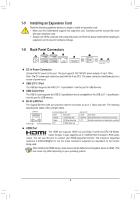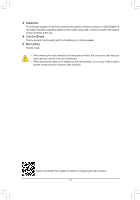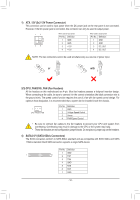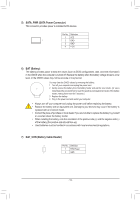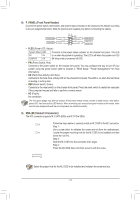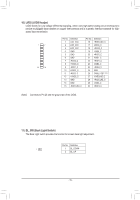Gigabyte GA-H310TN User Manual - Page 10
D-Sub Port, Line Out Green, Mic In Pink
 |
View all Gigabyte GA-H310TN manuals
Add to My Manuals
Save this manual to your list of manuals |
Page 10 highlights
D-Sub Port The D-Sub port supports a 15-pin D-Sub connector and supports a maximum resolution of 1920x1200@60 Hz (the actual resolutions supported depend on the monitor being used). Connect a monitor that supports D-Sub connection to this port. Line Out (Green) The line out jack. Use this audio jack for a headphone or 2-channel speaker. Mic In (Pink) The Mic in jack. •• When removing the cable connected to a back panel connector, first remove the cable from your device and then remove it from the motherboard. •• When removing the cable, pull it straight out from the connector. Do not rock it side to side to prevent an electrical short inside the cable connector. Please visit GIGABYTE's website for details on configuring the audio software. - 10 -