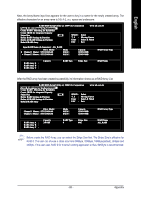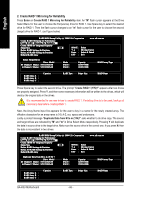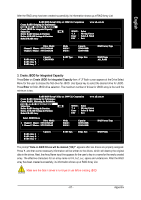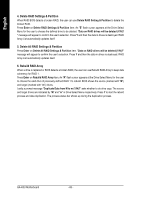Gigabyte GA-K8U User Manual - Page 70
/ 6- / 8- Channel Audio Function, Introduction - sound drivers
 |
View all Gigabyte GA-K8U manuals
Add to My Manuals
Save this manual to your list of manuals |
Page 70 highlights
English 4-1-5 2- / 4- / 6- / 8- Channel Audio Function Introduction The installation of audio software is very simple. Follow the steps to install the function. (Following pictures are in Windows XP). Please note that if you want to set up an 8 channel audio configuration, you must use Audio Combo Kit (optional device). Stereo Speakers Connection and Settings: We recommend that you use the speaker with amplifier to acquire the best sound effect if the stereo output is applied. STEP 1: Connect the stereo speakers or earphone to "Line Out". Line Out STEP 2: Following installation of the audio driver, you'll will find a Sound Effect icon on the lower right hand taskbar. Click the icon to select the function. STEP 3: Click "Speaker Configuration" then click on the left selection bar and select "2CH Speaker" to complete 2 channel audio configuration. GA-K8U Motherboard - 70 -