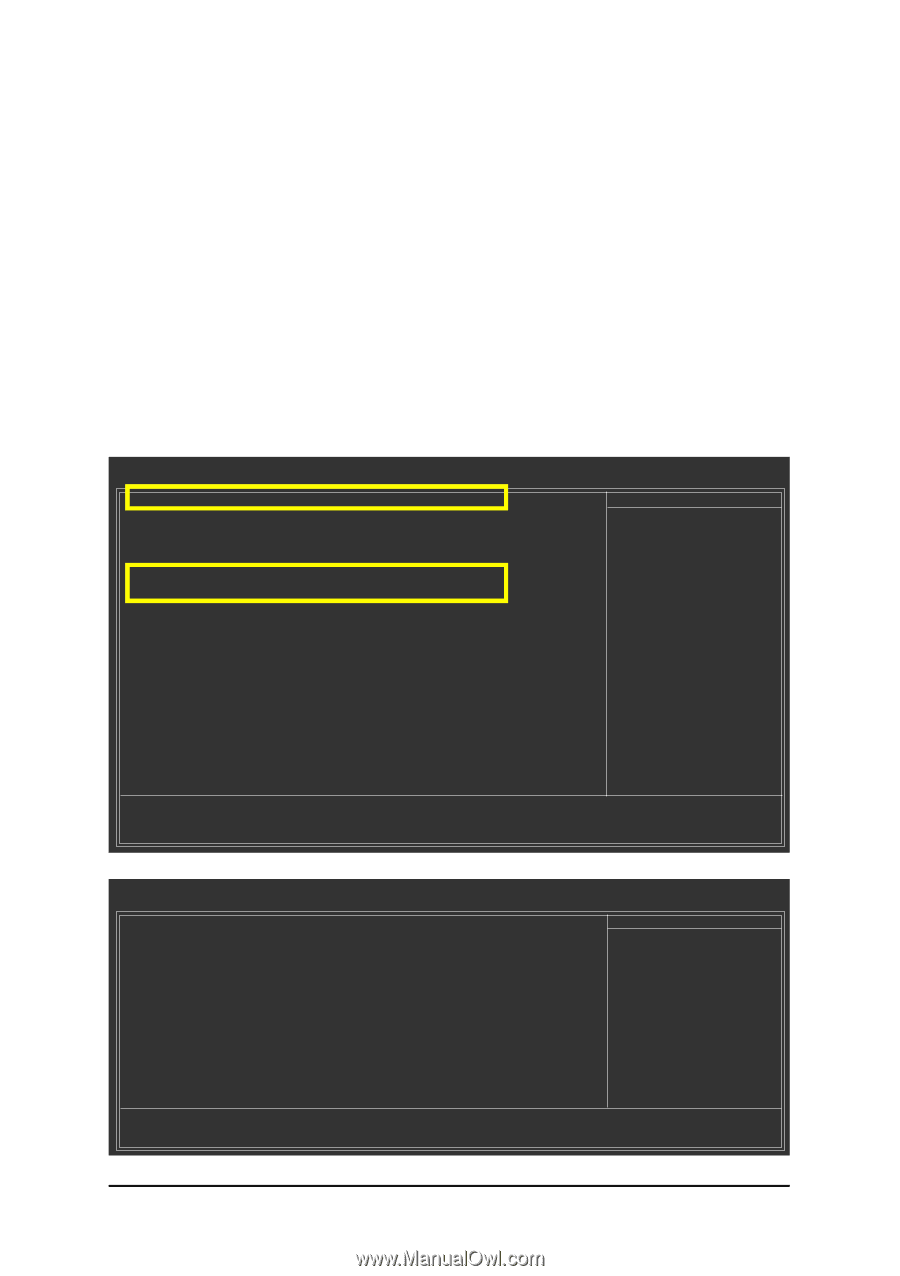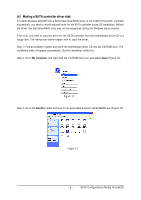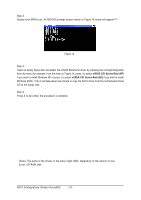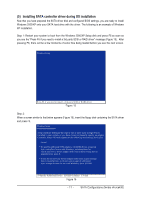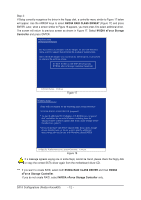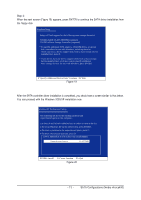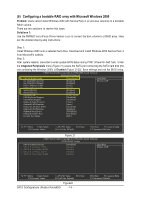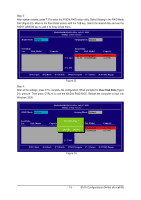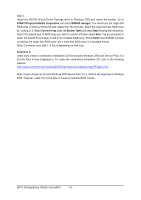Gigabyte GA-M51GM-S2G Manual - Page 14
Configuring a bootable RAID array with Microsoft Windows 2000 - download
 |
UPC - 818313002914
View all Gigabyte GA-M51GM-S2G manuals
Add to My Manuals
Save this manual to your list of manuals |
Page 14 highlights
Ác (6) Configuring a bootable RAID array with Microsoft Windows 2000 Problem: Users cannot install Windows 2000 with Service Pack 2 (or previous versions) to a bootable RAID volume. There are two solutions to resolve this issue. Solutions 1: Use the NVRAID tool (nForce Driver Version 5.xx) to convert the boot volume to a RAID array. Here are the detailed step-by-step instructions: Step 1: Install Windows 2000 onto a selected hard drive. Download and install Windows 2000 Service Pack 4 from Microsoft's website. Step 2: After system restarts, press Del to enter system BIOS Setup during POST (Power-On Self Test). Under the Integrated Peripherals menu (Figure 21) assure the SATA port connecting the SATA hard disk (the one containing the Windows 2000) is Enabled (Figure 21/22). Save settings and exit the BIOS setup. CMOS Setup Utility-Copyright (C) 1984-2005 Award Software Integrated Peripherals } SATAII RAID Config On-Chip IDE Channel0 On-Chip IDE Channel1 IDE1 Conductor Cable [Press Enter] [Enabled] [Enabled] [Auto] Item Help Menu Level} IDE2 Conductor Cable [Auto] Serial-ATA-II 1 [Enabled] Serial-ATA-II 2 [Enabled] On-Chip USB USB Keyboard Support USB Mouse Support [V1.1+V2.0] [Disabled] [Disabled] Onboard Audio Function [Auto] Onboard LAN Function [Auto] Onboard LAN Boot ROM [Disabled] Onboard 1394 Function Onboard Serial Port 1 Onboard Parallel Port [Enabled] [3F8/IRQ4] [378/IRQ7] Parallel Port Mode [SPP] higf: Move Enter: Select F5: Previous Values +/-/PU/PD: Value F10: Save F6: Fail-Safe Defaults ESC: Exit F1: General Help F7: Optimized Defaults Figure 21 CMOS Setup Utility-Copyright (C) 1984-2005 Award Software SATAII RAID Config SATA-II RAID function x SATA-II 1 Primary RAID x SATA-II 1 Secondary RAID x SATA-II 2 Primary RAID x SATA-II 2 Secondary RAID [Disabled] Disabled Disabled Disabled Disabled Item Help Menu Level} higf: Move Enter: Select F5: Previous Values +/-/PU/PD: Value F10: Save F6: Fail-Safe Defaults Figure22 SATA Configurations (Nvidia nForce430) - 14 - ESC: Exit F1: General Help F7: Optimized Defaults