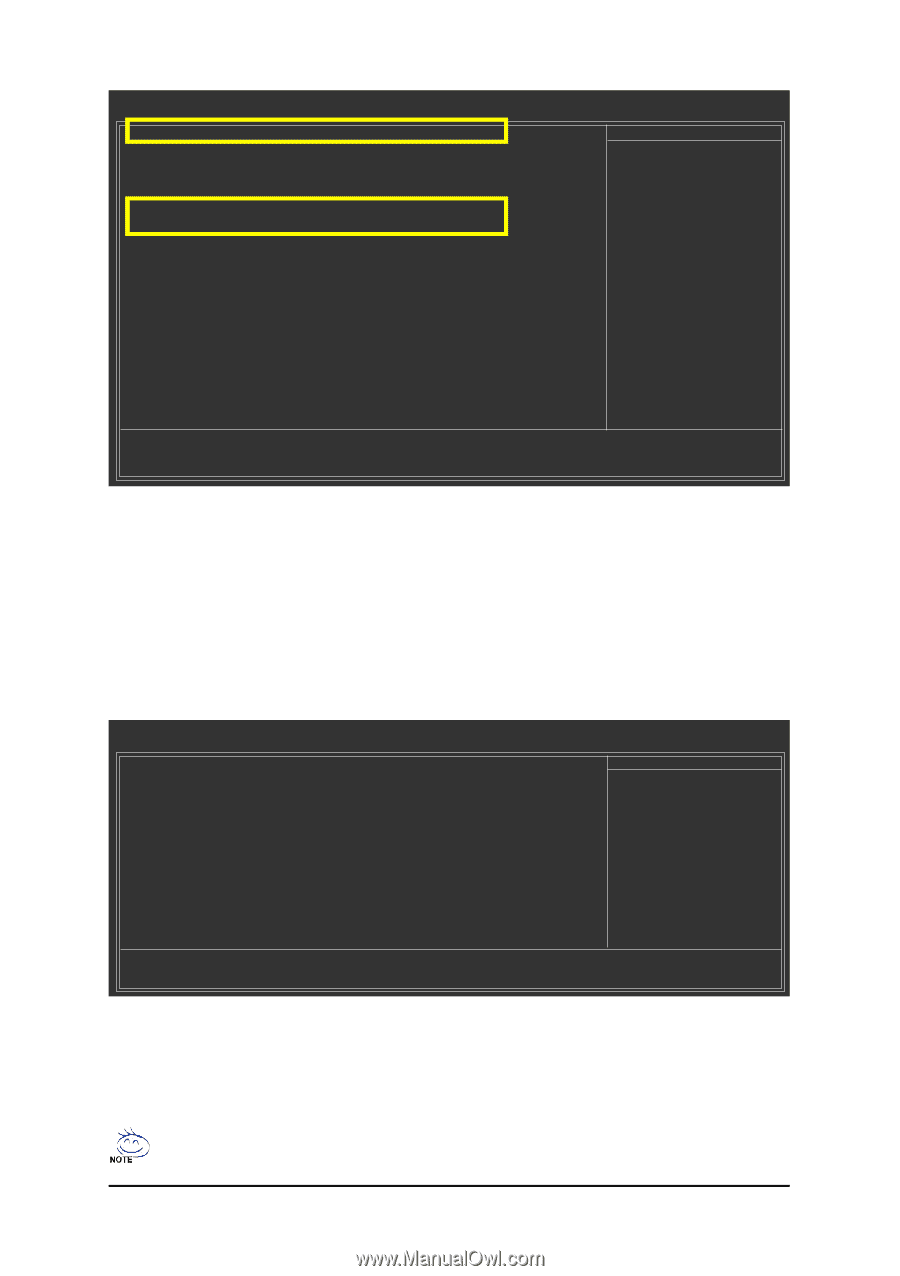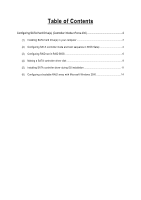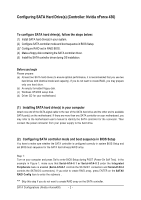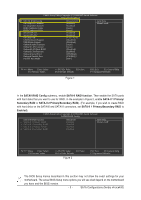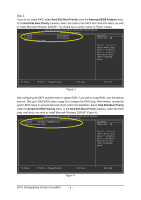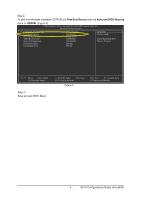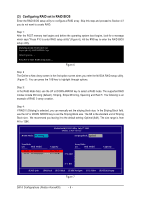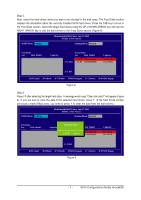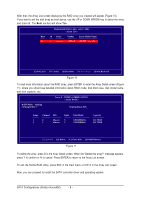Gigabyte GA-M51GM-S2G Manual - Page 3
SATAII RAID Config, SATA-II RAID function, SATA-II 1 Primary, Secondary RAID, SATA-II 2 Primary/ - f7 - f7 bios
 |
UPC - 818313002914
View all Gigabyte GA-M51GM-S2G manuals
Add to My Manuals
Save this manual to your list of manuals |
Page 3 highlights
CMOS Setup Utility-Copyright (C) 1984-2005 Award Software Integrated Peripherals } SATAII RAID Config On-Chip IDE Channel0 [Press Enter] [Enabled] Item Help Menu Level} On-Chip IDE Channel1 [Enabled] IDE1 Conductor Cable [Auto] IDE2 Conductor Cable Serial-ATA-II 1 Serial-ATA-II 2 [Auto] [Enabled] [Enabled] On-Chip USB [V1.1+V2.0] USB Keyboard Support [Disabled] USB Mouse Support [Disabled] Onboard Audio Function Onboard LAN Function Onboard LAN Boot ROM [Auto] [Auto] [Disabled] Onboard 1394 Function [Enabled] Onboard Serial Port 1 [3F8/IRQ4] Onboard Parallel Port [378/IRQ7] Parallel Port Mode [SPP] higf: Move Enter: Select F5: Previous Values +/-/PU/PD: Value F10: Save F6: Fail-Safe Defaults Figure 1 ESC: Exit F1: General Help F7: Optimized Defaults In the SATAII RAID Config submenu, enable SATA-II RAID function. Then enable the SATA ports with hard disks that you want to use for RAID. In the example in Figure 2, enable SATA-II 1 Primary/ Secondary RAID or SATA-II 2 Primary/Secondary RAID). (For example, if you wish to create RAID with hard disks on the SATAII0 and SATAII1 connectors, set SATA-II 1 Primary/Secondary RAID to Enabled). CMOS Setup Utility-Copyright (C) 1984-2005 Award Software SATAII RAID Config SATA-II RAID function x SATA-II 1 Primary RAID x SATA-II 1 Secondary RAID x SATA-II 2 Primary RAID x SATA-II 2 Secondary RAID [Disabled] Disabled Disabled Disabled Disabled Item Help Menu Level} higf: Move Enter: Select F5: Previous Values +/-/PU/PD: Value F10: Save F6: Fail-Safe Defaults Figure 2 ESC: Exit F1: General Help F7: Optimized Defaults The BIOS Setup menus described in this section may not show the exact settings for your motherboard. The actual BIOS Setup menu options you will see shall depend on the motherboard you have and the BIOS version. - 3 - SATA Configurations (Nvidia nForce430)