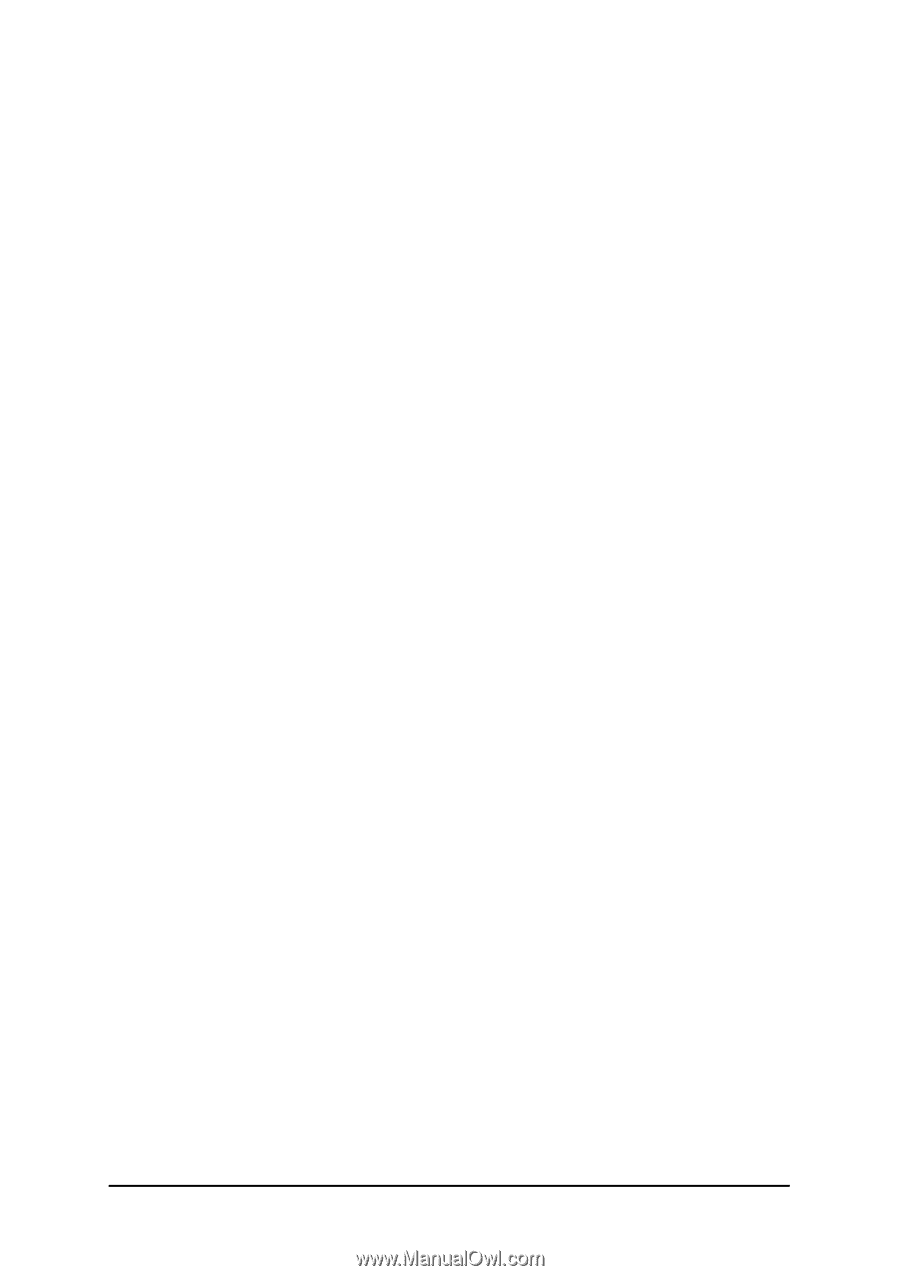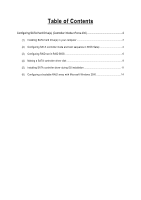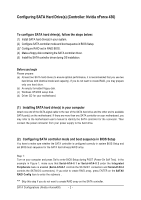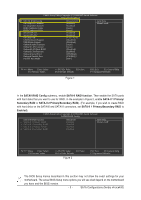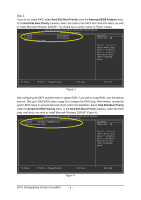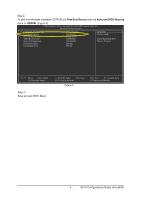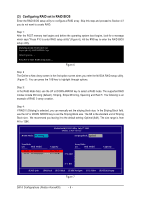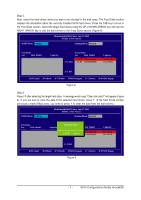Gigabyte GA-M51GM-S2G Manual - Page 2
Installing SATA hard drives in your computer - manual
 |
UPC - 818313002914
View all Gigabyte GA-M51GM-S2G manuals
Add to My Manuals
Save this manual to your list of manuals |
Page 2 highlights
Ác Configuring SATA Hard Drive(s) (Controller: Nvidia nForce 430) Åé ¤¤ ¤å To configure SATA hard drive(s), follow the steps below: (1) Install SATA hard drive(s) in your system. (2) Configure SATA controller mode and boot sequence in BIOS Setup. (3)* Configure RAID set in RAID BIOS. (4) Make a floppy disk containing the SATA controller driver. (5) Install the SATA controller driver during OS installation. Before you begin Please prepare: (a) At least two SATA hard drives (to ensure optimal performance, it is recommended that you use two hard drives with identical model and capacity). If you do not want to create RAID, you may prepare only one hard drive. (b) An empty formatted floppy disk. (c) Windows XP/2000 setup disk. (d) Driver CD for your motherboard. (1) Installing SATA hard drive(s) in your computer Attach one end of the SATA signal cable to the rear of the SATA hard drive and the other end to available SATA port(s) on the motherboard. If there are more than one SATA controller on your motherboard, you may refer to the motherboard user's manual to identify the SATA controller for the connector. Then connect the power connector from your power supply to the hard drive. (2) Configuring SATA controller mode and boot sequence in BIOS Setup You have to make sure whether the SATA controller is configured correctly in system BIOS Setup and set BIOS boot sequence for the SATA hard drive(s)/RAID array. Step 1: Turn on your computer and press Del to enter BIOS Setup during POST (Power-On Self Test). In the example in Figure 1, make sure that Serial-ATA-II 1 or Serial-ATA-II 2 under the Integrated Peripherals menu is enabled (Serial-ATAII-1 controls the SATAII0/1 connectors and Serial-ATAII-2 controls the SATAII2/3 connectors). If you wish to create RAID array, press ENTER on the SATAII RAID Config item to enter the submenu . "*" Skip this step if you do not want to create RAID array on the SATA controller. SATA Configurations (Nvidia nForce430) - 2 -