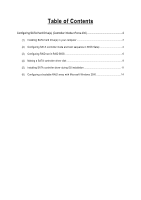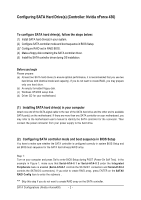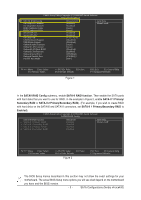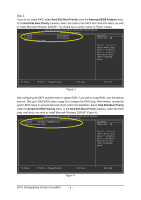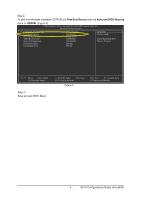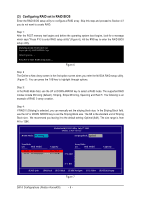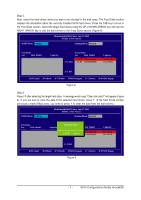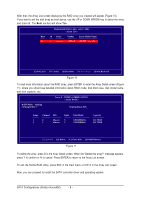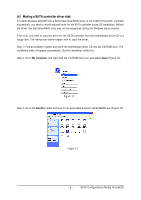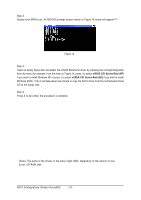Gigabyte GA-M51GM-S2G Manual - Page 5
First Boot Device, Advanced BIOS Features, CDROM
 |
UPC - 818313002914
View all Gigabyte GA-M51GM-S2G manuals
Add to My Manuals
Save this manual to your list of manuals |
Page 5 highlights
Step 3: To boot from Windows installation CD-ROM, set First Boot Device under the Advanced BIOS Features menu to CDROM (Figure 5). CMOS Setup Utility-Copyright (C) 1984-2005 Award Software Advanced BIOS Features } Hard Disk Boot Priority First Boot Device Second Boot Device Third Boot Device Boot Up Floppy Seek Password Check Init Display First [Press Enter] [CDROM] [Hard Disk] [CDROM] [Disabled] [Setup] [PEG] Item Help Menu Level} Select Hard Disk Boot Device Priority higf: Move Enter: Select F5: Previous Values Step 4: Save and exit BIOS Setup. +/-/PU/PD: Value F10: Save F6: Fail-Safe Defaults Figure 5 ESC: Exit F1: General Help F7: Optimized Defaults - 5 - SATA Configurations (Nvidia nForce430)
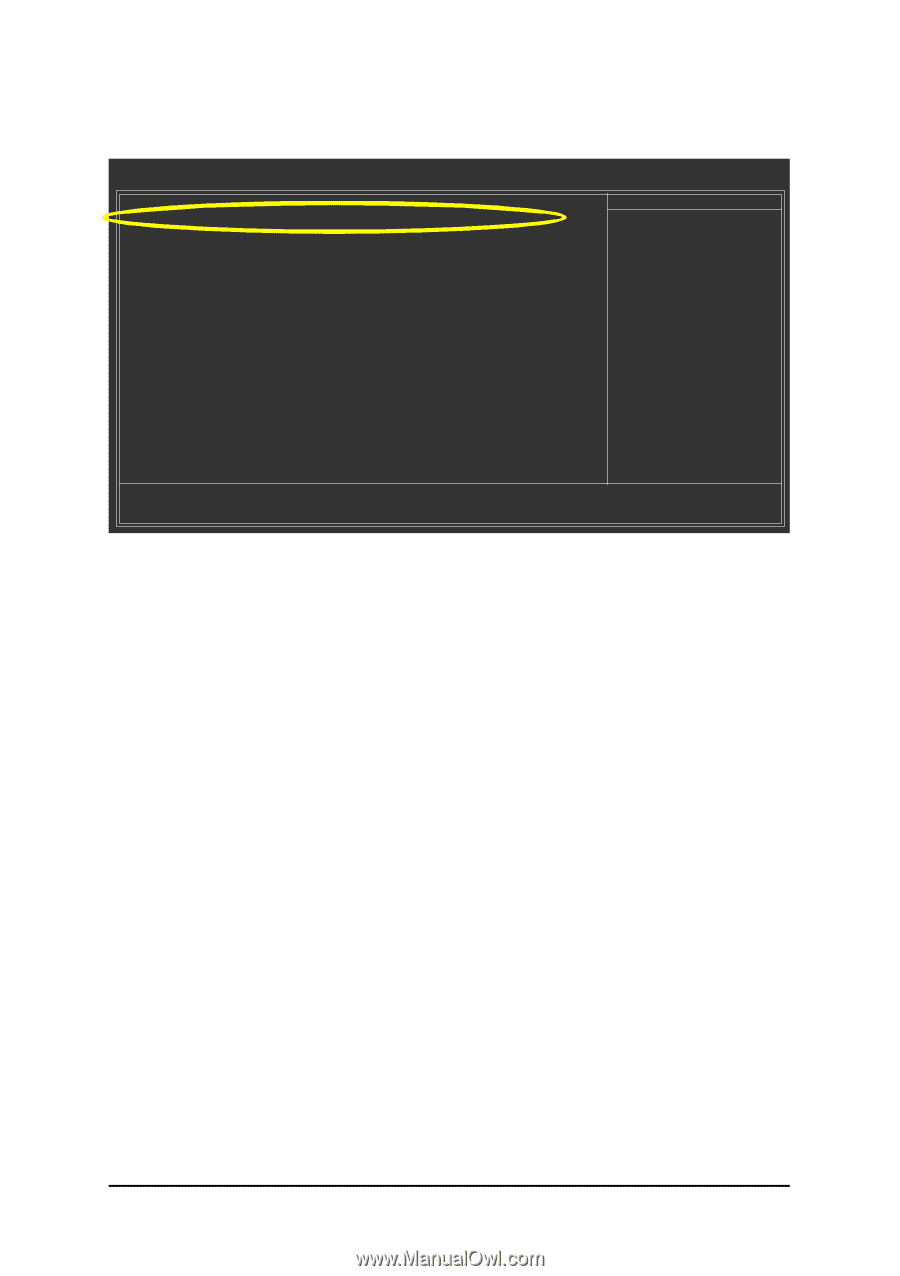
SATA Configurations (Nvidia nForce430)
- 5 -
CMOS Setup Utility-Copyright (C) 1984-2005 Award Software
Advanced BIOS Features
}
Hard Disk Boot Priority
[Press Enter]
First Boot Device
[CDROM]
Second Boot Device
[Hard Disk]
Third Boot Device
[CDROM]
Boot Up Floppy Seek
[Disabled]
Password Check
[Setup]
Init Display First
[PEG]
higf
: Move
Enter: Select
+/-/PU/PD: Value
F10: Save
ESC: Exit
F1: General Help
F5: Previous Values
F6: Fail-Safe Defaults
F7: Optimized Defaults
Item Help
Menu Level
}
Select Hard Disk Boot
Device Priority
Step 3:
To boot from Windows installation CD-ROM, set
First Boot Device
under the
Advanced BIOS Features
menu to
CDROM
(Figure 5).
Step 4:
Save and exit BIOS Setup.
Figure 5