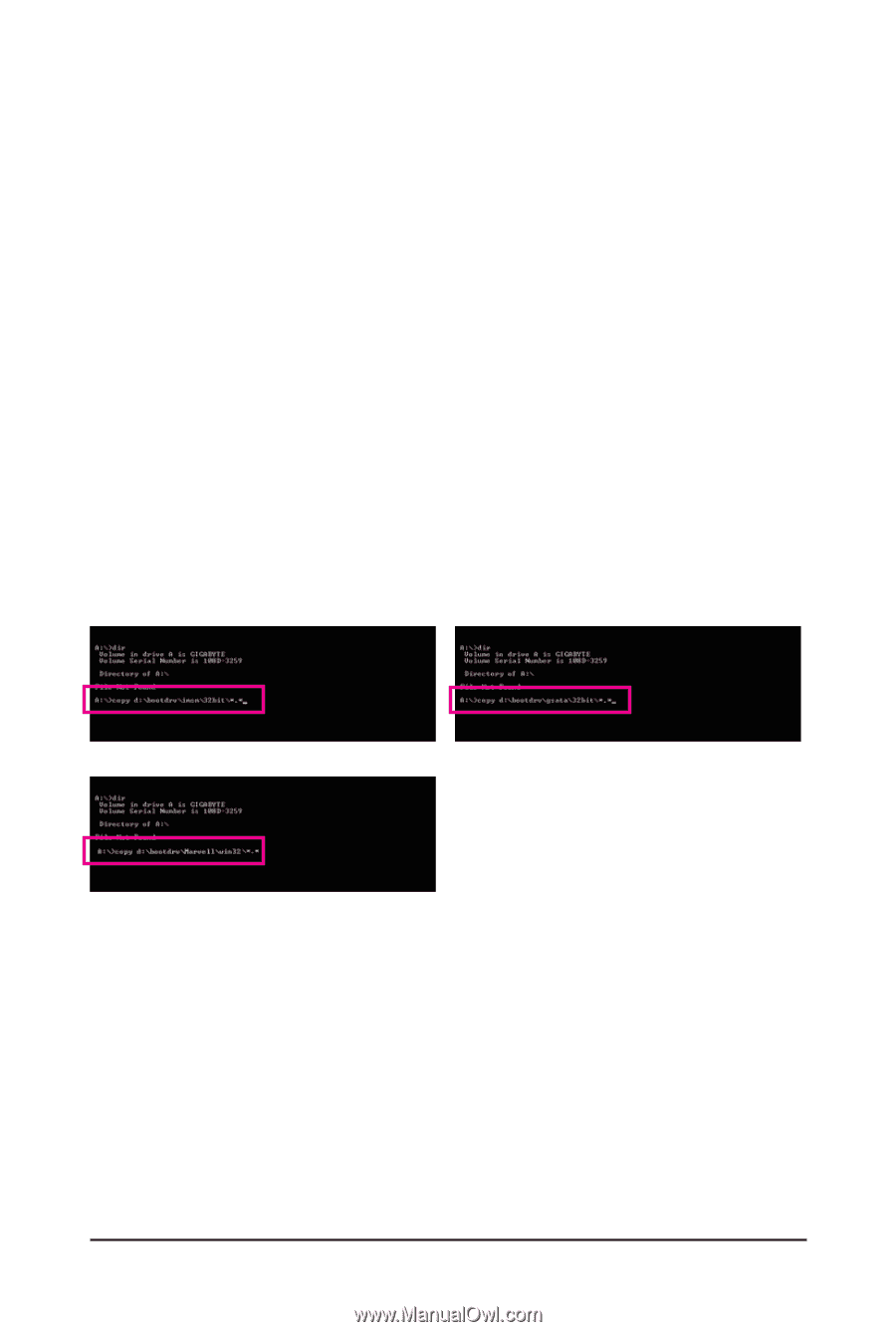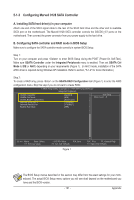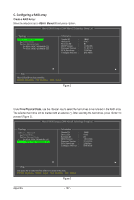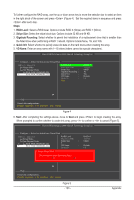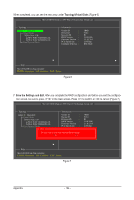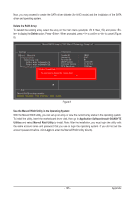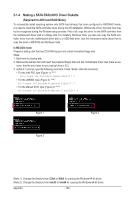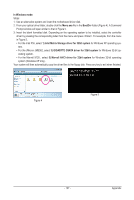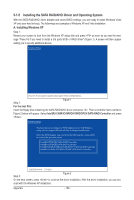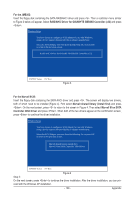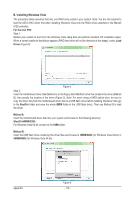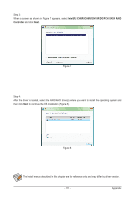Gigabyte GA-P55A-UD4P Manual - Page 106
Making a SATA RAID/AHCI Driver Diskette, Required for AHCI and RAID Mode
 |
UPC - 818313009081
View all Gigabyte GA-P55A-UD4P manuals
Add to My Manuals
Save this manual to your list of manuals |
Page 106 highlights
5-1-4 Making a SATA RAID/AHCI Driver Diskette (Required for AHCI and RAID Mode) To successfully install operating system onto SATA hard drive(s) that is/are configured to RAID/AHCI mode, you need to install the SATA controller driver during the OS installation. Without the driver, the hard drive may not be recognized during the Windows setup process. First of all, copy the driver for the SATA controller from the motherboard driver disk to a floppy disk. For installing Windows Vista, you also can copy the SATA controller driver from the motherboard driver disk to a USB flash drive. See the instructions below about how to copy the driver in MS-DOS and Windows mode. In MS-DOS mode: Prepare a startup disk that has CD-ROM support and a blank formatted floppy disk. Steps: 1: Boot from the startup disk. 2: Remove the startup disk and insert the prepared floppy disk and the motherboard driver disk (here we as- sume that the drive letter for your optical drive is D:\). 3: At the A:\> prompt, type the following command. Press after the command: • For the Intel P55, type (Figure 1): (Note 1) A:\>copy d:\bootdrv\imsm\32bit\*.* • For the JMB362, type (Figure 2): (Note 1) A:\>copy d:\bootdrv\gsata\32bit\*.* • For the Marvell 9128, type (Figure 3): (Note 2) A:\>copy d:\bootdrv\Marvell\win32\*.* Figure 1 Figure 2 Figure 3 (Note 1) Change the directory from \32bit to \64bit for copying the Windows 64-bit driver. (Note 2) Change the directory from \win32 to \win64 for copying the Windows 64-bit driver. Appendix - 106 -