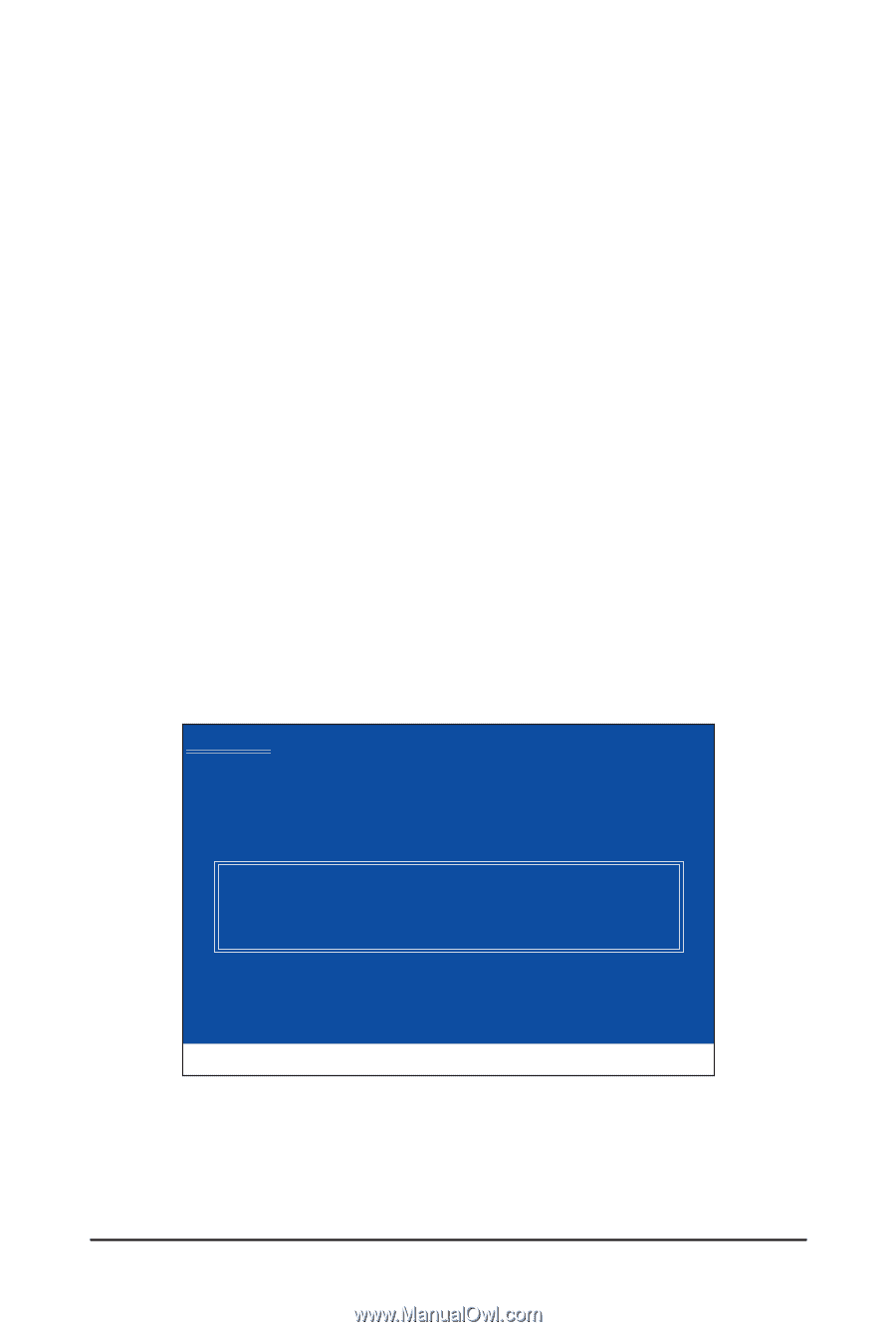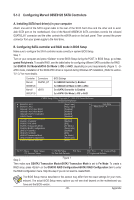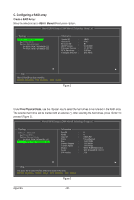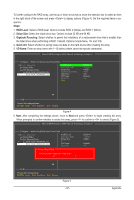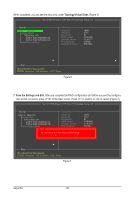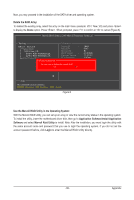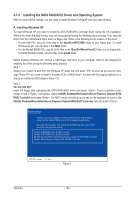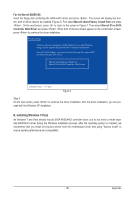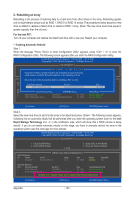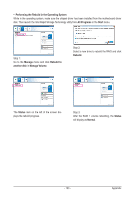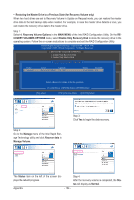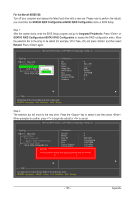Gigabyte GA-P67A-UD7 Manual - Page 100
Installing the SATA RAID/AHCI Driver and Operating System, A. Installing Windows XP
 |
UPC - 818313012272
View all Gigabyte GA-P67A-UD7 manuals
Add to My Manuals
Save this manual to your list of manuals |
Page 100 highlights
5-1-3 Installing the SATA RAID/AHCI Driver and Operating System With the correct BIOS settings, you are ready to install Windows 7/Vista/XP onto your hard drive(s). A. Installing Windows XP To install Windows XP, you need to install the SATA RAID/AHCI controller driver during the OS installation. Without the driver, the hard drive(s) may not be recognized during the Windows setup process. First, copy the driver from the motherboard driver disk to a floppy disk. Refer to the following for the location of the driver. • For the Intel P67, copy all of the files in the \BootDrv\iRST\32Bit folder to your floppy disk. To install Windows 64-Bit, copy the files in the 64Bit folder. • For the Marvell 88SE9128, copy all of the files in the \BootDrv\Marvell\win32 folder to your floppy disk. To install Windows 64-Bit, copy the files in the win64 folder. Before installing Windows XP, connect a USB floppy disk drive to your computer. Refer to the following for installing the driver during the Windows setup process. Step 1: Restart your system to boot from the Windows XP setup disk and press as soon as you see the message "Press F6 if you need to install a 3rd party SCSI or RAID driver." A screen will then appear asking you to specify an additional SCSI adapter. Press . Step 2: For the Intel P67: Insert the floppy disk containing the SATA RAID/AHCI driver and press . Then a controller menu similar to that in Figure 1 will appear. Select Intel(R) Desktop/Workstation/Server Express Chipset SATA RAID Controller and press . For AHCI mode, use the up arrow key on the keyboard to scroll to the Intel(R) Desktop/Workstation/Server Express Chipset SATA AHCI Controller item and press . Windows Setup You have chosen to configure a SCSI Adapter for use with Windows, using a device support disk provided by an adapter manufacturer. Select the SCSI Adapter you want from the following list, or press ESC to return to the previous screen. Intel(R) ICH7R/DH SATA RAID Controller Intel(R) ICH7MDH SATA RAID Controller Intel(R) Desktop/Workstation/Server Express Chipset SATA RAID Controller Intel(R) Mobile Express Chipset SATA RAID Controller ENTER=Select F3=Exit Figure 1 Appendix - 100 -