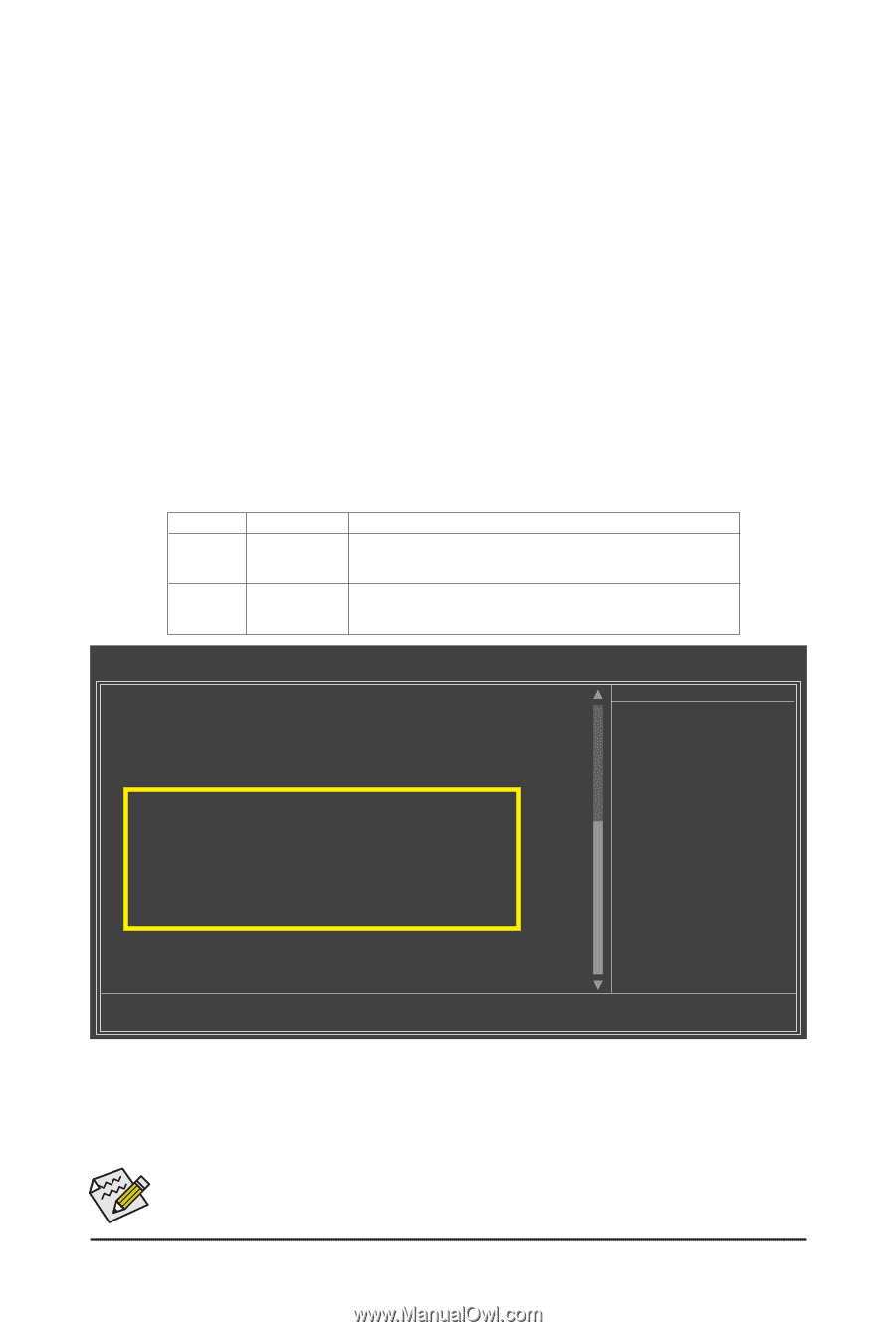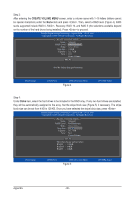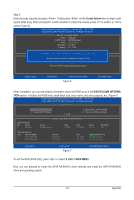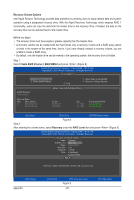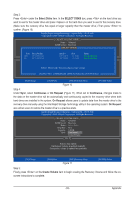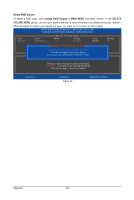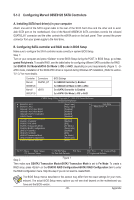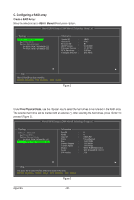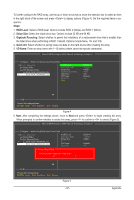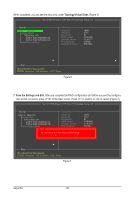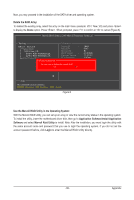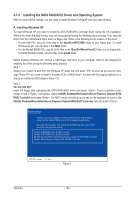Gigabyte GA-P67A-UD7 Manual - Page 95
Configuring Marvell 88SE9128 SATA Controllers
 |
UPC - 818313012272
View all Gigabyte GA-P67A-UD7 manuals
Add to My Manuals
Save this manual to your list of manuals |
Page 95 highlights
5-1-2 Configuring Marvell 88SE9128 SATA Controllers A. Installing SATA hard drive(s) in your computer Attach one end of the SATA signal cable to the rear of the SATA hard drive and the other end to available SATA port on the motherboard. One of the Marvell 88SE9128 SATA controllers controls the onboard GSATA3_6/7 connector and the other controls the eSATA ports on the back panel. Then connect the power connector from your power supply to the hard drive. B. Configuring SATA controller and RAID mode in BIOS Setup Make sure to configure the SATA controller mode correctly in system BIOS Setup. Step 1: Turn on your computer and press to enter BIOS Setup during the POST. In BIOS Setup, go to Integrated Peripherals. To enable RAID, see the table below for configuring different SATA controllers for RAID. Set GSATA3 Ctrl Mode/eSATA3 Ctrl Mode to IDE or AHCI, depending on your requirements (Figure 1). (In AHCI mode, installation of the SATA AHCI driver is required during Windows XP installation.) Refer to section, "5-1-3," for more details. Controller Connectors Marvell GSATA3_6/7 88SE9128 Marvell eSATA 88SE9128 BIOS Settings Set GSATA3 Controller to Enabled Set GSATA3 Ctrl Mode to IDE or AHCI Set eSATA3 Controller to Enabled Set eSATA3 Ctrl Mode to IDE or AHCI CMOS Setup Utility-Copyright (C) 1984-2010 Award Software Integrated Peripherals } SMART LAN1 } SMART LAN2 Onboard LAN1 Boot ROM Onboard LAN2 Boot ROM Onboard USB 3.0 Controller USB3.0 Turbo Onboard USB 3.0 Controller2 GSATA3 Controller GSATA3 Ctrl Mode GSATA3 Transaction Mode GSATA3 RAID Configuration eSATA3 Controller eSATA3 Ctrl Mode eSATA3 Transaction Mode eSATA3 RAID Configuration SATA3 Firmware Selection [Press Enter] [Press Enter] [Disabled] [Disabled [Enabled] [Disabled] [Enabled] [Enabled] [IDE] [Fw Mode] [Press Enter] [Enabled] [IDE] [Fw Mode] [Press Enter] [Auto] Item Help Menu Level Move Enter: Select F5: Previous Values +/-/PU/PD: Value F10: Save F6: Fail-Safe Defaults ESC: Exit F1: General Help F7: Optimized Defaults Step 2: Figure 1 Then make sure GSATA3 Transaction Mode/eSATA3 Transaction Mode is set to Fw Mode. To create a RAID array, press on the GSATA3 RAID Configuration/eSATA3 RAID Configuration item to enter the RAID configuration menu. Skip this step if you do not want to create RAID. The BIOS Setup menus described in this section may differ from the exact settings for your moth- erboard. The actual BIOS Setup menu options you will see shall depend on the motherboard you have and the BIOS version. - 95 - Appendix