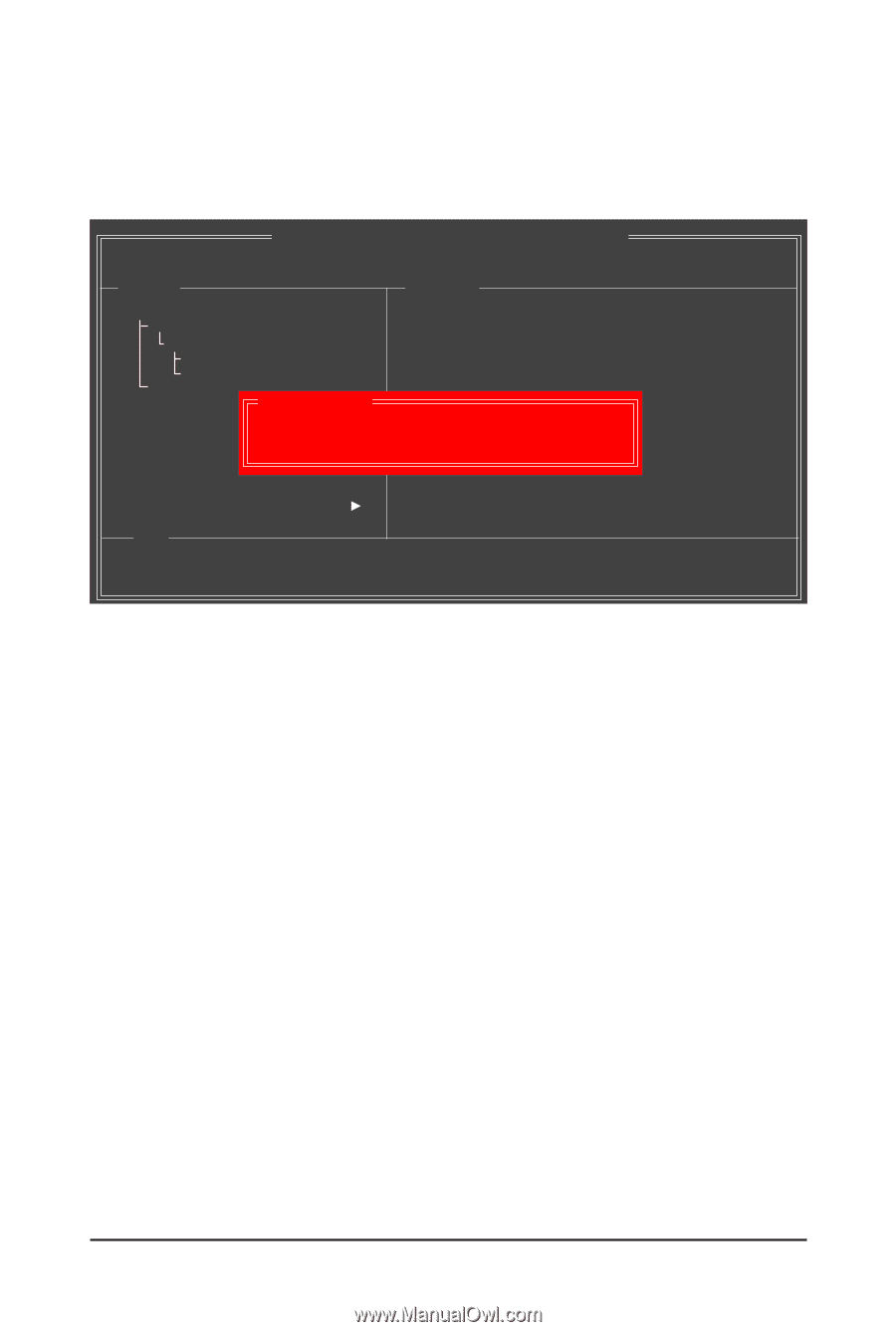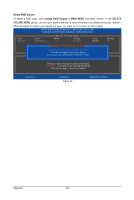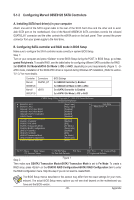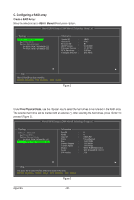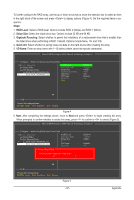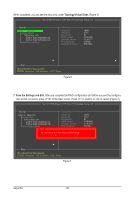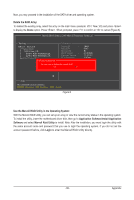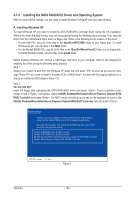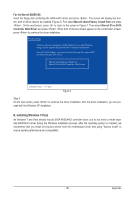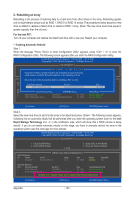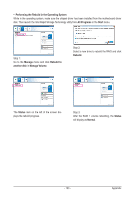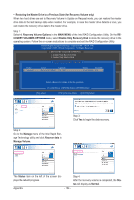Gigabyte GA-P67A-UD7 Manual - Page 99
Use the Marvell RAID Utility in the Operating System, Delete the RAID Array
 |
UPC - 818313012272
View all Gigabyte GA-P67A-UD7 manuals
Add to My Manuals
Save this manual to your list of manuals |
Page 99 highlights
Now, you may proceed to the installation of the SATA driver and operating system. Delete the RAID Array: To deleted the existing array, select the array on the main menu (example: VD 0: New_VD) and press to display the Delete option. Press . When prompted, press to confirm or to cancel (Figure 8). Marvell BIOS Setup (c) 2009 Marvell Technology Group Ltd. Topology HBA 0 : Marvell 0 Virtual Disks VD 0: New_VD PD 0: WDC WD800JD-22L PD 0: WDC WD800JD-22L Free Physical Disks Delete Virtual Disk Information Vendor ID : Device ID : Revision ID : BIOS Version : Firmware Version : PCIe Speed rate : Configure SATA as : Do you want to delete this virtual disk? Yes No 1B4B 91A3 B1 0.0.0.0000 2.1.0.1512 5.0Gbps IDE Mode Help Marvell RAID on chip controller. ENTER: Operation F10: Exit/Save ESC: Return Figure 8 Use the Marvell RAID Utility in the Operating System: With the Marvell RAID utility, you can set up an array or view the current array status in the operating system. To install the utility, insert the motherboard driver disk, then go to Application Software\Install Application Software and select Marvell Raid Utility to install. Note: After the installation, you must login the utility with the same account name and password that you use to login the operating system. If you did not set the account password before, click Login to enter the Marvell RAID Utility directly. - 99 - Appendix