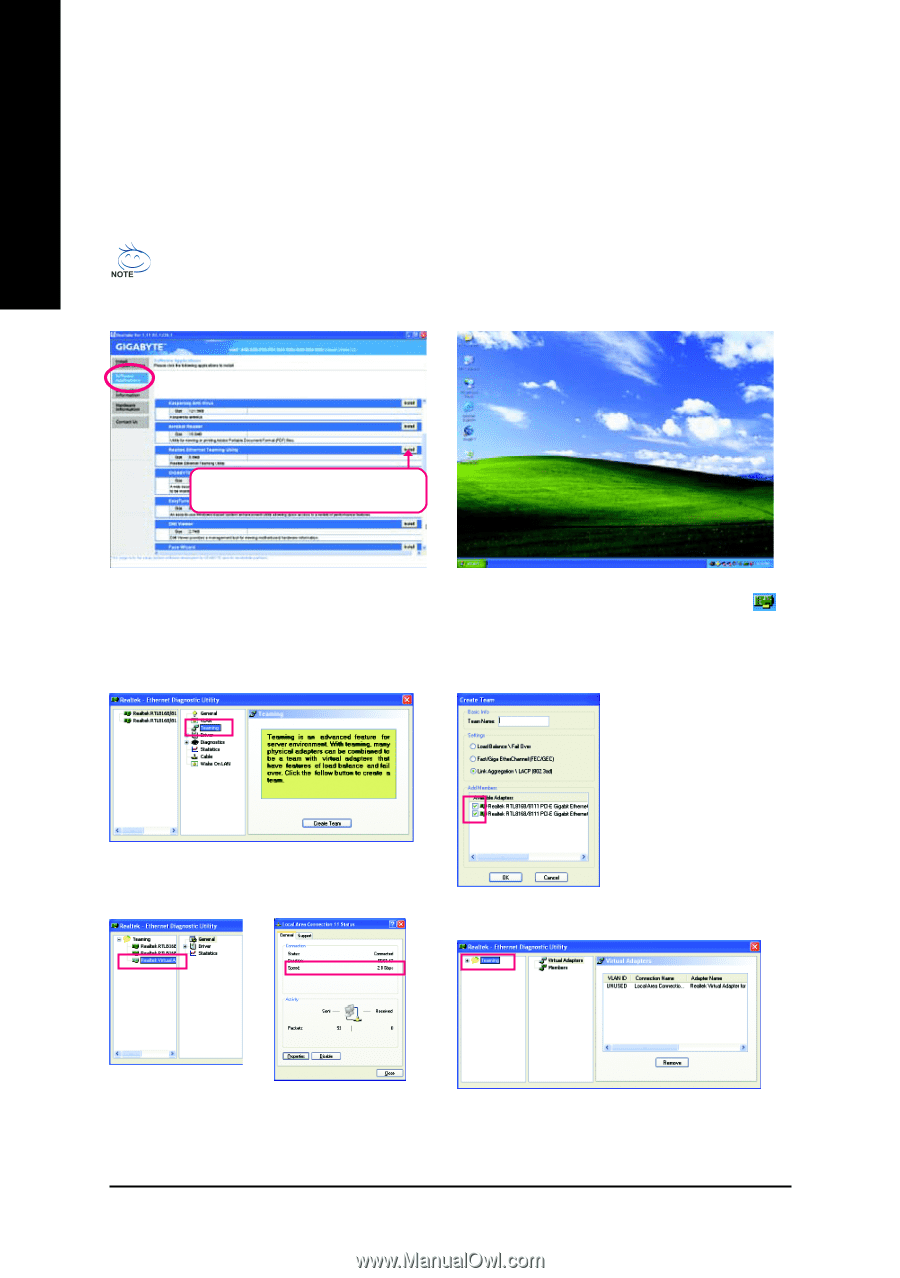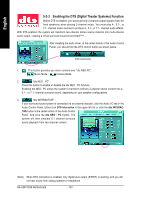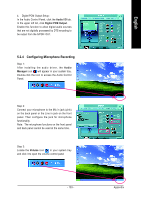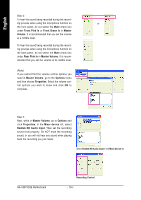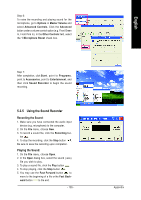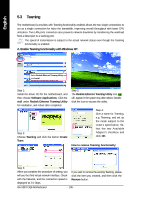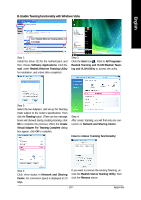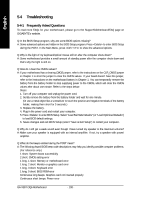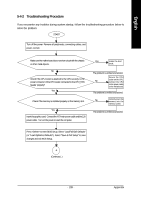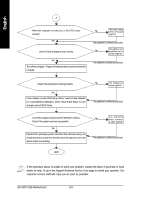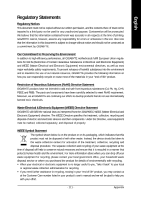Gigabyte GA-X38T-DQ6 Manual - Page 106
Teaming
 |
UPC - 818313004239
View all Gigabyte GA-X38T-DQ6 manuals
Add to My Manuals
Save this manual to your list of manuals |
Page 106 highlights
English 5-3 Teaming The motherboard is provides with Teaming functionality enabled allows the two single connections to act as a single connection for twice the bandwidth, improving overall throughput with lower CPU utilization. Two LAN ports connection also prevents network downtime by transferring the workload from a failed port to a working port. The speed of transmission is subject to the actual network status even though the Teaming functionality is enabled. A. Enable Teaming functionality with Windows XP: Select Realtek Ethernet Teaming Utility and click Install. Step 1: Install the driver CD for the motherboard, and then choose Software Applications; Click Install under Realtek Ethernet Teaming Utility for installation, and reboot after completed. Step 3: Choose Teaming and click the button Create Team. Step 2: The Realtek Ethernet Teaming Utility icon will appear in the system tray after reboot. Doubleclick the icon to access the utility. Step 4: Give a name for Teaming, e.g. Teaming, and set up the mode subject to the router's specification. Select the two Available Adapter's checkbox and click OK. How to remove Teaming functionality: Step 5: When you complete the procedure of setting, you will see the third virtual network interface. Check with the Network, and the connection speed is displayed at 2.0 Gbps. If you want to remove the existing Teaming, please click the item you created, and then click the Remove button. GA-X38T-DQ6 Motherboard - 106 -