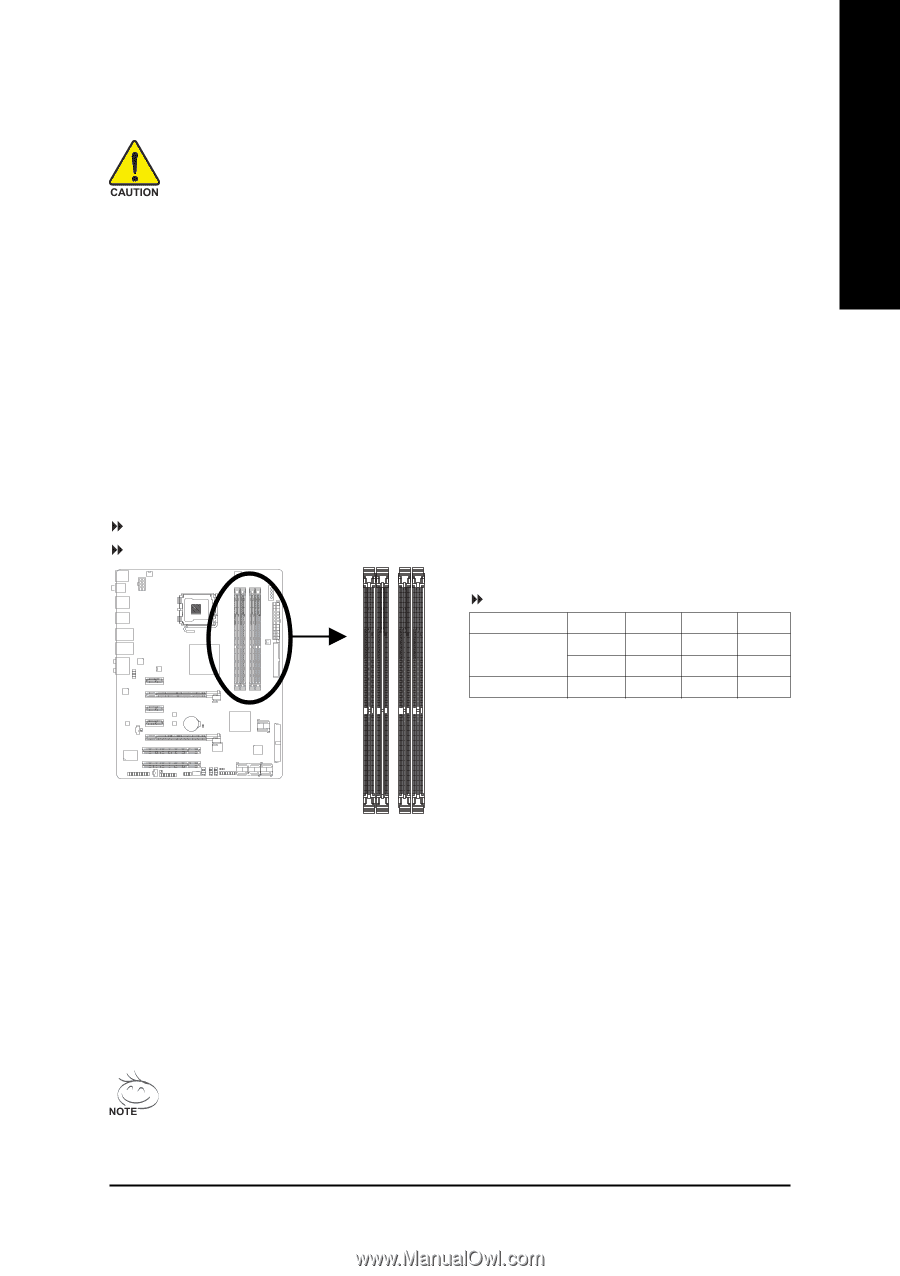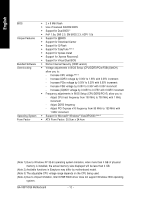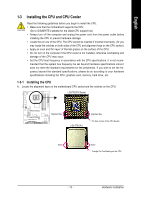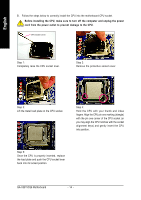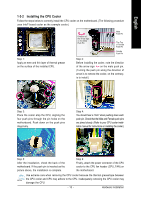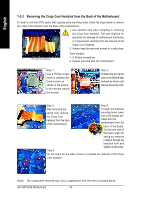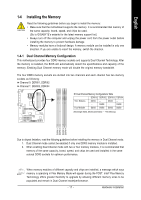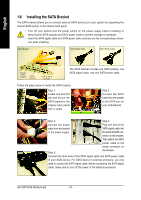Gigabyte GA-X38T-DQ6 Manual - Page 17
Installing the Memory
 |
UPC - 818313004239
View all Gigabyte GA-X38T-DQ6 manuals
Add to My Manuals
Save this manual to your list of manuals |
Page 17 highlights
English 1-4 Installing the Memory Read the following guidelines before you begin to install the memory: • Make sure that the motherboard supports the memory. It is recommended that memory of the same capacity, brand, speed, and chips be used. (Go to GIGABYTE's website for the latest memory support list.) • Always turn off the computer and unplug the power cord from the power outlet before installing the memory to prevent hardware damage. • Memory modules have a foolproof design. A memory module can be installed in only one direction. If you are unable to insert the memory, switch the direction. 1-4-1 Dual Channel Memory Configuration This motherboard provides four DDR3 memory sockets and supports Dual Channel Technology. After the memory is installed, the BIOS will automatically detect the specifications and capacity of the memory. Enabling Dual Channel memory mode will double the original memory bandwidth. The four DDR3 memory sockets are divided into two channels and each channel has two memory sockets as following: Channel 0: DDRIII1, DDRIII2 Channel 1: DDRIII3, DDRIII4 Dual Channel Memory Configurations Table DDRIII1 DDRIII2 DDRIII3 Two Modules DS/SS - - DS/SS - - DS/SS - - Four Modules DS/SS DS/SS DS/SS DDRIII4 - DS/SS DS/SS (SS=Single-Sided, DS=Double-Sided, "- -"=No Memory) DDRIII1 DDRIII2 DDRIII3 DDRIII4 Due to chipset limitation, read the following guidelines before installing the memory in Dual Channel mode. 1. Dual Channel mode cannot be enabled if only one DDR3 memory module is installed. 2. When enabling Dual Channel mode with two or four memory modules, it is recommended that memory of the same capacity, brand, speed, and chips be used and installed in the same colored DDR3 sockets for optimum performance. When memory modules of different capacity and chips are installed, a message which says memory is operating in Flex Memory Mode will appear during the POST. Intel® Flex Memory Technology offers greater flexibility to upgrade by allowing different memory sizes to be populated and remain in Dual Channel mode/performance. - 17 - Hardware Installation