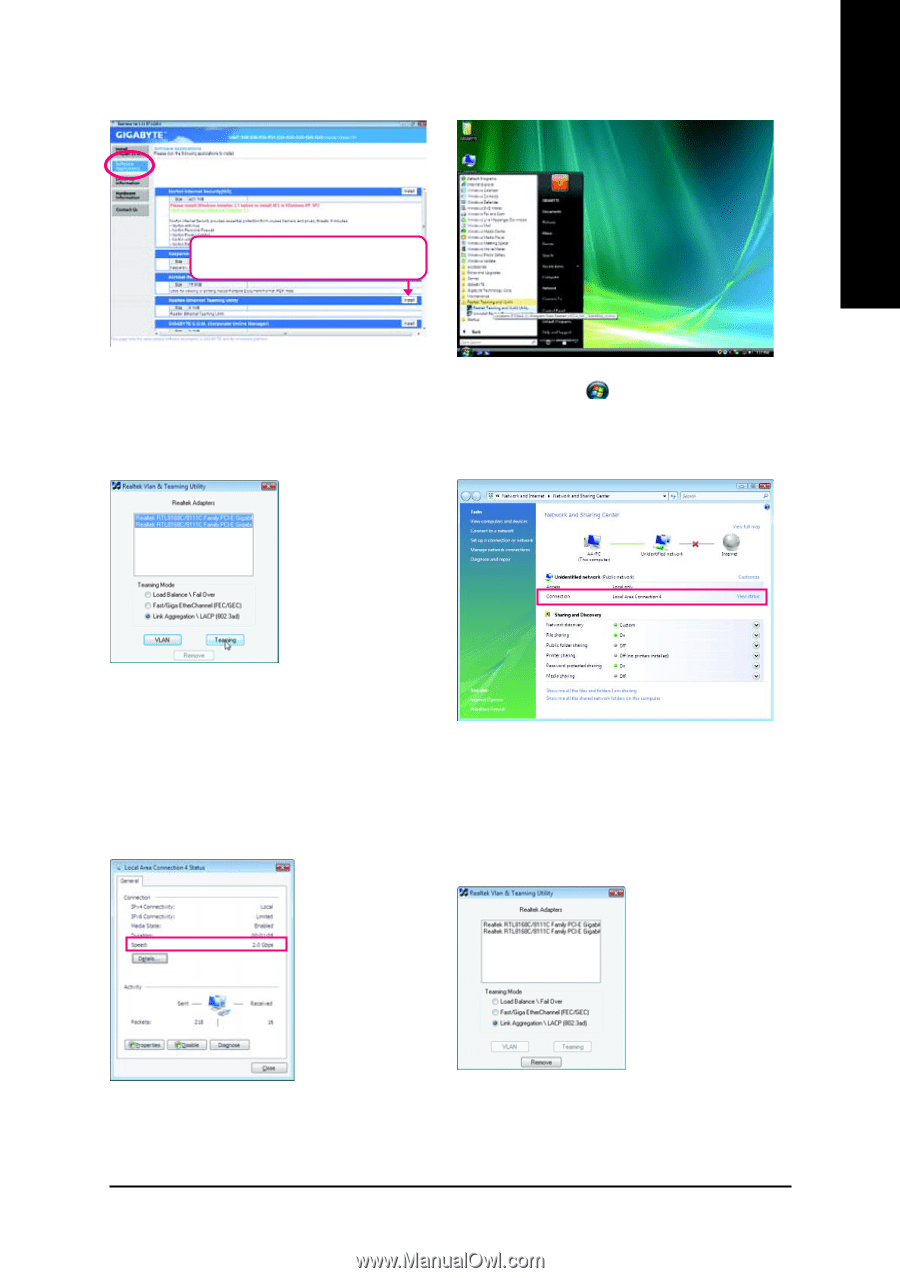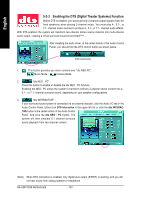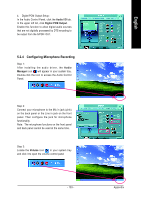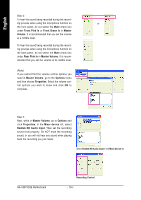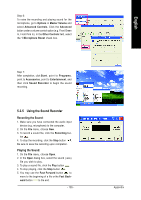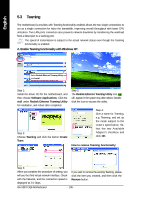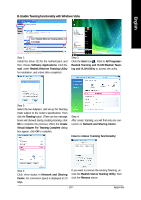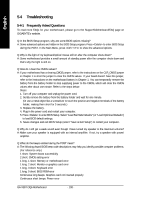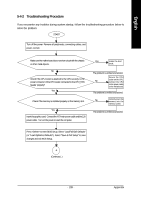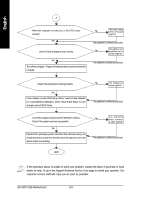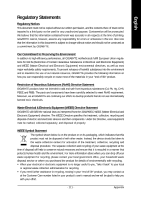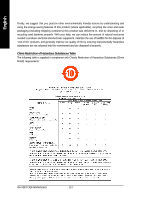Gigabyte GA-X38T-DQ6 Manual - Page 107
B. Enable Teaming functionality with Windows Vista
 |
UPC - 818313004239
View all Gigabyte GA-X38T-DQ6 manuals
Add to My Manuals
Save this manual to your list of manuals |
Page 107 highlights
English B. Enable Teaming functionality with Windows Vista: Select Realtek Ethernet Teaming Utility and click Install. Step 1: Install the driver CD for the motherboard, and then choose Software Applications; Click Install under Realtek Ethernet Teaming Utility for installation, and reboot after completed. Step 2: Click the Start icon , Point to All Programs> Realtek Teaming and VLAN>Realtek Teaming and VLAN Utility to access the utility. Step 3: Select the two Adapters, and set up the Teaming mode subject to the router's specification. Then click the Teaming button. (There are two message boxes will showed during creating teaming, click OK to complete the process.) When the Create Virtual Adapter For Teaming Complete dialog box appear, click OK to complete. Step 4: After create Teaming, you will find only one connection in Network and Sharing Center. How to remove Teaming functionality: Step 5: Click View status in Network and Sharing Center, the connection speed is displayed at 2.0 Gbps. If you want to remove the existing Teaming, access the Realtek Vlan & Teaming Utility, then click the Remove button. - 107 - Appendix