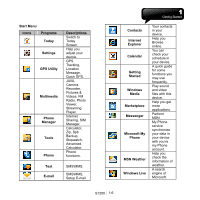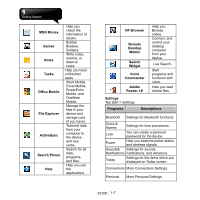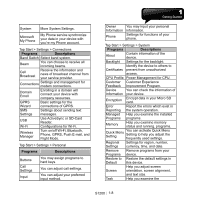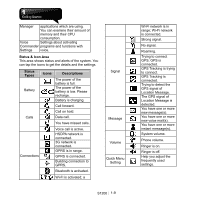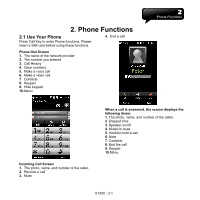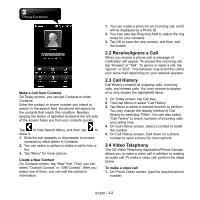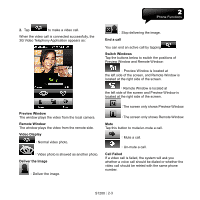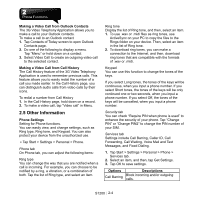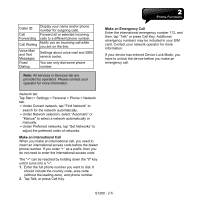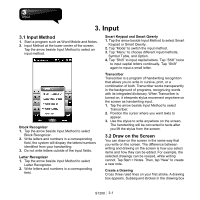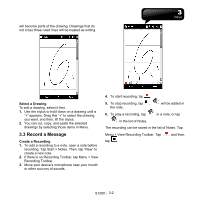Gigabyte GSmart S1200 User Manual - GSmart S1200_WM6.5 English Version - Page 22
Receive/Ignore a Call, 3 Call History, 4 Video Telephony
 |
View all Gigabyte GSmart S1200 manuals
Add to My Manuals
Save this manual to your list of manuals |
Page 22 highlights
Make a Call from Contacts On Today screen, you can tap Contacts to enter Contacts. Enter the contact or phone number you intend to search in the search field, the phone will search for the contacts that match this condition. Besides, tapping the letters of alphabet located at the left side of the screen helps you find your contacts quickly. Tap to hide Search Menu, and then, tap to show it. 1. Slide the bar upwards or downwards to browse contacts by initial letters in Contacts. 2. You can select a contact to make a call to him or her. 3. Tap "Menu" for more options. Create a New Contact On Contacts screen, tap "New" first. Then, you can select "Outlook Contact" or "SIM Contact". After you select one of them, you can edit the contact's information. 1. You can create a photo for an incoming call, and it will be displayed as a Photo ID. 2. You may also tap Ring tone field to adjust the ring tones for your contacts. 3. Tap OK to save the new contact, and then, exit the screen. 2.2 Receive/Ignore a Call When you receive a phone call, a message of notification will appear. To answer the incoming call, tap "Answer" or "Talk". To ignore or reject a call, tap "Ignore" or "End". This behavior may divert the call to your voice mail depending on your network operator. 2.3 Call History Call History contains all outgoing calls, incoming calls, and missed calls. You may choose to display all or only display the highlighted items. 1. On Today screen, tap Call Key. 2. Then tap Menu to select "Call History". 3. Tap Menu to select a desired function to perform. You may change the display method of Call History by selecting "Filter"; You can also select "Call Timers" to check numbers of incoming calls and calling time. 4. On Call History screen, select a contact to redial the number. 5. On Call History screen, hold down on a phone number to open a menu for more options. 2.4 Video Telephony The 3G Video Telephony Application/Phone Canvas allows you to make a video call in addition to making an audio call. To make a video call, perform the steps below. To make a video call 1. On Phone Dialer screen, type the required phone number. S1200│2-2