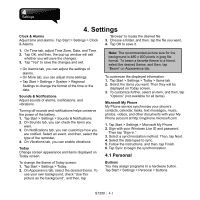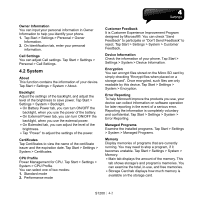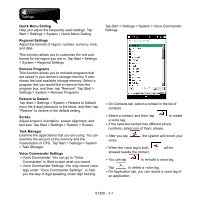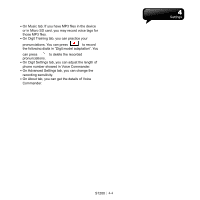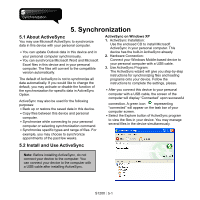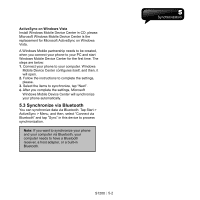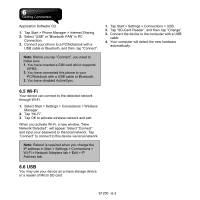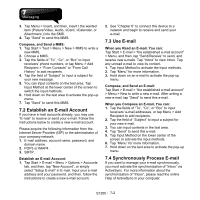Gigabyte GSmart S1200 User Manual - GSmart S1200_WM6.5 English Version - Page 33
Synchronize via Bluetooth
 |
View all Gigabyte GSmart S1200 manuals
Add to My Manuals
Save this manual to your list of manuals |
Page 33 highlights
ActiveSync on Windows Vista Install Windows Mobile Device Center in CD, please. Microsoft Windows Mobile Device Center is the replacement for Microsoft ActiveSync on Windows Vista. A Windows Mobile partnership needs to be created, when you connect your phone to your PC and start Windows Mobile Device Center for the first time. The steps are below: 1. Connect your phone to your computer. Windows Mobile Device Center configures itself, and then, it will open. 2. Follow the instructions to complete the settings, please. 3. Select the items to synchronize, tap "Next". 4. After you complete the settings, Microsoft Windows Mobile Device Center will synchronize your phone automatically. 5.3 Synchronize via Bluetooth You can synchronize data via Bluetooth. Tap Start > ActiveSync > Menu, and then, select "Connect via Bluetooth" and tap "Sync" in this device to process synchronization. Note: If you want to synchronize your phone and your computer via Bluetooth, your computer needs to have a Bluetooth receiver, a host adapter, or a built-in Bluetooth. S1200│5-2