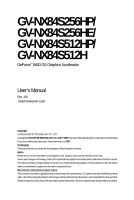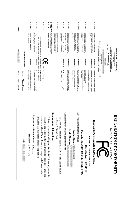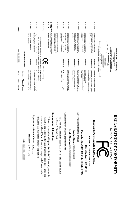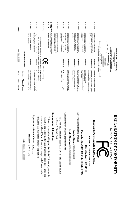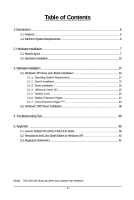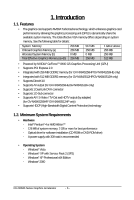Gigabyte GV-NX84S256HP Manual
Gigabyte GV-NX84S256HP Manual
 |
View all Gigabyte GV-NX84S256HP manuals
Add to My Manuals
Save this manual to your list of manuals |
Gigabyte GV-NX84S256HP manual content summary:
- Gigabyte GV-NX84S256HP | Manual - Page 1
GV-NX84S256HP/ GV-NX84S256HE/ GV-NX84S512HP/ GV-NX84S512H GeForceTM 8400 GS Graphics Accelerator User's Manual Rev. 106 12MM-NX84S2HP-106R Copyright © 2009 GIGABYTE TECHNOLOGY CO., LTD Copyright by GIGA-BYTE TECHNOLOGY CO., LTD. ("GBT"). No part of this manual may be reproduced or transmitted in any - Gigabyte GV-NX84S256HP | Manual - Page 2
VGA Card GV-NX84S256HP/GV-NX84S256HE Dec. 24, 2007 VGA Card GV-NX84S256HP/ GV-NX84S256HE Dec. 24, 2007 - Gigabyte GV-NX84S256HP | Manual - Page 3
VGA Card GV-NX84S512HP Jul. 31, 2008 VGA Card GV-NX84S512HP Jul. 31, 2008 - Gigabyte GV-NX84S256HP | Manual - Page 4
VGA Card GV-NX84S512H Dec. 5, 2008 VGA Card GV-NX84S512H Dec. 5, 2008 - Gigabyte GV-NX84S256HP | Manual - Page 5
14 3.1.2. DirectX Installation ...15 3.1.3. Driver Installation ...16 3.1.4. Utilities on Driver CD 18 3.1.5. Taskbar Icons ...20 3.1.6. Display Properties Pages 23 3.1.7. nView Properties Pages (Note 33 3.2. Windows® 2000 Driver Installation 38 4. Troubleshooting Tips 39 5. Appendix - Gigabyte GV-NX84S256HP | Manual - Page 6
256 MB 0 MB 256 MB 1 GB or above 256 MB 256 MB 512 MB • Powered by NVIDIA® GeForceTM 8400 GS Graphics Processing Unit (GPU) • Supports PCI Express 2.0 • Integrated with 256 MB GDDR2 memory (for GV-NX84S256HP/GV-NX84S256HE only) • Integrated with 512 MB GDDR2 memory (for GV-NX84S512HP/GV-NX84S512H - Gigabyte GV-NX84S256HP | Manual - Page 7
2. Hardware Installation 2.1. Board Layout 1. GV-NX84S256HP/GV-NX84S512HP SPDIF In Connector D-Sub monitor Connector (15-pin) TV-Out DVI-I Connector or Analog LCD Monitor Analog Monitor D-Sub Output HDTV or NTSC / PAL TV Projector or NTSC / PAL TV Projector Y Pr Pb/AV Output S-Video Output - Gigabyte GV-NX84S256HP | Manual - Page 8
DVI-I Connector 3. GV-NX84S512H D-Sub monitor Connector (15-pin) RCA DVI-I Connector or Analog LCD Monitor Analog CRT Monitor or NTSC / PAL TV Projector D-Sub Output AV Output DVI Output Digital LCD Monitor or Analog LCD Monitor Analog CRT Monitor GV-NX84S Series Graphics Accelerator D-Sub - Gigabyte GV-NX84S256HP | Manual - Page 9
before proceeding. DO NOT APPLY POWER TO YOUR SYSTEM IF THE GRAPHICS CARD IS DAMAGED. In order to ensure that your graphics card can work correctly, please use official GIGABYTE BIOS only. Using non-official GIGABYTE BIOS might cause problem(s) on the graphics card. - 9 - Hardware Installation - Gigabyte GV-NX84S256HP | Manual - Page 10
, you are ready to install your graphics card. To remove the existing graphics card: Step 1. Power off the computer and monitor, then disconnect the display cable from the back of your computer. Step 2. Remove the computer cover. If necessary, consult your computer's manual for help in removing the - Gigabyte GV-NX84S256HP | Manual - Page 11
the appropriate connector, as shown below. To Flat Panel Display To TV/VCR To TV/VCR (for GV-NX84S256HE/ GV-NX84S512H only) To D-Sub Monitor You are now ready to proceed with the installation of the graphics card driver. Please refer to next chapter for detailed instructions. - 11 - Hardware - Gigabyte GV-NX84S256HP | Manual - Page 12
GIGABYTE Video Adapter (for GV-NX84S256HP/ GV-NX84S512HP only) AV Out S-Video Out Connect to the TV-Out port on the graphics card. HDTV Component (Y+Pr+Pb) (1) Connecting HDTV Connect your HDTV cables to the video adapter according to the corresponding color. (Y= Green, Pr= Red, Pb= Blue) (2) - Gigabyte GV-NX84S256HP | Manual - Page 13
established the use of silent pipes on graphics card's thermal solution, and has been the leading company for silent thermal solution. GIGABYTE's passive thermal solution allows system to work perfectly design. Silent Thermal Technology Passive Thermal Design - 13 - Hardware Installation - Gigabyte GV-NX84S256HP | Manual - Page 14
setup.exe"). Then you can follow the instructions to setup your graphics card driver. (Please follow the subsection "3.1.3 Driver Installation" to install the driver for your graphics card.) 3.1. Windows® XP Driver and Utilities Installation 3.1.1. Operating System Requirements Notice the following - Gigabyte GV-NX84S256HP | Manual - Page 15
3.1.2. DirectX Installation Install Microsoft DirectX to enable 3D hardware acceleration support for Windows 2000 or Windows XP to achieve better 3D performance. For software MPEG support in Windows 2000 or Windows XP, you must install DirectX first. Users who run Windows XP with Service Pack 2 or - Gigabyte GV-NX84S256HP | Manual - Page 16
are stepby-step installation instructions. Step 1: Found New Hardware Wizard: Video Controller (VGA Compatible) Click the Next button to install the driver. (Insert the driver CD-ROM that came with your graphics card.) Or click the Cancel button to install the driver from the autorun window. Step - Gigabyte GV-NX84S256HP | Manual - Page 17
setup.exe". Step 1. When the autorun window shows up, click the Install Display Driver item. Step 2. Click the Next button. The system is installing the components. Step 3. Click the Finish button to restart the computer. Then the driver installation is completed. - 17 - Software Installation - Gigabyte GV-NX84S256HP | Manual - Page 18
.exe". Step 1. When autorun window shows up, please click the GIGABYTE Utility item. Step 2. Click the Next button. Step 3. Click the Install button. Step 4. Click the Finish button to restart computer. Then the utilities installation is completed.. GV-NX84S Series Graphics Accelerator - 18 - - Gigabyte GV-NX84S256HP | Manual - Page 19
the graphic engine and video window. The window will display the GPU temperature and show the thermal curve. Besides, you can move the slider to adjust the frequency-time temperature of GPU, and you will see the change of thermal curve from now on. Opens Help page - 19 - Software Installation - Gigabyte GV-NX84S256HP | Manual - Page 20
3.1.5. Taskbar Icons After installation of the display drivers, you will find a GIGABYTE icon on the taskbar's status area. Right-clicking this icon opens the GIGABYTE control panel, showing a menu composed of shortcut of the graphics card's enhanced and other functions. You may click the Display - Gigabyte GV-NX84S256HP | Manual - Page 21
Color Adjust Color Adjust allows you to make color adjustments, such as brightness, contrast and gamma values for each or all of RGB colors. VGA Info VGA Info lists the relevant information about your card. - 21 - Software Installation - Gigabyte GV-NX84S256HP | Manual - Page 22
After installing the graphics card driver, you will find an NVIDIA icon in your system tray. Click this icon to open the control panel. Right click the icon. You can adjust the properties of the graphics card here. GV-NX84S Series Graphics Accelerator - 22 - - Gigabyte GV-NX84S256HP | Manual - Page 23
.) Access the GeForce 8400 GS tab page to launch the NVIDIA Control Panel. „ All of the NVIDIA control panels have been consolidated into a single application, the NVIDIA Control Panel. Click the Start the NVIDIA Control Panel button to open the NVIDIA Control Panel. - 23 - Software Installation - Gigabyte GV-NX84S256HP | Manual - Page 24
NVIDIA Control Panel, select a category to alter specific NVIDIA display settings. The categories are: „ 3D Settings „ Display „ Video & Television In the NVIDIA Control Panel, change a view if you want. The supported load when a game is launched. GV-NX84S Series Graphics Accelerator - 24 - - Gigabyte GV-NX84S256HP | Manual - Page 25
unfamiliar with 3D technology or not an advanced graphics user, use the Adjust Image Settings with NVIDIA GPU using NVIDIA nTune utility, please visit NVIDIA's official web site for more information about nTune. (Note) This item is present only in Advanced view mode. - 25 - Software Installation - Gigabyte GV-NX84S256HP | Manual - Page 26
your actual physical display. (Note 1) This item is present only in Advanced view mode. (Note 2) This item will show up when you connect two monitors. GV-NX84S Series Graphics Accelerator - 26 - - Gigabyte GV-NX84S256HP | Manual - Page 27
) of the images on your desktop. These changes will not affect any video playback. To change video color settings, go to Adjust Video Color Settings under the Video and TV section from the Start page. „ Rotate Display The NVIDIA Rotate features enable you to change the orientation of your desktop to - Gigabyte GV-NX84S256HP | Manual - Page 28
enables you to adjust timings for your graphics card in order to support a variety of different display timings for ultimate customize your multi-display setup. „ Set up Multiple Displays NVIDIA nView technology enables you to view your desktop in one of GV-NX84S Series Graphics Accelerator - 28 - - Gigabyte GV-NX84S256HP | Manual - Page 29
desktop. The height of each display is half the height of the total virtual desktop height. Clone Mode Horizontal Span Mode - 29 - Vertical Span Mode Software Installation - Gigabyte GV-NX84S256HP | Manual - Page 30
efficiently as when the application spans displays. Dualview Mode Display Matrix Model CRT+TV CRT+DVI DVI+TV DVI+TV+CRT GV-NX84S256HP/GV-NX84S256HE/GV-NX84S512HP/GV-NX84S512H Yes Yes Yes No Video & Television Video and television features are similar to those for analog and digital displays and - Gigabyte GV-NX84S256HP | Manual - Page 31
using the included component video adapter. Step 1: Connect the HDTV component cable to the adapter according to the corresponding color. (Y= Green, Pr= Red, Pb= Blue). Connect the TV Out cable from the adapter to the TV Out port on your graphics card. Step 2: Go to NVIDIA Control Panel. Select the - Gigabyte GV-NX84S256HP | Manual - Page 32
) and click Next. Step 6: Click the Preview button to preview the selected settings. Then click Next. Step 7: Click Finish to apply the new television settings. GV-NX84S Series Graphics Accelerator - 32 - - Gigabyte GV-NX84S256HP | Manual - Page 33
card. With nView you can set up multiple desktops to work with your applications. Multiple desktops give you extra desktop areas on which to run your applications so you won't have to crowd several open application windows on one desktop. Enabling the nView Desktop Manager Features: Click the NVIDIA - Gigabyte GV-NX84S256HP | Manual - Page 34
from this tab. nView Profiles properties „ This tab contains a record of all nView display settings for easy software setup. nView Windows properties „ This tab allows you to control window and dialog box placement when using multiple monitors. GV-NX84S Series Graphics Accelerator - 34 - - Gigabyte GV-NX84S256HP | Manual - Page 35
tab allows you to create up to 32 unique desktops. nView User Interface properties „ This tab allows for customization of the nView user interface. - 35 - Software Installation - Gigabyte GV-NX84S256HP | Manual - Page 36
„ This tab provides dynamic zoom functionality on the desktop. Also enable full screen video playback via the video mirroring control button. nView Hot Keys properties „ This tab lets you perform various actions with shortcut keys or key combinations. GV-NX84S Series Graphics Accelerator - 36 - - Gigabyte GV-NX84S256HP | Manual - Page 37
nView Mouse properties „ This tab can modify and extend mouse behavior with kinematic actions. nView Tools properties „ This tab can improve nView functionality for mobile and desktop users. - 37 - Software Installation - Gigabyte GV-NX84S256HP | Manual - Page 38
Next. 7. Click Yes to the license agreement. 8. Follow the Wizard's on-screen instructions to complete the installation. Please make sure the Windows® 2000 has installed Windows® 2000 Service Pack (or later) before installing the graphics card driver. GV-NX84S Series Graphics Accelerator - 38 - - Gigabyte GV-NX84S256HP | Manual - Page 39
Safe Mode and press . After getting into Safe Mode, in Device Manager check whether the driver for the graphics card is correct. „ For more assistance, use the Troubleshooting Guide located in the Windows Help or contact your computer manufacturer. „ If you are not able to find the desired - Gigabyte GV-NX84S256HP | Manual - Page 40
512 x 384 640 x 400 (16:10) 640 x 480 720 x 480 720 x 576 800 x 600 848 x 480 960 x 600 (16:10) 1024 x 768 1088 x 612 (16:9) 1152 x 864 1280 x 720 (16:9) 1280 x 768 1280 x 800 1280 x 960 1280 x 1024 1360 x 768 1600 x 900 (16:9) 1600 x 1024 GeForce 8400 GS ... GV-NX84S Series Graphics Accelerator - Gigabyte GV-NX84S256HP | Manual - Page 41
(bpp) 8bpp(256 color) Standard mode 3 3 3 3 3 3 3 3 3 16bpp(65K color) High mode 3 3 3 3 3 3 3 3 3 32bpp(16.7M) True mode 3 X 3 X 3 X 3 3 3 * This table is for reference only. The actual resolutions supported depend on the monitor you use. - 41 - Appendix - Gigabyte GV-NX84S256HP | Manual - Page 42
product. Restriction of Hazardous Substances (RoHS) Directive Statement GIGABYTE products have not intended to add and safe from , your household waste disposal service or where you purchased the manual and we will be glad to help you with your effort. GV-NX84S Series Graphics Accelerator - 42 - - Gigabyte GV-NX84S256HP | Manual - Page 43
Finally, we suggest that you practice other environmentally friendly actions by understanding and using the energy-saving features of this product (where applicable), recycling the inner and outer packaging (including shipping containers) this product was delivered in, and by disposing of or - Gigabyte GV-NX84S256HP | Manual - Page 44
GV-NX84S Series Graphics Accelerator - 44 -
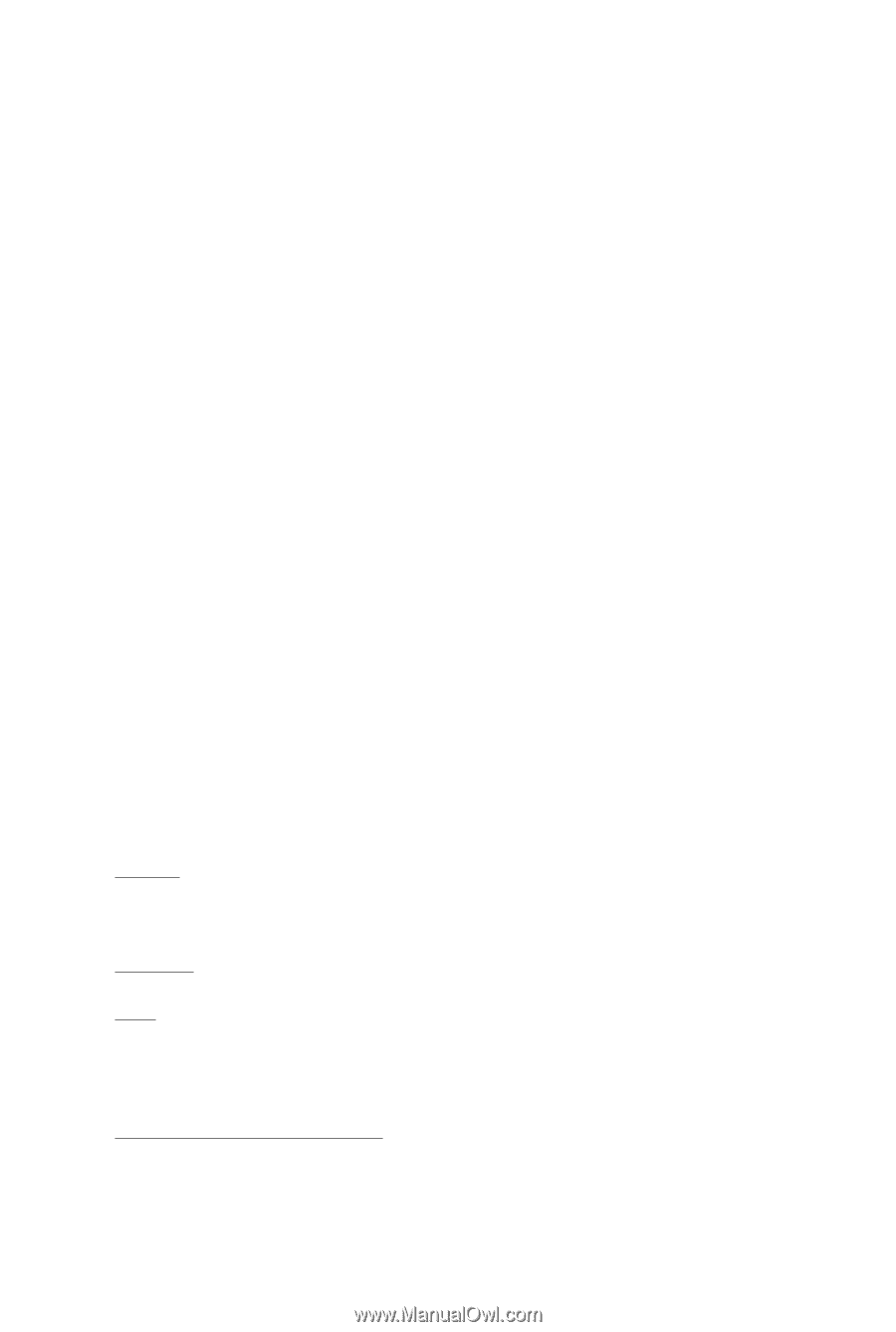
GV-NX84S256HP/
GV-NX84S256HE/
GV-NX84S512HP/
GV-NX84S512H
GeForce
TM
8400 GS Graphics Accelerator
User's Manual
Rev. 106
12MM-NX84S2HP-106R
Copyright
© 2009 GIGABYTE TECHNOLOGY CO., LTD
Copyright by
GIGA-BYTE TECHNOLOGY CO., LTD. ("GBT")
. No part of this manual may
be reproduced or transmitted
in any form without the expressed, written permission of
GBT
.
Trademarks
Third-party brands and names are the properties of their respective owners.
Notice
Please do not remove any labels on this graphics card. Doing so may void the warranty of this card.
Due to rapid change in technology, some of the specifications might be out of date before publication of this this manual.
The author assumes no responsibility for any errors or omissions that may appear in this document nor does the author
make a commitment to update the information contained herein.
Macrovision corporation product notice:
This product incorporates copyright protection technology that is protected by U.S. patents and other intellectual property
rights. Use of this copyright protection technology must be authorized by Macrovision, and is intended for home and other
limited viewing uses only unless otherwise authorized by Macrovision. Reverse engineering or disassembly is prohibited.