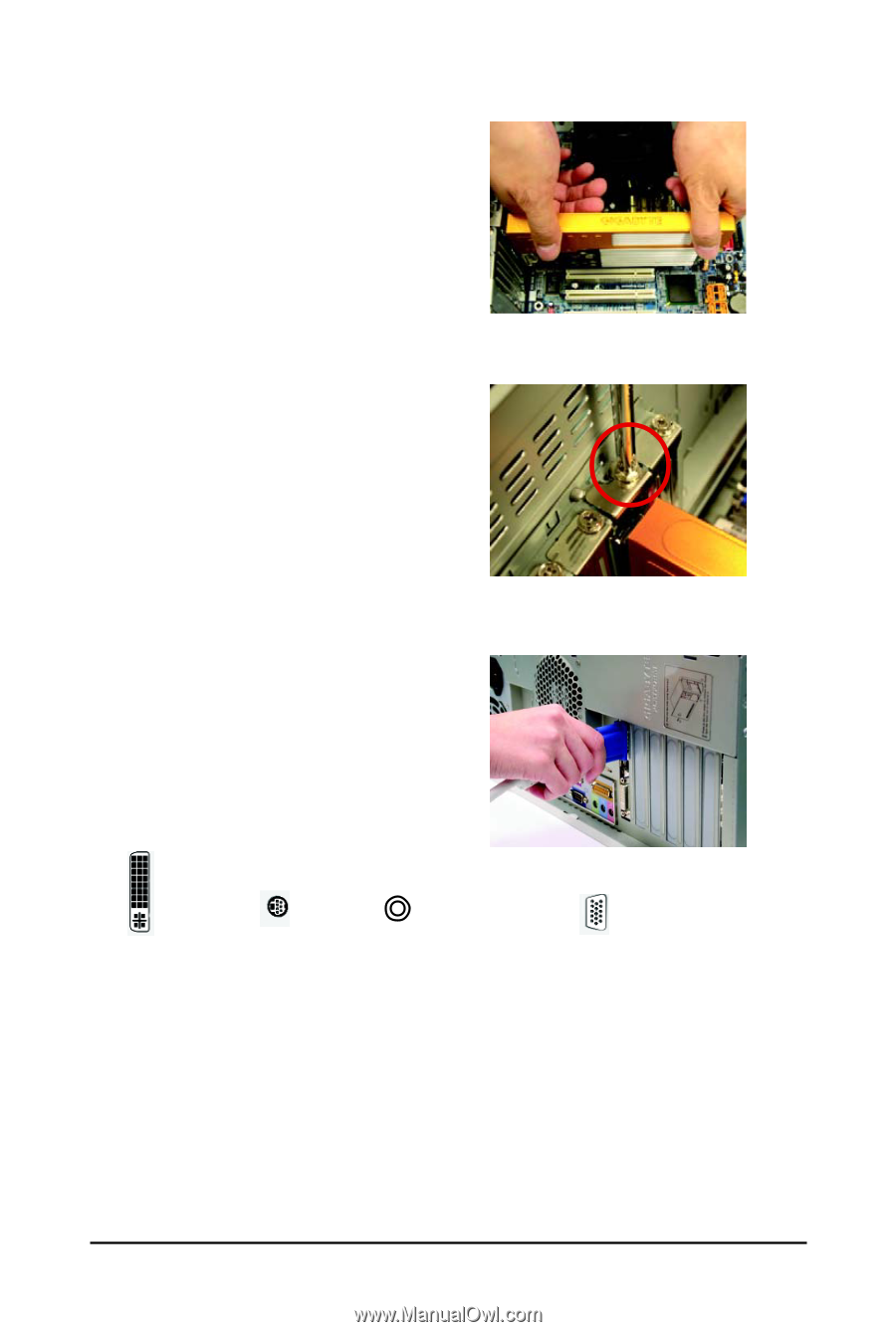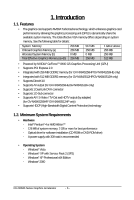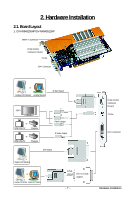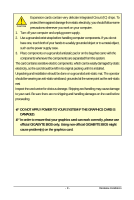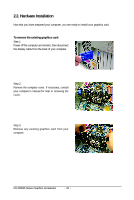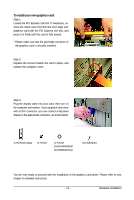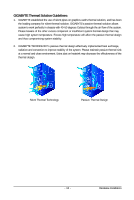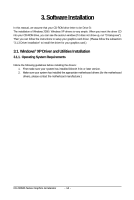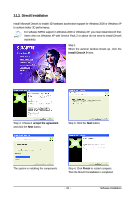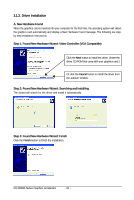Gigabyte GV-NX84S256HP Manual - Page 11
To install your new graphics card
 |
View all Gigabyte GV-NX84S256HP manuals
Add to My Manuals
Save this manual to your list of manuals |
Page 11 highlights
To install your new graphics card: Step 1. Locate the PCI Express x16 slot. If necessary, remove the metal cover from this slot; then align your graphics card with the PCI Express x16 slot, and press it in firmly until the card is fully seated. * Please make sure that the gold edge connector of the graphics card is securely inserted. Step 2. Replace the screw to fasten the card in place, and replace the computer cover. Step 3. Plug the display cable into your card; then turn on the computer and monitor. If your graphics card came with a DVI-I connector, you can connect a flat panel display to the appropriate connector, as shown below. To Flat Panel Display To TV/VCR To TV/VCR (for GV-NX84S256HE/ GV-NX84S512H only) To D-Sub Monitor You are now ready to proceed with the installation of the graphics card driver. Please refer to next chapter for detailed instructions. - 11 - Hardware Installation