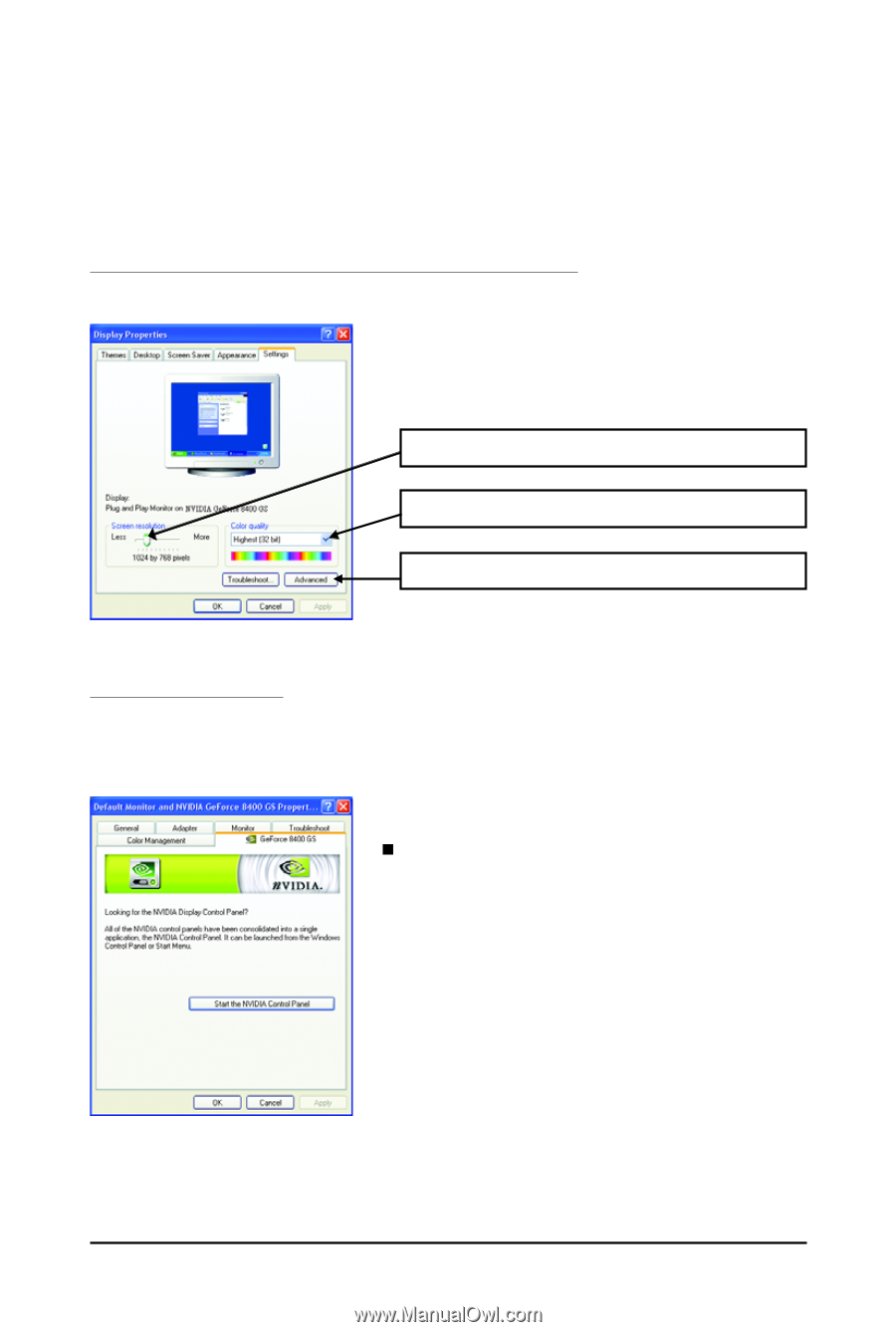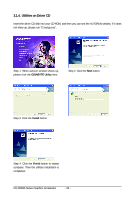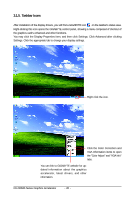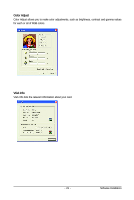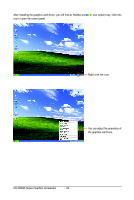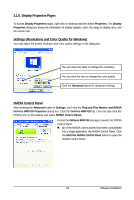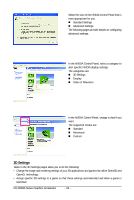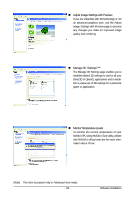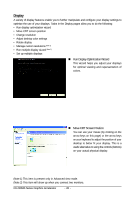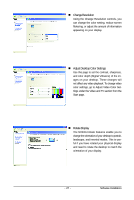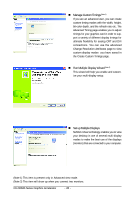Gigabyte GV-NX84S256HP Manual - Page 23
Display Properties s, Settings Resolutions and Color Quality for Windows, NVIDIA Control Panel
 |
View all Gigabyte GV-NX84S256HP manuals
Add to My Manuals
Save this manual to your list of manuals |
Page 23 highlights
3.1.6. Display Properties Pages To access Display Properties pages, right-click on desktop and then select Properties. The Display Properties dialog box shows the information of display adapter, color, the range of display area, and the refresh rate. Settings (Resolutions and Color Quality for Windows) You may adjust the screen resolution and color quality settings in this dialog box. You can move the slider to change the resolution. You can click the item to change the color quality. Click the Advanced button for advanced settings. NVIDIA Control Panel After pressing the Advanced button in Settings, you'll see the Plug and Play Monitor and NVIDIA GeForce 8400 GS Properties dialog box. Click the GeForce 8400 GS tab. (You can also click the NVIDIA icon on the taskbar and select NVIDIA Control Panel.) Access the GeForce 8400 GS tab page to launch the NVIDIA Control Panel. „ All of the NVIDIA control panels have been consolidated into a single application, the NVIDIA Control Panel. Click the Start the NVIDIA Control Panel button to open the NVIDIA Control Panel. - 23 - Software Installation