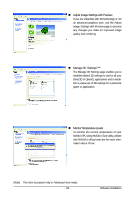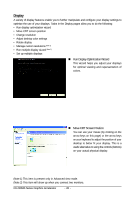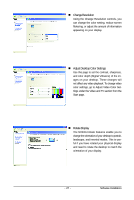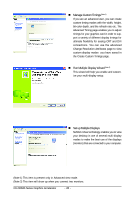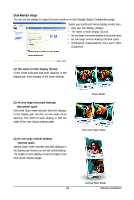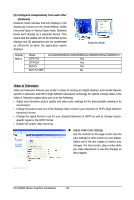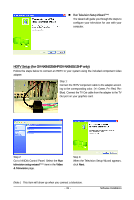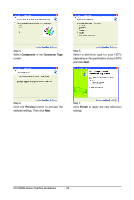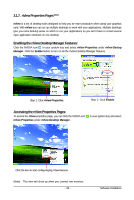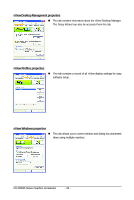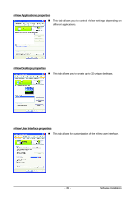Gigabyte GV-NX84S256HP Manual - Page 30
Video & Television
 |
View all Gigabyte GV-NX84S256HP manuals
Add to My Manuals
Save this manual to your list of manuals |
Page 30 highlights
(4) Configured independently from each other (Dualview) Dualview mode indicates that both displays in the display pair function as one virtual desktop. Unlike Horizontal Span or Vertical Span mode, Dualview treats each display as a separate device. This means that the taskbar will not be stretched across displays and 3D applications are not accelerated as efficiently as when the application spans displays. Dualview Mode Display Matrix Model CRT+TV CRT+DVI DVI+TV DVI+TV+CRT GV-NX84S256HP/GV-NX84S256HE/GV-NX84S512HP/GV-NX84S512H Yes Yes Yes No Video & Television Video and television features are similar to those for analog and digital displays and include features specific to television and HDTV (high definition television) technology for optimal viewing.Tasks in the Video & Television pages allow you to do the following: • Adjust your television picture quality and video color settings for the best possible viewing in its environment. • Change the position and size of the desktop video to best fit your television or HDTV (high definition television) screen. • Change the signal format to use for your standard television or HDTV as well as change country- specific signal or the HDTV format. • Enable full screen video mirroring. „ Adjust Video Color Settings Use the controls on this page to fine tune the color settings for video content on your display. Select one of the test images to monitor your changes. For best results, play a video while you make adjustment to view the changes as they happen. GV-NX84S Series Graphics Accelerator - 30 -