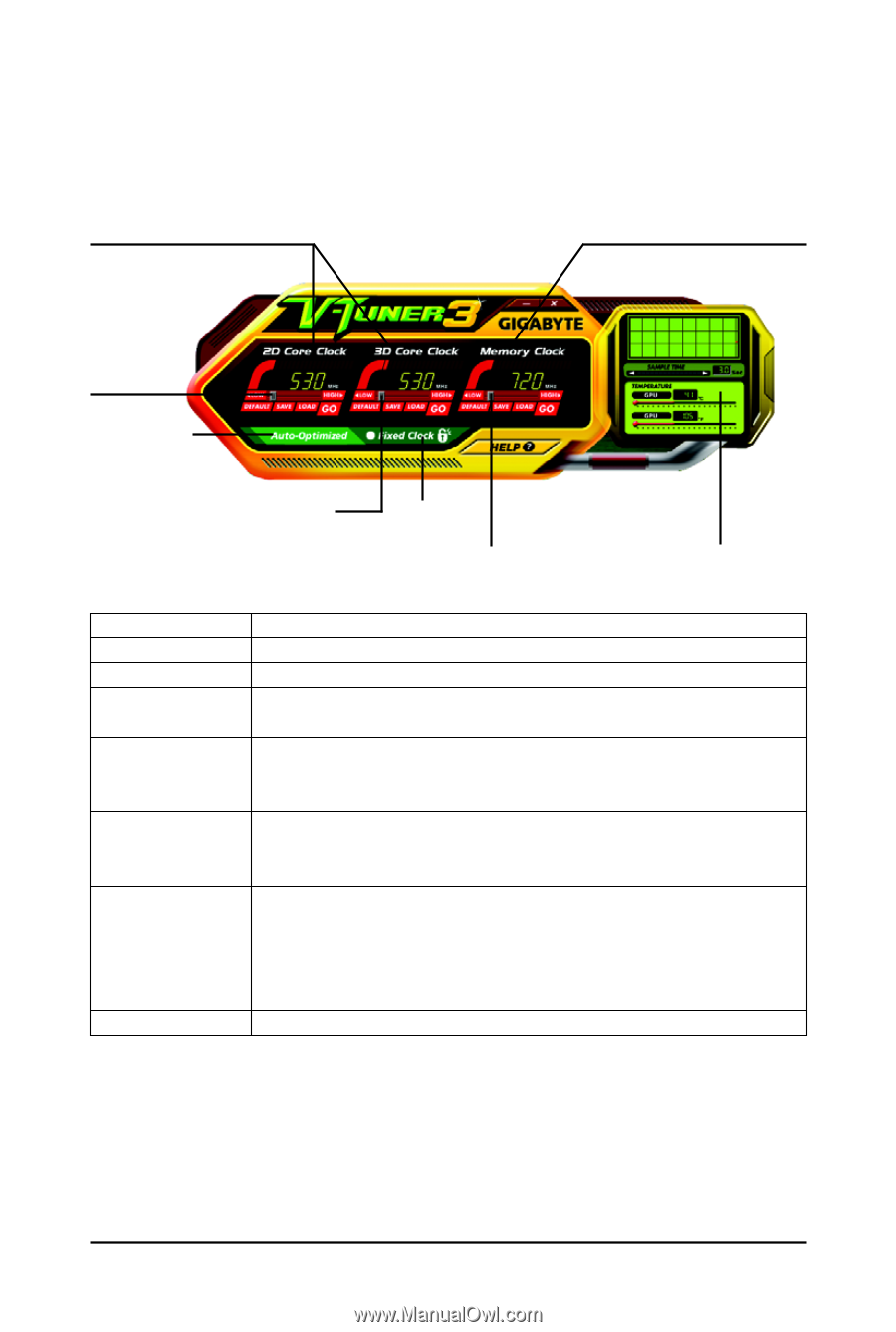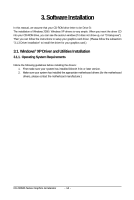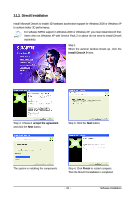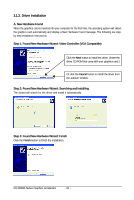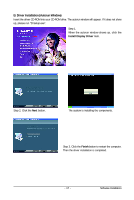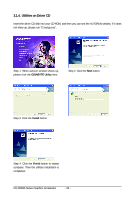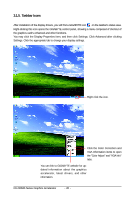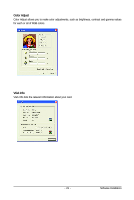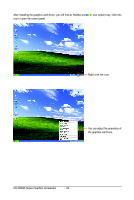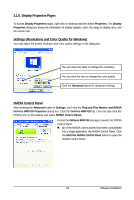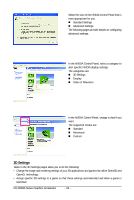Gigabyte GV-NX84S256HP Manual - Page 19
V-Tuner 3
 |
View all Gigabyte GV-NX84S256HP manuals
Add to My Manuals
Save this manual to your list of manuals |
Page 19 highlights
V-Tuner 3 V-Tuner 3 lets you adjust the working frequency of the graphic engine and video memory (Core Clock and Memory Clock). Displays 2D/3D core clock status Displays memory clock status Adjust 2D core clock Auto-Optimized core / memory clock Adjust 3D core clock Fixed Clock Adjust memory clock Hardware Monitor Button DEFAULT SAVE LOAD Auto-Optimized Fixed Clock Hardware Monitor HELP Function You may click this button to restore to the default setting You may click this button to save the frequency you wanted After saving the specific value, you may click this button to load the frequency you saved last time The V-Tuner3 clock configuration utility will determine the recommended GPU and memory clock setting your system. If the utility should hang, restart your system and then enter "Auto-Optimized" mode The V-Tuner3 clock configuration utility will lock the GPU and memory clock you choose, whether you restart your system or not. To rechange clock, uncheck the "Fixed Clock" mode and then adjust If your card have Hardware Monitor function, you will see the extend window. The window will display the GPU temperature and show the thermal curve. Besides, you can move the slider to adjust the frequency-time temperature of GPU, and you will see the change of thermal curve from now on. Opens Help page - 19 - Software Installation