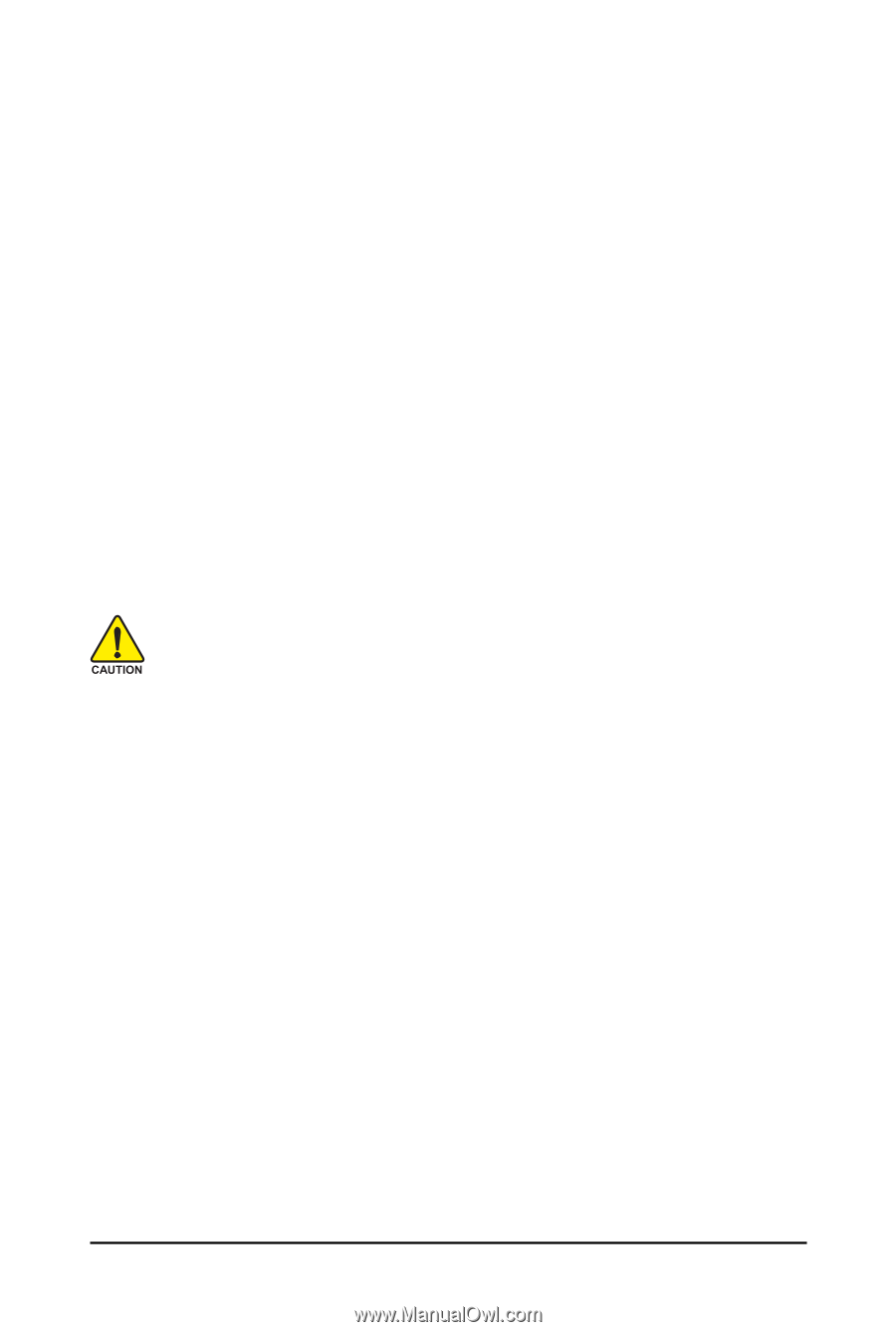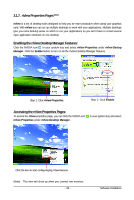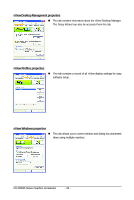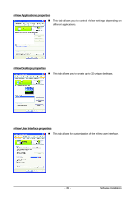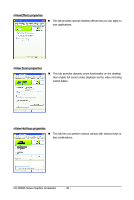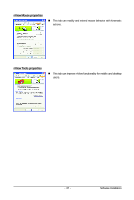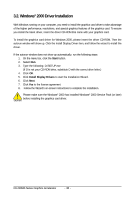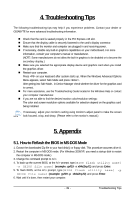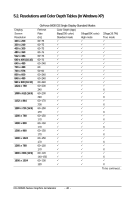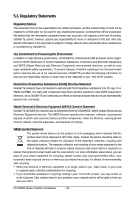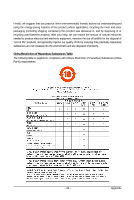Gigabyte GV-NX84S256HP Manual - Page 38
Windows, Driver Installation
 |
View all Gigabyte GV-NX84S256HP manuals
Add to My Manuals
Save this manual to your list of manuals |
Page 38 highlights
3.2. Windows® 2000 Driver Installation With Windows running on your computer, you need to install the graphics card driver to take advantage of the higher performance, resolutions, and special graphics features of the graphics card. To ensure you install the latest driver, insert the driver CD-ROM that came with your graphics card. To install the graphics card driver for Windows 2000, please insert the driver CD-ROM. Then the autorun window will show up. Click the Install Display Driver item, and follow the wizard to install the driver. If the autorun window does not show up automatically, run the following steps: 1. On the menu bar, click the Start button. 2. Select Run. 3. Type the following: D:\SETUP.exe (If D is not your CD-ROM drive, substitute D with the correct drive letter.) 4. Click OK. 5. Click Install Display Drivers to start the Installation Wizard. 6. Click Next. 7. Click Yes to the license agreement. 8. Follow the Wizard's on-screen instructions to complete the installation. Please make sure the Windows® 2000 has installed Windows® 2000 Service Pack (or later) before installing the graphics card driver. GV-NX84S Series Graphics Accelerator - 38 -