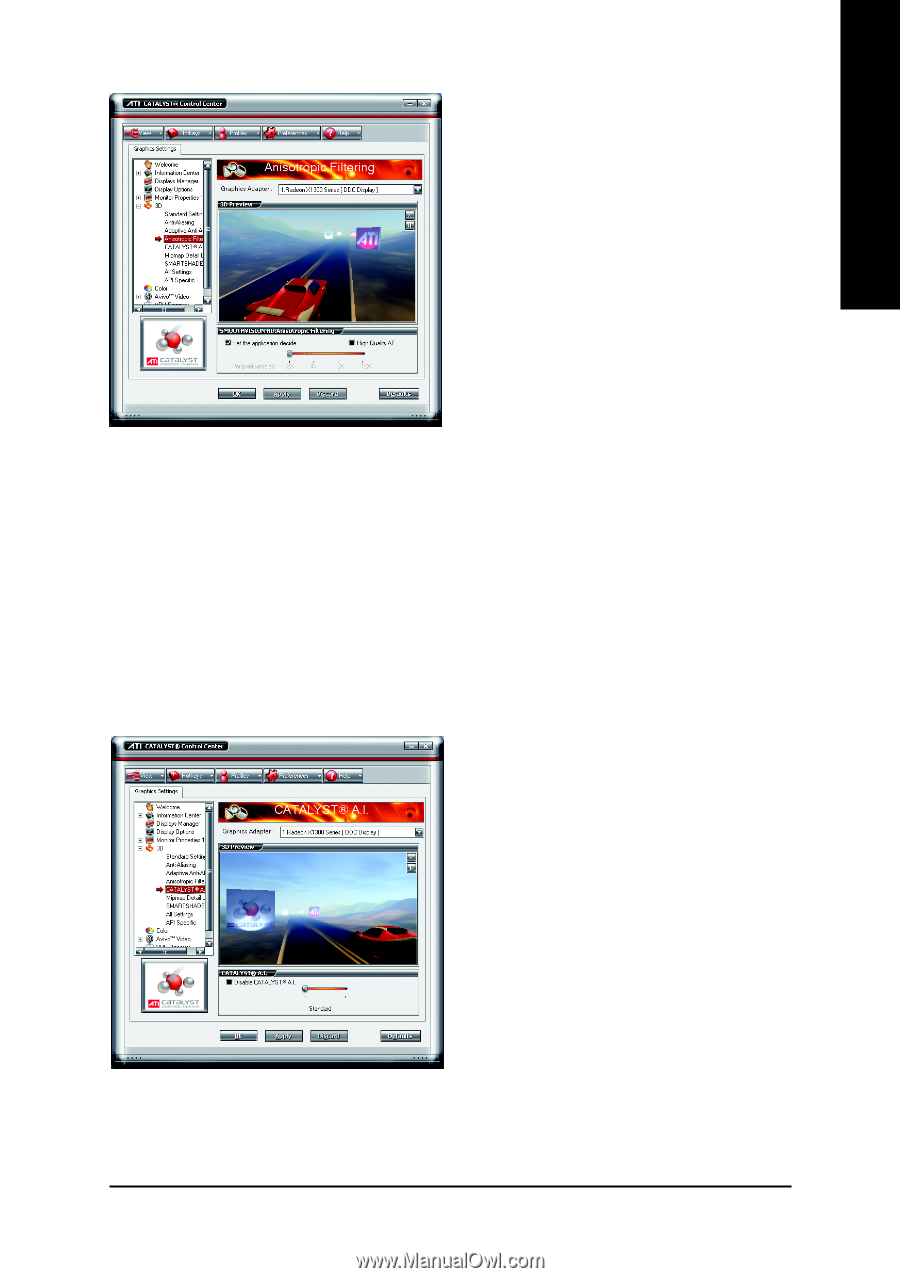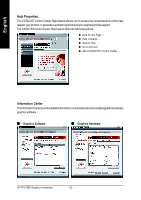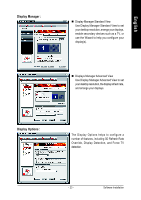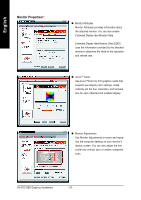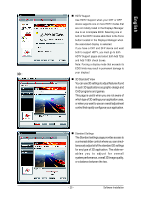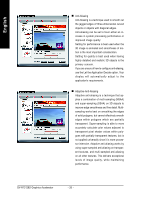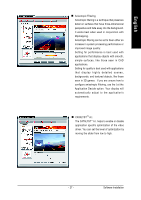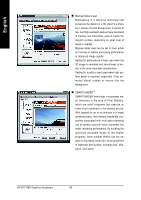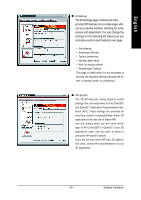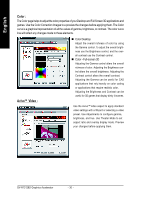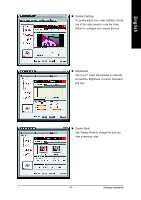Gigabyte GV-R13128D Manual - Page 29
Anisotropic Filtering
 |
View all Gigabyte GV-R13128D manuals
Add to My Manuals
Save this manual to your list of manuals |
Page 29 highlights
English Anisotropic Filtering Anisotropic filtering is a technique that preserves detail on surfaces that have three-dimensional perspective and fade away into the background. It works best when used in conjunction with Mipmapping. Anisotropic filtering can be set to favor either an increase in system processing performance or improved image quality: Setting for performance is best used with applications that display objects with smooth, simple surfaces, like those seen in CAD applications. Setting for quality is best used with applications that display highly detailed scenes, backgrounds, and textured objects, like those seen in 3D games. If you are unsure how to configure anisotropic filtering, use the Let the Application Decide option. Your display will automatically adjust to the application's requirements. CATALYSTTM A.I. The CATALYSTTM A.I. helps to enable or disable application specific optimization of the video driver. You can set the level of optimization by moving the slider from low to high. - 27 - Software Installation