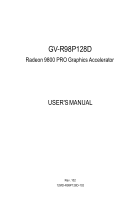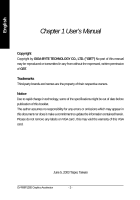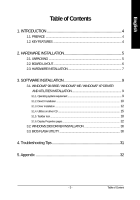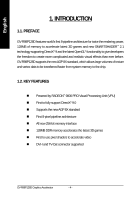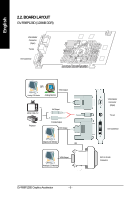Gigabyte GV-R98P128D Manual
Gigabyte GV-R98P128D Manual
 |
View all Gigabyte GV-R98P128D manuals
Add to My Manuals
Save this manual to your list of manuals |
Gigabyte GV-R98P128D manual content summary:
- Gigabyte GV-R98P128D | Manual - Page 1
Upgrade your Life GV-R98P128D Radeon 9800 PRO Graphics Accelerator USER'S MANUAL Rev. 102 12MD-R98P128D-102 - Gigabyte GV-R98P128D | Manual - Page 2
Copyright Copyright by GIGA-BYTE TECHNOLOGY CO., LTD. ("GBT") No part of this manual may be reproduced or transmitted in any from without the expressed, written permission of GBT card , this may void the warranty of this VGA card. June 5, 2003 Taipei, Taiwan GV-R98P128D Graphics Accelerator - 2 - - Gigabyte GV-R98P128D | Manual - Page 3
system requirement 9 3.1.2. DirectX Installation ...10 3.1.3. Driver Installation ...12 3.1.4. Utilities on driver CD ...15 3.1.5. Taskbar Icon ...18 3.1.6. Display Properties pages 22 3.2. WINDOWS 2000 DRIVER INSTALLATION 30 3.3. BIOS FLASH UTILITY 30 4. Troubleshooting Tips 31 5. Appendix 32 - Gigabyte GV-R98P128D | Manual - Page 4
and realistic visual effects than ever before. GV-R98P128D supports the new AGP 8X standard, which allows large volumes of texture and vertex data to be transferred faster from system memory to the chip. 1.2. KEY FEATURES „ Powered by RADEON™ 9800 PRO Visual Processing Unit (VPU) „ First to fully - Gigabyte GV-R98P128D | Manual - Page 5
GV-R98P128D package contains the following: z The GV-R98P128D graphics accelerator z This USER'S MANUAL z The GV-R98P128D Driver CD x 1 z Power DVD XP CD x 1 z Game CD x 5 z One cable support Gigabyte BIOS only. Use none official gigabyte BIOS might cause problem on the graphics card. - 5 - Gigabyte GV-R98P128D | Manual - Page 6
VGA Output Analog LCD Monitor Analog Monitor NTSC / PAL TV Projector AV Output S-VideoOutput DVI Output Digital LCD Monitor OR VGA Output Analog LCD Monitor GV-R98P128D Graphics Accelerator - 6 - VGA Monitor Connector (15pin) TV-out DVI Connector DVI-I to D-sub Connector - Gigabyte GV-R98P128D | Manual - Page 7
computer and monitor, then disconnect the display cable from the back of your computer. 2. Remove the computer cover. If necessary, consult your computer's manual for help in removing the cover. 3. Remove any existing graphics card from your computer. Or, if your computer has any on-board graphics - Gigabyte GV-R98P128D | Manual - Page 8
computer cover. AGP Slot After installation, please connect the power cable to your GV-R98P128D graphics card, or system will not boot. 6. Plug the display cable into card driver. For detailed instructions, select your operating system from the list below. GV-R98P128D Graphics Accelerator - 8 - - Gigabyte GV-R98P128D | Manual - Page 9
it does not show up, run "D:\setup.exe"). Then you can follow guides to setup your GV-R98P128D driver (Please follow the subsection 3.1.3 "Step By Step Installation" to install the driver for your GV-R98P128D graphics accelerator. 3.1.1. Operating system requirement z If your OS is Microsoft Windows - Gigabyte GV-R98P128D | Manual - Page 10
. 0 Note: For software MPEG support in Windows® 98/ 98SE/ Windows® 2000 / Windows® ME or Windows® XP, you must install DirectX 9(or later version) first. 1. Install DirectX Driver: Click "Install DirectX 9" Item. 2.Click "Next" icon. 3.Click "Next" icon. GV-R98P128D Graphics Accelerator - 10 - - Gigabyte GV-R98P128D | Manual - Page 11
English 4.Click "Finish" item. Then the DirectX 9 installation is completed. - 11 - Software Installation - Gigabyte GV-R98P128D | Manual - Page 12
step-by-step installation guide. Step 1: New Hardware Found After GV-R98P128D is inserted into your computer at the first time, the windows will automatically detect a new hardware in the system and pop out a "New Hardware Found" message. Please select "Do not install a driver" and press OK. Step - Gigabyte GV-R98P128D | Manual - Page 13
loading, insert the GV-R98P128D driver CD disk into your CD-ROM, and then you can see the AUTORUN window. If it does not show up, please run "D:\setup.exe". Step 5: Driver Setup (Pictures below are shown in Windows XP) 1. Click "Install Display Drivers (Radeon 9800 Pro)" item. 2.Click "Next - Gigabyte GV-R98P128D | Manual - Page 14
English 3.Click "Yes". 4. Click "Express" or "Custom" icon. GV-R98P128D Graphics Accelerator 5. Click "Finish" to restart computer. - 14 - - Gigabyte GV-R98P128D | Manual - Page 15
English 3.1.4. Utilities on driver CD The utilities include Display Driver and V-Tuner utilities. Please follow the steps. z Install V-Tuner : 1. Click "V-Tuner" item. 2.Click "Next". 3. Enter your name and company. 4. Click "Finish" to restart computer. - 15 - Software Installation - Gigabyte GV-R98P128D | Manual - Page 16
English z Install Hydravision : 1. Click "Hydravision Install" item. 2.Click "Next". 3.Click "Yes". 4.Click "Next". GV-R98P128D Graphics Accelerator - 16 - - Gigabyte GV-R98P128D | Manual - Page 17
English 5.Click "Next". 6. Click "Finish" to restart computer. - 17 - Software Installation - Gigabyte GV-R98P128D | Manual - Page 18
English 3.1.5. Taskbar Icon After installation of the display drivers, you will find an GBT icon on the taskbar's status area. Right-clicking can link to GBT website for updated information about the graphics card, latest drivers, and other information. GV-R98P128D Graphics Accelerator - 18 - - Gigabyte GV-R98P128D | Manual - Page 19
memory (Core Clock and Memory Clock) Display & Adjust Min V-Tuner Core Clock Display Core Clock Close V-Tuner Display Memory Clock Link to the Websit of Gigabyte Display & Adjust Memory Clock Help Description Close V-Tuner To system Tray - 19 - Software Installation - Gigabyte GV-R98P128D | Manual - Page 20
English VGA Information VGA Info lists the relevant information about your card. Color Adjust Color Adjust allows you to make color adjustments, such as brightness, contrast and gamma values for each or all of RGB colors. GV-R98P128D Graphics Accelerator - 20 - - Gigabyte GV-R98P128D | Manual - Page 21
English After installation of the display drivers, you will find an ATI icon on the taskbar's status area. designed for multiple monitor settings. GVR98P128D graphic cards that have more than one display output can benefit fully from this software. GV-R98P128D with only one display output can - Gigabyte GV-R98P128D | Manual - Page 22
the Catalyst version number, 2D version number and the driver build information. „ Details button access to the Details taskbar icon. However, this feature must be enabled for ATI hotkey support. „ Show ATI icon on taskbar adds or removes the ATI icon panel. GV-R98P128D Graphics Accelerator - 22 - - Gigabyte GV-R98P128D | Manual - Page 23
English OpenGL Properties: The OpenGL properties page gives you complete control of the OpenGL settings. „ Main Settings slider Moving the slider to the left will maximize application performance, while moving the slider to the right will provide excellent 3D image quality. Moving this slider from - Gigabyte GV-R98P128D | Manual - Page 24
set the Z-Buffer depth. Most applications will work best when Disabled is selected. z Support KTX buffer region extension Enabling this feature allows rapid updates of those portions of your screen allows you to reset the OpenGL Settings to default values. GV-R98P128D Graphics Accelerator - 24 - - Gigabyte GV-R98P128D | Manual - Page 25
English Direct 3D Properties: The Direct 3D properties page allows you to adjust the Direct 3D settings. „ Main Settings slider Moving the slider to the left will maximize application performance, while moving the slider to the right will provide excellent 3D image quality. Moving this slider from - Gigabyte GV-R98P128D | Manual - Page 26
the symptoms mentioned, as it may cause problems with other games. z Defaults button allows you to reset the Direct 3D Compatibility Settings to default values. „ Defaults button This button allows you to reset the Direct 3D Settings to default values. GV-R98P128D Graphics Accelerator - 26 - - Gigabyte GV-R98P128D | Manual - Page 27
, to in- crease or decrease the color gamma/brightness/contrast of Direct 3D and OpenGL games played in fullscreen mode. (NOTE: Game Gamma is NOT supported in Windows NT4.0) „ Default resets the desktop brightness and color settings to the default values. - 27 - Software Installation - Gigabyte GV-R98P128D | Manual - Page 28
Secondary displays. Connecting your graphics card to a TV or VCR To connect your GV-R98P128D graphics card to a TV (or VCR), use an S-Video cable. However, the card in your computer and installing the enhanced graphics driver, see the user's manual.) 3. Determine if your television (or VCR) has - Gigabyte GV-R98P128D | Manual - Page 29
is only available on the Primary display. The video overlay controls are automatically activated during playback of any video file type that supports overlay adjustments. „ Overlay Adjustments z Brightness allows you to adjust the brightness of the video image. z Contrast allows you to adjust the - Gigabyte GV-R98P128D | Manual - Page 30
Display Drivers(Radeon 9800 Pro)" to begin the Installation Wizard. 7. Click "Next". 8. Click "Yes" to the license agreement. 9. Follow the Wizard's on-screen instructions to complete the installation. 3.3. BIOS FLASH UTILITY GV-R98P128D BIOS update procedure: 0Note: Please download the newest - Gigabyte GV-R98P128D | Manual - Page 31
For more information, consult your computer's manual or manufacturer. (NOTE: Some manufacturers do graphics card when you installed the graphics driver. „ If you have problems during bootup, start your computer in „ For more assistance, use the Troubleshooting Guide located in the Windows® Help or - Gigabyte GV-R98P128D | Manual - Page 32
English 5. Appendix 5.1. How to reflash the BIOS We use GV-AR64SH VGA card and Atiflash BIOS flash utility as example. How to reflash the C:\> or A:\> 4. Reflash BIOS command as below : C:\> atiflash -p 0 5. Reboot your PC when it's done. GV-R98P128D Graphics Accelerator - 32 - - Gigabyte GV-R98P128D | Manual - Page 33
English 5.2. Resolutions and Color Depth Table (In Windows® XP) Display Screen Resolution 640 x 480 800 x 600 1024 x 768 GV-R98P128D 2D Single Display Modes Refresh Rate (Hz) 60 72 75 85 90 100 120 160 200 47 56 60 70 72 75 85 90 100 - Gigabyte GV-R98P128D | Manual - Page 34
) 3 3 3 3 3 3 3 3 3 3 3 3 3 3 3 3 3 3 (interlaced) 3 (interlaced) 3 3 3 3 3 3 3 3 3 3 3 3 32bpp(16.7M) True mode 3 (interlaced) 3 (interlaced) 3 3 3 3 3 3 3 3 3 3 3 3 3 3 3 3 3 3 (interlaced) 3 (interlaced) 3 3 3 3 3 3 3 3 3 3 3 3 To be continued... GV-R98P128D Graphics Accelerator - 34 - - Gigabyte GV-R98P128D | Manual - Page 35
English Display Screen Resolution 1792 x 1344 1800 x 1440 1856 x 1392 1920 x 1080 1920 x 1200 1920 x 1440 2048 x 1536 Refresh Rate (Hz) 60 75 85 60 70 60 72 75 60 75 60 75 85 60 75 60 66 Color Depth (bpp) 8bpp(256 color) Standard mode 3 3 3 3 3 3 3 3 3 3 3 3 3 3 3 3 3 16bpp(65K color) High mode - Gigabyte GV-R98P128D | Manual - Page 36
English GV-R98P128D Graphics Accelerator - 36 -

GV-R98P128D
Radeon 9800 PRO Graphics Accelerator
Rev. 102
12MD-R98P128D-102
USER'S MANUAL
Upgrade your Life