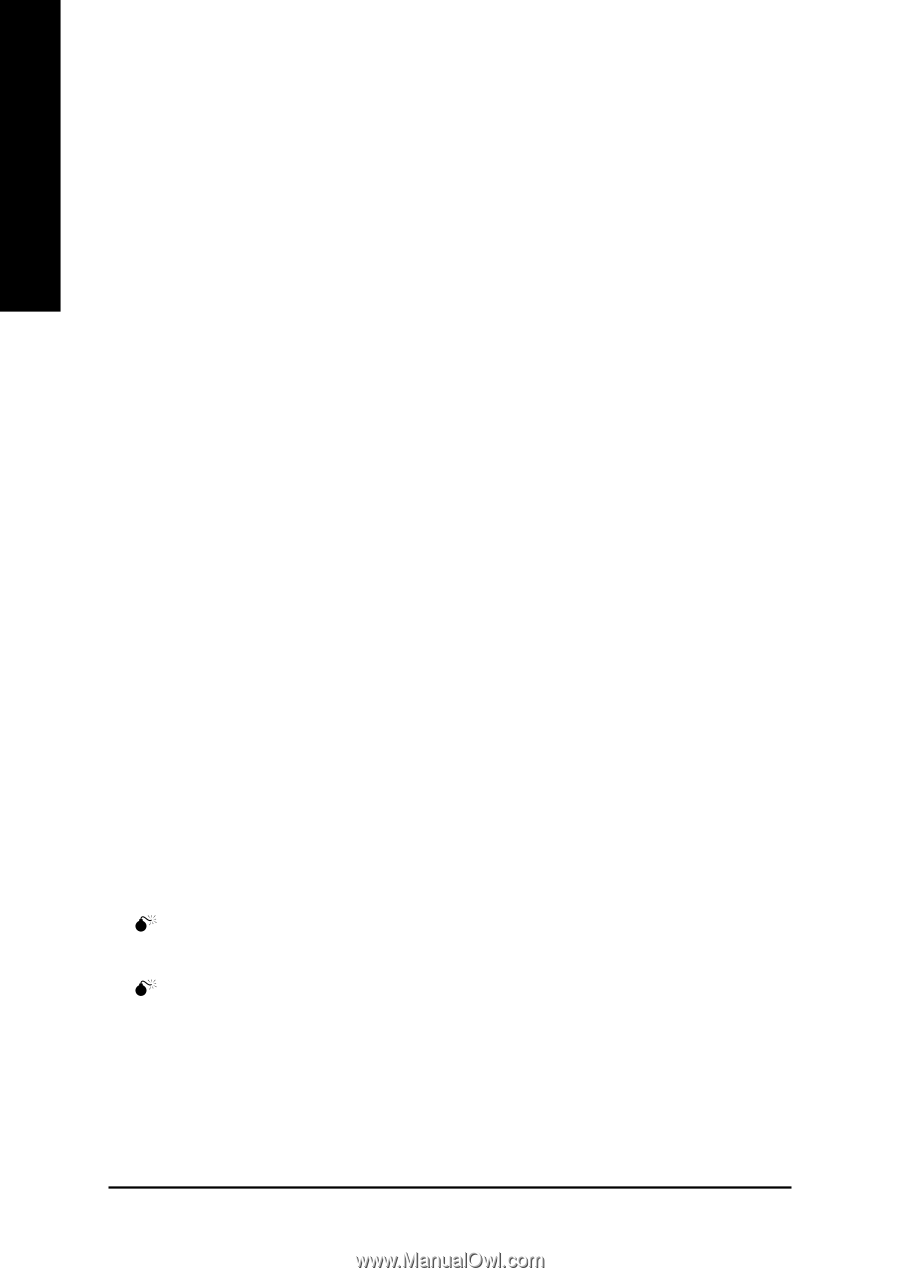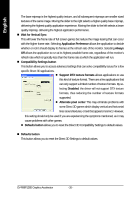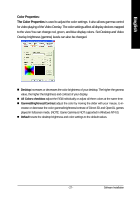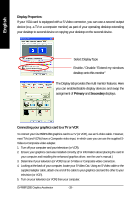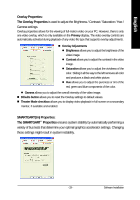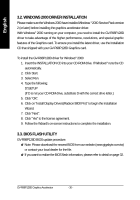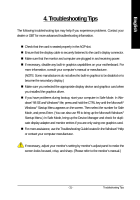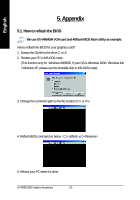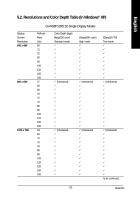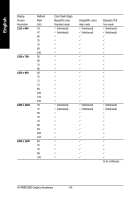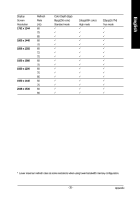Gigabyte GV-R98P128D Manual - Page 30
Windows 2000 Driver Installation, 3. Bios Flash Utility - drivers download
 |
View all Gigabyte GV-R98P128D manuals
Add to My Manuals
Save this manual to your list of manuals |
Page 30 highlights
English 3.2. WINDOWS 2000 DRIVER INSTALLATION Please make sure the Windows 2000 have installed Windows ® 2000 Service Pack version 2 (or later) before installing the graphics accelerator driver. With Windows® 2000 running on your computer, you need to install the GV-R98P128D driver to take advantage of the higher performance, resolutions, and special graphic features of the Graphics card. To ensure you install the latest driver, use the Installation CD that shipped with your GV-R98P128D Graphics card. To install the GV-R98P128D driver for Windows® 2000 1. Insert the INSTALLATION CD into your CD-ROM drive. If Windows® runs the CD automatically. 2. Click Start. 3. Select Run. 4. Type the following: D:\SETUP (If D is not your CD-ROM drive, substitute D with the correct drive letter.) 5. Click "OK". 6. Click on "Install Display Drivers(Radeon 9800 Pro)" to begin the Installation Wizard. 7. Click "Next". 8. Click "Yes" to the license agreement. 9. Follow the Wizard's on-screen instructions to complete the installation. 3.3. BIOS FLASH UTILITY GV-R98P128D BIOS update procedure: 0Note: Please download the newest BIOS from our website (www.gigabyte.com.tw) or contact your local dealer for the file. 0If you want to realize the BIOS flash information, please refer to detail on page 32. GV-R98P128D Graphics Accelerator - 30 -