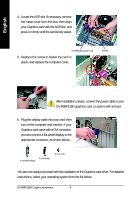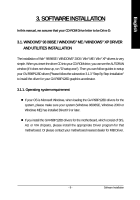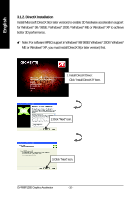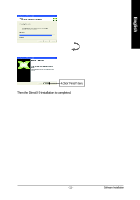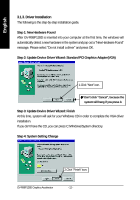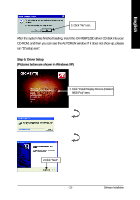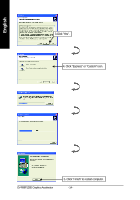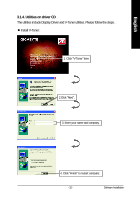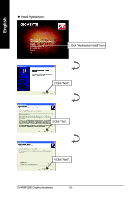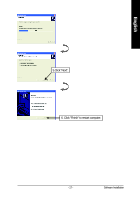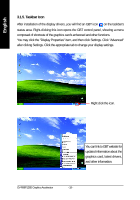Gigabyte GV-R98P128D Manual - Page 13
Step 5: Driver Setup, Pictures below are shown in Windows XP
 |
View all Gigabyte GV-R98P128D manuals
Add to My Manuals
Save this manual to your list of manuals |
Page 13 highlights
English 3..Click "No" icon. After the system has finished loading, insert the GV-R98P128D driver CD disk into your CD-ROM, and then you can see the AUTORUN window. If it does not show up, please run "D:\setup.exe". Step 5: Driver Setup (Pictures below are shown in Windows XP) 1. Click "Install Display Drivers (Radeon 9800 Pro)" item. 2.Click "Next". - 13 - Software Installation
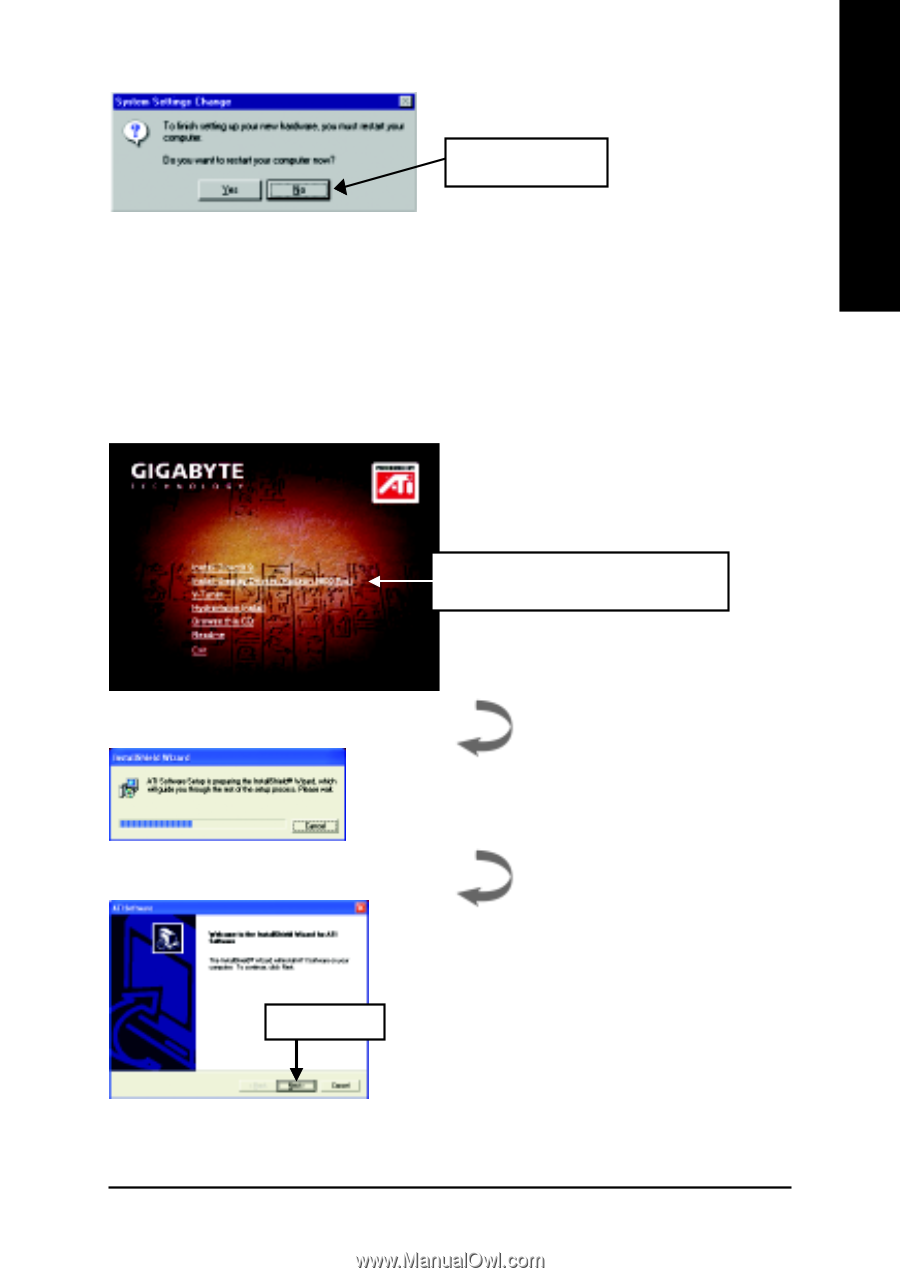
Software Installation
- 13 -
English
After the system has finished loading, insert the GV-R98P128D driver CD disk into your
CD-ROM, and then you can see the AUTORUN window. If it does not show up, please
run "D:\setup.exe".
3..Click "No" icon.
Step 5: Driver Setup
(Pictures below are shown in Windows XP)
2.Click "Next".
1. Click "Install Display Drivers (Radeon
9800 Pro)" item.