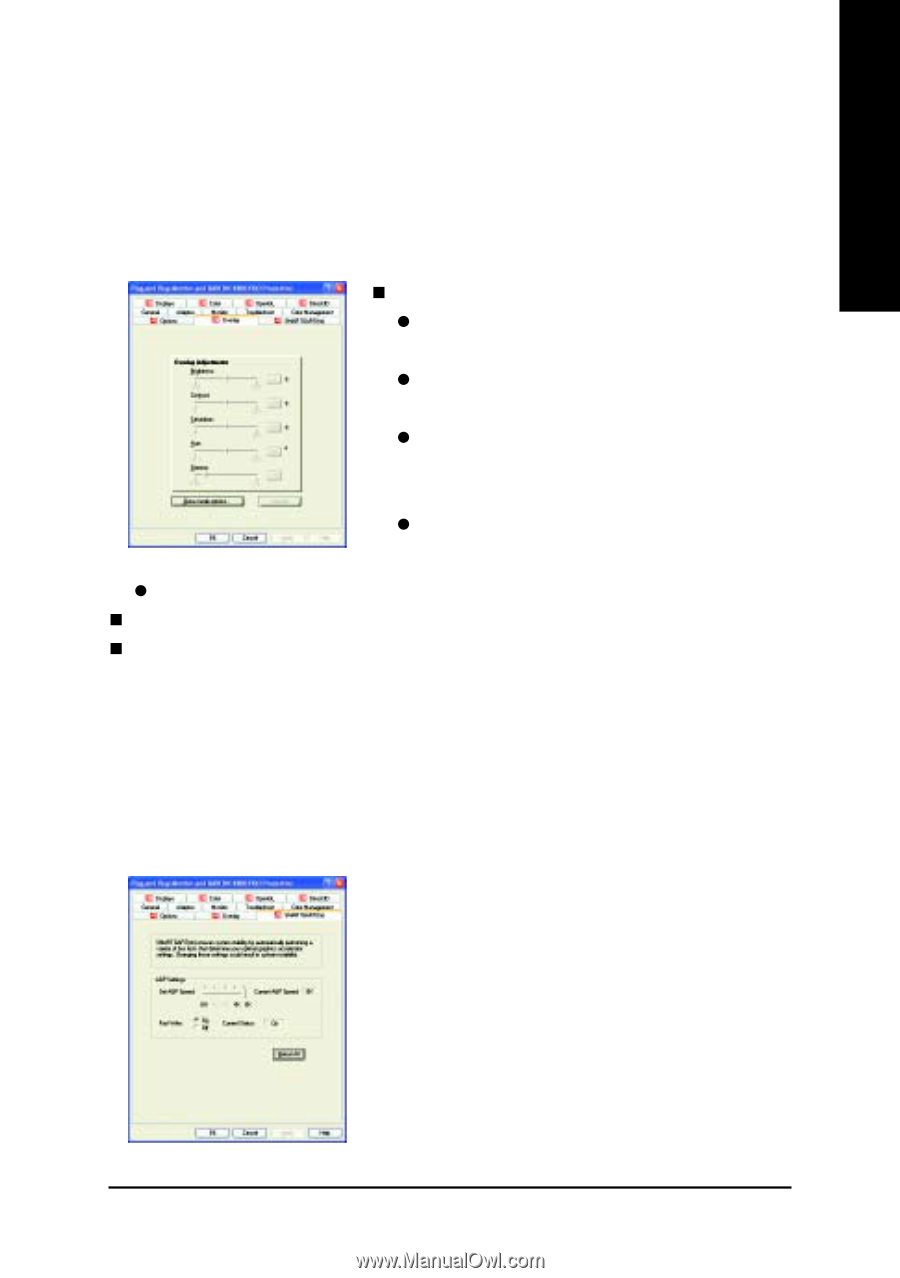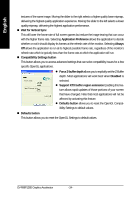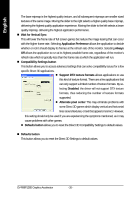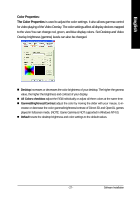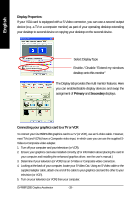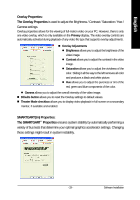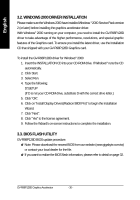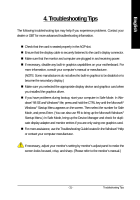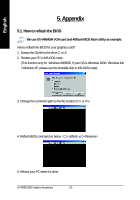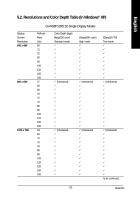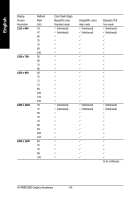Gigabyte GV-R98P128D Manual - Page 29
Overlay Properties, The Overlay Properties, SMARTGARTtm Properties, The SMARTGART, Properties
 |
View all Gigabyte GV-R98P128D manuals
Add to My Manuals
Save this manual to your list of manuals |
Page 29 highlights
English Overlay Properties: The Overlay Properties is used to adjust the Brightness / Contrast / Saturation / Hue / Gamma settings. Overlay properties allows for the viewing of full-motion video on your PC. However, there is only one video overlay, which is only available on the Primary display. The video overlay controls are automatically activated during playback of any video file type that supports overlay adjustments. „ Overlay Adjustments z Brightness allows you to adjust the brightness of the video image. z Contrast allows you to adjust the contrast in the video image. z Saturation allows you to adjust the vividness of the color. Sliding it all the way to the left removes all color and produces a black and white picture. z Hue allows you to adjust the pureness or tint of the red, green and blue components of the color. z Gamma allows you to adjust the overall intensity of the video image. „ Difaults button allows you to reset the Overlay settings to default values. „ Theater Mode checkbox allows you to display video playback in full screen on a secondary monitor, if available and enabled. SMARTGART(tm) Properties: The SMARTGART™ Properties ensures system stability by automatically performing a variety of bus tests that determine your optimal graphics accelerator settings. Changing these settings might result in system instability. - 29 - Software Installation