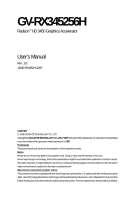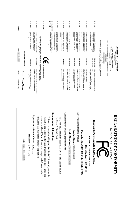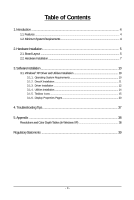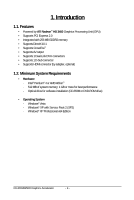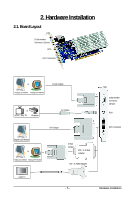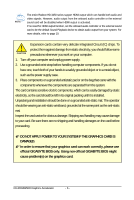Gigabyte GV-RX345256H Manual
Gigabyte GV-RX345256H Manual
 |
UPC - 818313005328
View all Gigabyte GV-RX345256H manuals
Add to My Manuals
Save this manual to your list of manuals |
Gigabyte GV-RX345256H manual content summary:
- Gigabyte GV-RX345256H | Manual - Page 1
GV-RX345256H RadeonTM HD 3450 Graphics Accelerator User's Manual Rev. 101 12MD-RX3452H-101R Copyright © 2008 GIGABYTE TECHNOLOGY CO., LTD Copyright by GIGA-BYTE TECHNOLOGY CO., LTD. ("GBT"). No part of this manual may be reproduced or transmitted in any form without the expressed, written permission - Gigabyte GV-RX345256H | Manual - Page 2
VGA Card GV-RX345256H Jan. 31, 2008 VGA Card GV-RX345256H Jan. 31, 2008 - Gigabyte GV-RX345256H | Manual - Page 3
10 3.1.1. Operating System Requirements 10 3.1.2. DirectX Installation ...11 3.1.3. Driver Installation ...12 3.1.4. Utilities Installation ...14 3.1.5. Taskbar Icons ...15 3.1.6. Display Properties Pages 20 4. Troubleshooting Tips 37 5. Appendix ...38 Resolutions and Color Depth Tables (In - Gigabyte GV-RX345256H | Manual - Page 4
• Supports DirectX 10.1 • Supports CrossFireTM • Supports AV output • Supports 1 Dual-Link DVI-I connectors • Supports 1 D-Sub connector • Supports HDMI System - Windows® Vista - Windows® XP with Service Pack 2 (SP2) - Windows® XP Professional x64 Edition GV-RX345256H Graphics Accelerator - 4 - - Gigabyte GV-RX345256H | Manual - Page 5
2. Hardware Installation 2.1. Board Layout D-Sub monitor Connector (15-pin) RCA DVI-I Connector or Analog LCD Monitor Analog CRT Monitor D-Sub Output or NTSC / PAL TV Projector AV Output DVI Output Digital LCD Monitor or Analog LCD Monitor Analog CRT Monitor D-Sub Output DVI-I to D-Sub - Gigabyte GV-RX345256H | Manual - Page 6
The entire Radeon HD 3450 series support HDMI output which can handle both audio and video signals your graphics card can work correctly, please use official GIGABYTE BIOS only. Using non-official GIGABYTE BIOS might cause problem(s) on the graphics card. GV-RX345256H Graphics Accelerator - 6 - - Gigabyte GV-RX345256H | Manual - Page 7
monitor, then disconnect the display cable from the back of your computer. Step 2. Remove the computer cover. If necessary, consult your computer's manual for help in removing the cover. Step 3. Remove any existing graphics card from your computer. To install your new graphics card: Step 1. Locate - Gigabyte GV-RX345256H | Manual - Page 8
/VCR To D-Sub Monitor Connect a HDMI monitor via DVI-I to HDMI adapter You are now ready to proceed with the installation of the graphics card driver. Please refer to next chapter for detailed instructions. GV-RX345256H Graphics Accelerator - 8 - - Gigabyte GV-RX345256H | Manual - Page 9
CrossFire graphics cards of the same chipset (Figure 1) on a CrossFire-supported motherboard, users can enable the CrossFire technology simply through the graphics card driver . Two CrossFire graphics cards of the same type. (Example: GV-RX16P128P-RH) Figure 1 Step 1: After installing graphics card - Gigabyte GV-RX345256H | Manual - Page 10
manual, we assume that your CD-ROM drive letter to be Drive D: The installation of Windows Vista/XP drivers is very simple. When you insert the driver CD into your CD-ROM drive, you can see the autorun window (if it does not show up, run "D:\setup.exe"). Then you can follow the instructions - Gigabyte GV-RX345256H | Manual - Page 11
for Windows Vista/XP to achieve better 3D performance. For software MPEG support in Windows Vista/XP, you must install DirectX first. Users who run Windows XP with Service Pack 2 or above do not need to install DirectX separately. Step 1. When the autorun window shows up, click the Install DirectX - Gigabyte GV-RX345256H | Manual - Page 12
install the driver from the autorun window. Step 2: Found New Hardware Wizard: Searching and Installing The wizard will search for the driver and install it automatically. Step 3: Found New Hardware Wizard: Finish Click the Finish button to finish the installation. GV-RX345256H Graphics Accelerator - Gigabyte GV-RX345256H | Manual - Page 13
window will appear. If it does not show up, please run "D:\setup.exe". Step 1. When the autorun window shows up, click the Install Display Driver item. Step 2. Click the Next button. Step 3. Click the Yes button. Setp 4. Click the Express or Custom icon. The system is installing the components - Gigabyte GV-RX345256H | Manual - Page 14
.exe". Step 1. When the autorun window shows up, click the GIGABYTE Utility item. Step 2. Click the Next button. Step 3. Click the Install button. The system is installing the components. Step 4. Click the Finish button to complete the installation. GV-RX345256H Graphics Accelerator - 14 - - Gigabyte GV-RX345256H | Manual - Page 15
your display settings. Right-click the GIGABYTE icon. Select the items in the menu to enter the relative settings. Select About GIGABYTE to link to the GIGABYTE website for updated information about the graphics accelerator, latest drivers, and other information. - 15 - Software Installation - Gigabyte GV-RX345256H | Manual - Page 16
the slider to adjust the frequency-time temperature of GPU, and you will see the change of thermal curve from now on. Opens Help page. GV-RX345256H Graphics Accelerator - 16 - - Gigabyte GV-RX345256H | Manual - Page 17
Color Adjust Color Adjust allows you to make color adjustments, such as brightness, contrast and gamma values for each or all of RGB colors. VGA Info VGA Info lists the relevant information about your card. - 17 - Software Installation - Gigabyte GV-RX345256H | Manual - Page 18
ATI Control Panel After installation of the display driver, you will find an ATI icon in your system tray. Right-click the icon to enter the Catalyst Catalyst® Control Center. Or you can right-click on the desktop and select ATI CATALYST(R) Control Center. GV-RX345256H Graphics Accelerator - 18 - - Gigabyte GV-RX345256H | Manual - Page 19
Configuring Audio Output Configure the default audio output device based upon your needs. Step 1: Go to Start > Control Panel > Sounds and Audio Devices. Step 2: In the Sounds and Audio Devices Properties dialog box, click the Audio tab. Using the picture to the left as the example, to set HDMI - Gigabyte GV-RX345256H | Manual - Page 20
CRT+TV (Note) CRT+DVI DVI+TV DVI+TV+CRT HDMI+TV HDMI+CRT GV-RX345256H Yes Yes Yes No Yes Yes (Note) The CRT+TV configuration requires that you . This configuration is not supported if the CRT monitor is directly attached to the D-Sub port on the card. GV-RX345256H Graphics Accelerator - 20 - - Gigabyte GV-RX345256H | Manual - Page 21
ATI Catalyst® Control Center Basic View : The Basic View is the default view when ATI Catalyst Control Center is launched for the first time. This interface provides access to the basic settings and advanced features of your ATI graphics products. You can switch between Basic View and Advanced View - Gigabyte GV-RX345256H | Manual - Page 22
start file conversion. The video file has been successfully converted. „ Setup my display configuration This wizard allows you to configure display setting for desktop viewing. GV-RX345256H Graphics Accelerator - 22 - - Gigabyte GV-RX345256H | Manual - Page 23
Advanced View provides hardware and software information about the installed graphics card. „ Graphics Software Provides software information including driver version, CATALYST version, Direct 3D version and so on. „ Graphics Hardware Provides hardware information including graphics chipset, BIOS - Gigabyte GV-RX345256H | Manual - Page 24
many available settings of your ATI graphics card. View Properties: The CATALYST Control Center dashboard supports three types of views: Basic View/ Advanced View/ Custom View. „ Basic View The such as Ctrl, Alt, or Shift, and any letter from the alphabet. GV-RX345256H Graphics Accelerator - 24 - - Gigabyte GV-RX345256H | Manual - Page 25
create customized environments for your desktop, video, and 3D applications. Define and save your own personal video settings that can be quickly activated manually, through a Hotkey, or by file association. Note: A profile applies to a specific graphics card. If there is more than one graphics card - Gigabyte GV-RX345256H | Manual - Page 26
product, or generate a problem report should you require technical support. The Catalyst Control Center Help feature offers the following options: „ Help for this Page „ Help Contents ... „ Search Help ... „ Go to ATI.com „ About Catalyst Control Center ... GV-RX345256H Graphics Accelerator - 26 - Gigabyte GV-RX345256H | Manual - Page 27
setup, arrange your desktop in a multimonitor environment, and enable TV Out. Note: The stretch vertically and horizontally options are not supported on systems running Windows Vista. Displays Options: The Display Options aspect gives you additional control to optimize performance of OpenGL® and - Gigabyte GV-RX345256H | Manual - Page 28
the horizontal and vertical sync or enable composite sync. „ AvivoTM Color Use AvivoTM Color for ATI graphics cards that support per-display color settings. Independently set the hue, saturation, and temperature for each attached and enabled display. GV-RX345256H Graphics Accelerator - 28 - - Gigabyte GV-RX345256H | Manual - Page 29
that rapidly configures your application. „ Anti-Aliasing Anti-Aliasing (AA) is a rendering technique designed to remove jagged edges, shimmering, and pixelation problems that are common in rendered 3D images. Rather than determining the color to display for each pixel by sampling a single location - Gigabyte GV-RX345256H | Manual - Page 30
games. If you are unsure how to configure anisotropic filtering, use the Use application settings option. Your display will automatically adjust to the application's requirements. GV-RX345256H Graphics Accelerator - 30 - - Gigabyte GV-RX345256H | Manual - Page 31
„ CATALYST® A.I. Catalyst® A.I. makes use of ATI's new texture analyzer technology to optimize performance in 3D applications while maintaining or even improving image quality. It analyzes individual textures as they are loaded to determine the best and fastest way to display them. „ Mipmap Detail - Gigabyte GV-RX345256H | Manual - Page 32
of your 3D application. Note: The Alternate Pixel center Direct 3D® setting is not supported on systems running Windows Vista. This setting corrected a corruption problem that occurred with some older games that should not occur with modern games. GV-RX345256H Graphics Accelerator - 32 - - Gigabyte GV-RX345256H | Manual - Page 33
. AvivoTM Video: „ Presets To quickly adjust your video settings choose one of the video presets. Note: These settings will only affect applications with video overlay support. - 33 - Software Installation - Gigabyte GV-RX345256H | Manual - Page 34
to change the way you view streaming video. Note: These settings will only affect applications with video overlay support. Extended Desktop Mode is not supported on systems running Windows Vista. * This item will be available when you connect two monitors. GV-RX345256H Graphics Accelerator - 34 - - Gigabyte GV-RX345256H | Manual - Page 35
understood. Note: These settings will only affect applications with video overlay support. VPU Recover: VPU Recover is a tool capable of detecting the when the graphics processor is no longer able to respond to display driver commands. When this occurs, VPU Recover attempts to reset the graphics - Gigabyte GV-RX345256H | Manual - Page 36
ATI recommended speeds for the graphics processor clock and video memory clock. Alternatively, manually set these speeds to meet your specific requirements. Finally, Overdrive can be configured power of two or more Graphics Processing Units (GPUs). GV-RX345256H Graphics Accelerator - 36 - - Gigabyte GV-RX345256H | Manual - Page 37
experience problems. Contact your dealer or GIGABYTE for more advanced troubleshooting . For more information, consult your computer's manual or manufacturer. (NOTE: Some manufacturers do the driver for the graphics card is correct. „ For more assistance, use the Troubleshooting Guide located - Gigabyte GV-RX345256H | Manual - Page 38
60 720 x 480 60 856 x 480 60 960 x 720 60 1280 x 720 60 1920 x 1080 30 * The tables are for reference only. The actual resolutions supported depend on the monitor you use. GV-RX345256H Graphics Accelerator - 38 - - Gigabyte GV-RX345256H | Manual - Page 39
" product. Restriction of Hazardous Substances (RoHS) Directive Statement GIGABYTE products have not intended to add and safe from hazardous government office, your household waste disposal service or where you purchased the product manual and we will be glad to help you with your effort. - Gigabyte GV-RX345256H | Manual - Page 40
disposed of properly. China Restriction of Hazardous Substances Table The following table is supplied in compliance with China's Restriction of Hazardous Substances (China RoHS) requirements: GV-RX345256H Graphics Accelerator - 40 -
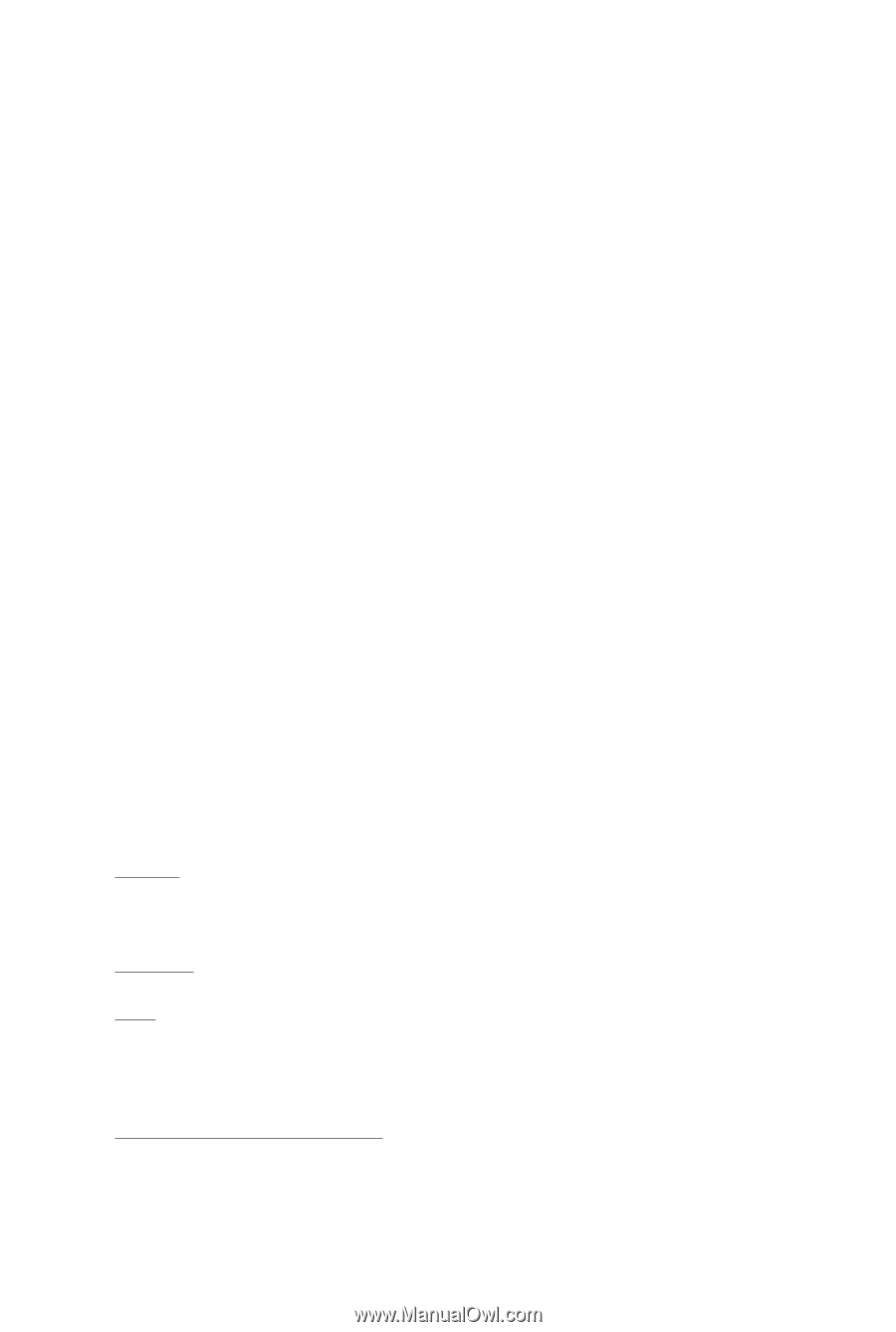
GV-RX345256H
Radeon
TM
HD 3450 Graphics Accelerator
User's Manual
Rev. 101
12MD-RX3452H-101R
Copyright
© 2008 GIGABYTE TECHNOLOGY CO., LTD
Copyright by
GIGA-BYTE TECHNOLOGY CO., LTD. ("GBT")
. No part of this manual may
be reproduced or transmitted
in any form without the expressed, written permission of
GBT
.
Trademarks
Third-party brands and names are the properties of their respective owners.
Notice
Please do not remove any labels on this graphics card. Doing so may void the warranty of this card.
Due to rapid change in technology, some of the specifications might be out of date before publication of this this manual.
The author assumes no responsibility for any errors or omissions that may appear in this document nor does the author
make a commitment to update the information contained herein.
Macrovision corporation product notice:
This product incorporates copyright protection technology that is protected by U.S. patents and other intellectual property
rights. Use of this copyright protection technology must be authorized by Macrovision, and is intended for home and other
limited viewing uses only unless otherwise authorized by Macrovision. Reverse engineering or disassembly is prohibited.