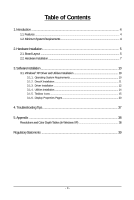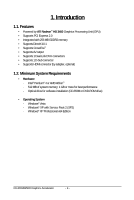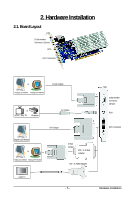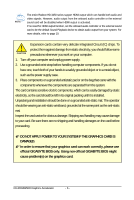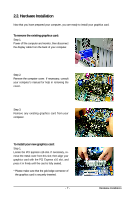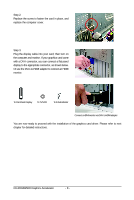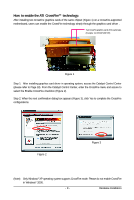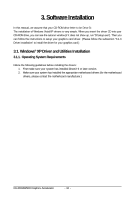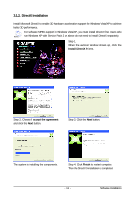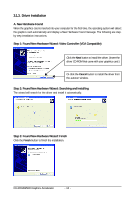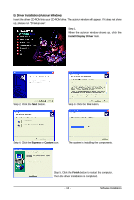Gigabyte GV-RX345256H Manual - Page 8
GV-RX345256H Graphics Accelerator
 |
UPC - 818313005328
View all Gigabyte GV-RX345256H manuals
Add to My Manuals
Save this manual to your list of manuals |
Page 8 highlights
Step 2. Replace the screw to fasten the card in place, and replace the computer cover. Step 3. Plug the display cable into your card; then turn on the computer and monitor. If your graphics card came with a DVI-I connector, you can connect a flat panel display to the appropriate connector, as shown below. Or use the DVI-I-to-HDMI adapter to connect an HDMI monitor. To Flat Panel Display To TV/VCR To D-Sub Monitor Connect a HDMI monitor via DVI-I to HDMI adapter You are now ready to proceed with the installation of the graphics card driver. Please refer to next chapter for detailed instructions. GV-RX345256H Graphics Accelerator - 8 -
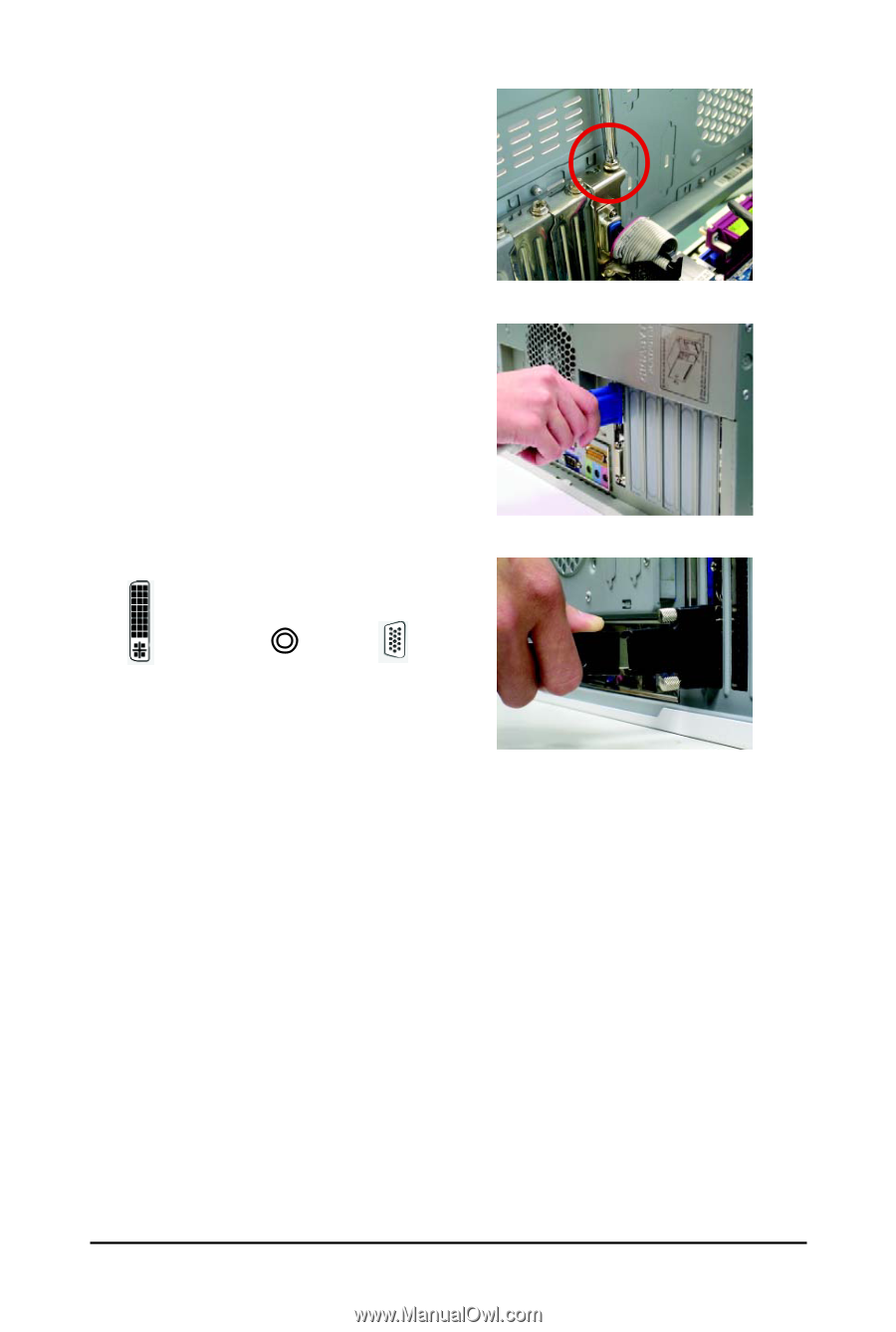
- 8 -
GV-RX345256H Graphics Accelerator
Step 2.
Replace the screw to fasten the card in place, and
replace the computer cover.
Step 3.
Plug the display cable into your card; then turn on
the computer and monitor. If your graphics card came
with a DVI-I connector, you can connect a flat panel
display to the appropriate connector, as shown below.
Or use the DVI-I-to-HDMI adapter to connect an HDMI
monitor.
You are now ready to proceed with the installation of the graphics card driver. Please refer to next
chapter for detailed instructions.
Connect a HDMI monitor via DVI-I to HDMI adapter
To Flat Panel Display
To D-Sub Monitor
To TV/VCR