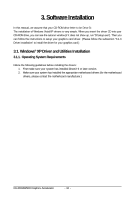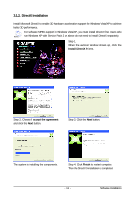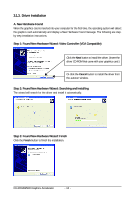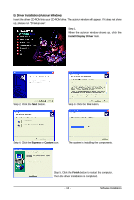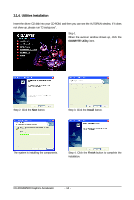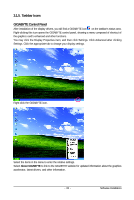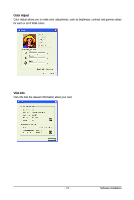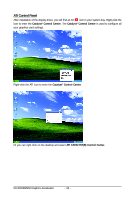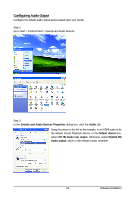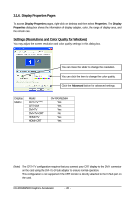Gigabyte GV-RX345256H Manual - Page 15
Taskbar Icons, GIGABYTE Control Panel
 |
UPC - 818313005328
View all Gigabyte GV-RX345256H manuals
Add to My Manuals
Save this manual to your list of manuals |
Page 15 highlights
3.1.5. Taskbar Icons GIGABYTE Control Panel After installation of the display drivers, you will find a GIGABYTE icon on the taskbar's status area. Right-clicking this icon opens the GIGABYTE control panel, showing a menu composed of shortcut of the graphics card's enhanced and other functions. You may click the Display Properties item, and then click Settings. Click Advanced after clicking Settings. Click the appropriate tab to change your display settings. Right-click the GIGABYTE icon. Select the items in the menu to enter the relative settings. Select About GIGABYTE to link to the GIGABYTE website for updated information about the graphics accelerator, latest drivers, and other information. - 15 - Software Installation
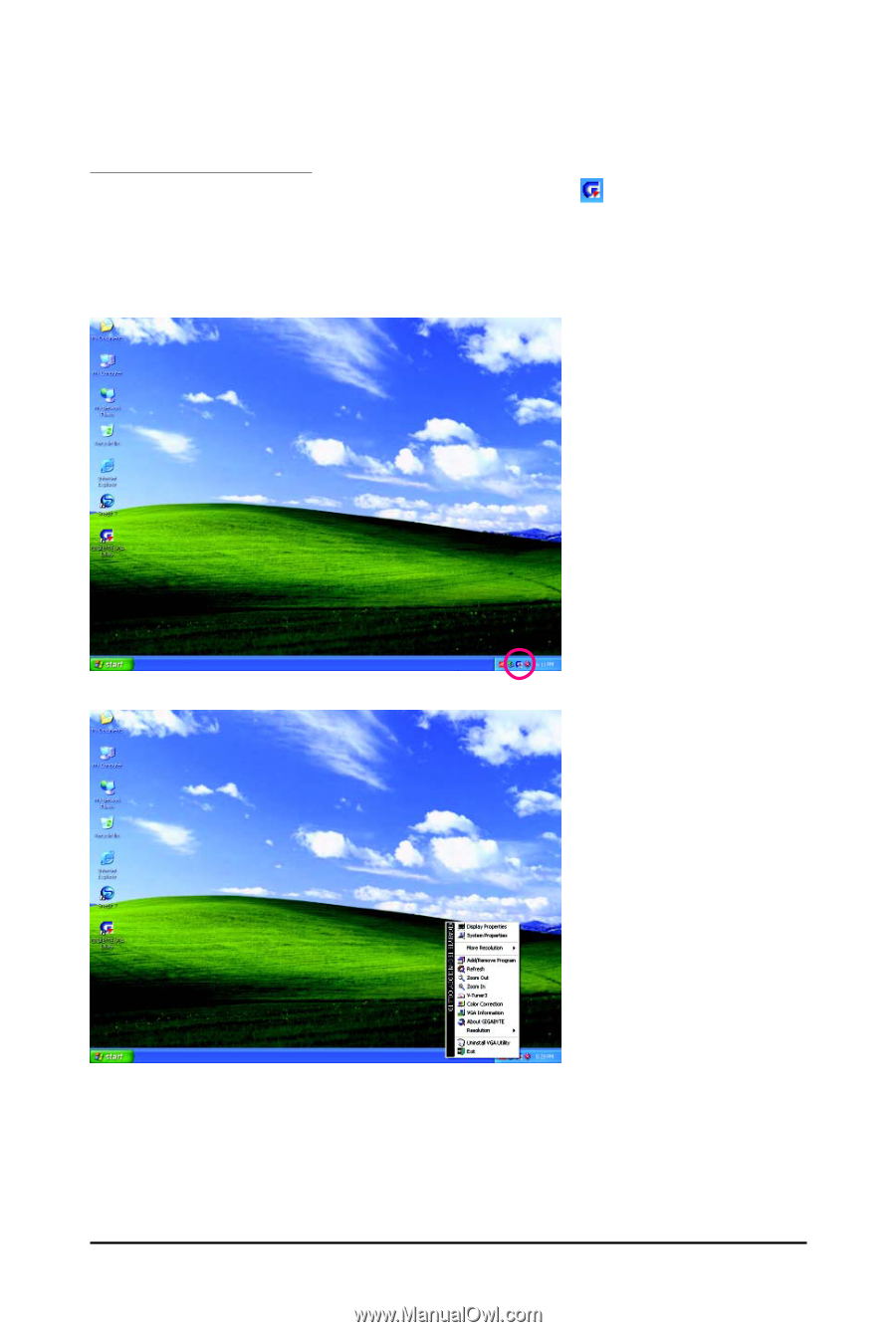
- 15 -
Software Installation
3.1.5.
Taskbar Icons
GIGABYTE Control Panel
After installation of the display drivers, you will find a GIGABYTE icon
on the taskbar's status area.
Right-clicking this icon opens the GIGABYTE control panel, showing a menu composed of shortcut of
the graphics card's enhanced and other functions.
You may click the Display Properties item, and then click Settings. Click Advanced after clicking
Settings. Click the appropriate tab to change your display settings.
Right-click the GIGABYTE icon.
Select the items in the menu to enter the relative settings.
Select
About GIGABYTE
to link to the GIGABYTE website for updated information about the graphics
accelerator, latest drivers, and other information.