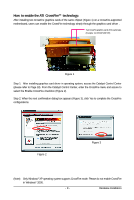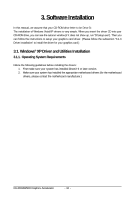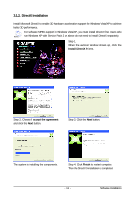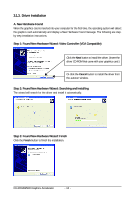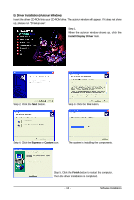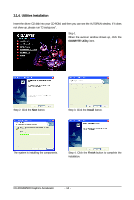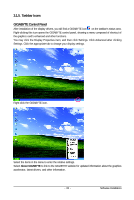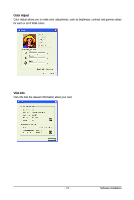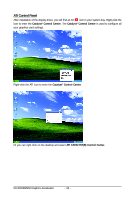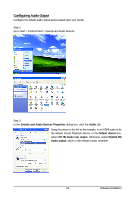Gigabyte GV-RX345256H Manual - Page 14
Utilities Installation
 |
UPC - 818313005328
View all Gigabyte GV-RX345256H manuals
Add to My Manuals
Save this manual to your list of manuals |
Page 14 highlights
3.1.4. Utilities Installation Insert the driver CD disk into your CD-ROM, and then you can see the AUTORUN window. If it does not show up, please run "D:\setup.exe". Step 1. When the autorun window shows up, click the GIGABYTE Utility item. Step 2. Click the Next button. Step 3. Click the Install button. The system is installing the components. Step 4. Click the Finish button to complete the installation. GV-RX345256H Graphics Accelerator - 14 -
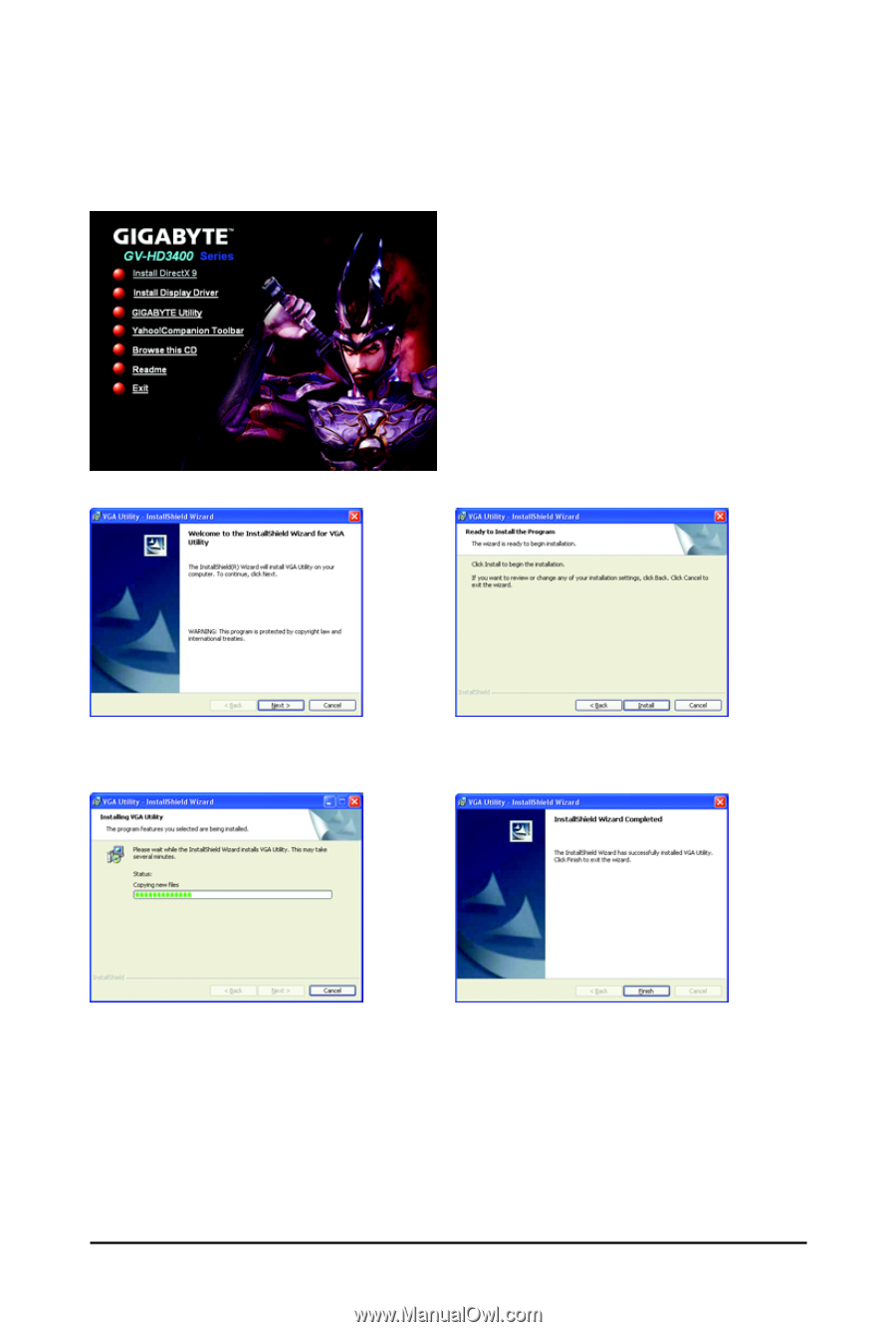
- 14 -
GV-RX345256H Graphics Accelerator
3.1.4.
Utilities Installation
Insert the driver CD disk into your CD-ROM, and then you can see the AUTORUN window. If it does
not show up, please run "D:\setup.exe".
Step 1.
When the autorun window shows up, click the
GIGABYTE Utility
item.
Step 2. Click the
Next
button.
Step 4. Click the
Finish
button to complete the
installation.
Step 3. Click the
Install
button.
The system is installing the components.