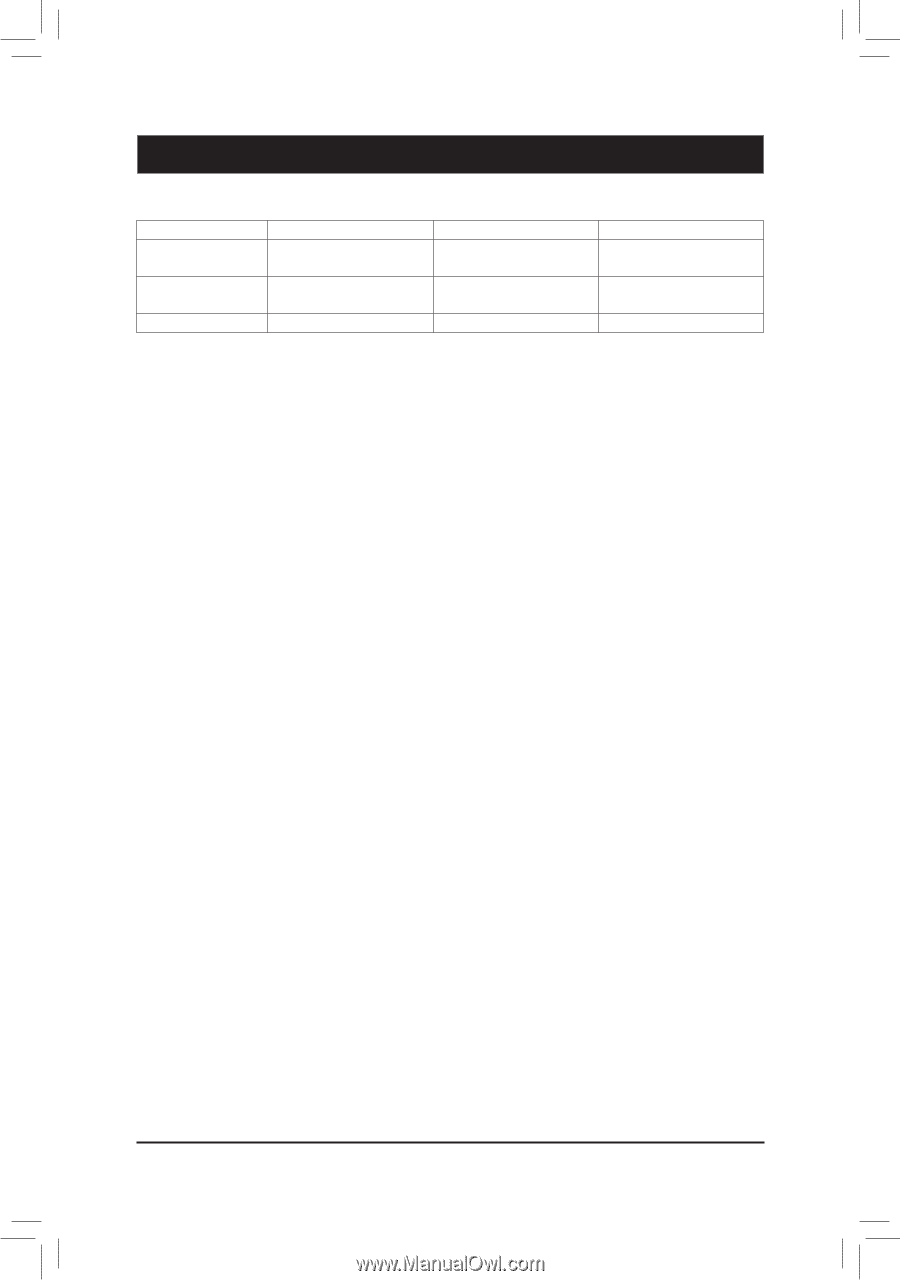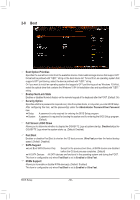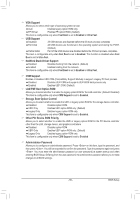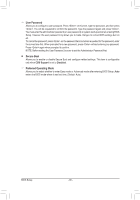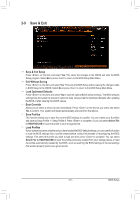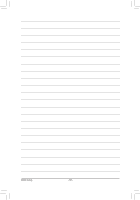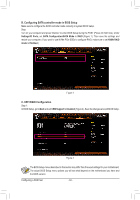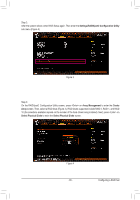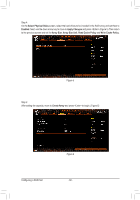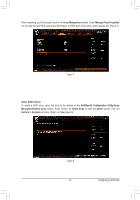Gigabyte X570S AORUS MASTER User Manual - Page 63
Configuring a RAID Set, 3-1 Configuring SATA Controllers
 |
View all Gigabyte X570S AORUS MASTER manuals
Add to My Manuals
Save this manual to your list of manuals |
Page 63 highlights
Chapter 3 Configuring a RAID Set RAID Levels Minimum Number of Hard Drives Array Capacity Fault Tolerance RAID 0 ≥2 Number of hard drives * Size of the smallest drive No RAID 1 2 Size of the smallest drive Yes RAID 10 4 (Number of hard drives/2) * Size of the smallest drive Yes To configure SATA hard drive(s), follow the steps below: A. Install hard drive(s) in your computer. B. Configure SATA controller mode in BIOS Setup. C. Configure a RAID array in RAID BIOS (Note 1) D. Install the RAID driver and operating system Before you begin •• At least two SATA hard drives or SSDs (Note 2) (to ensure optimal performance, it is recommended that you use two hard drives with identical model and capacity). (Note 3) •• A Windows setup disk. •• An Internet connected computer. •• A USB thumb drive. 3-1 Configuring SATA Controllers A. Installing SATA hard drive(s) in your computer Install the hard drives/SSDs in the SATA/M.2 connectors on the motherboard. Then connect the power connectors from your power supply to the hard drives. (Note 1) Skip this step if you do not want to create RAID array on the SATA controller. (Note 2) An M.2 PCIe SSD cannot be used to set up a RAID set either with an M.2 SATA SSD or a SATA hard drive. (Note 3) Refer to "Internal Connectors," for the installation notices for the M.2, and SATA connectors. - 63 - Configuring a RAID Set