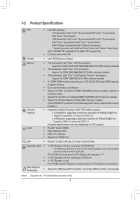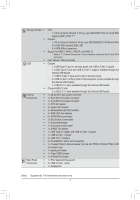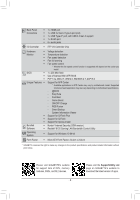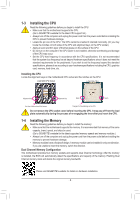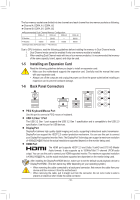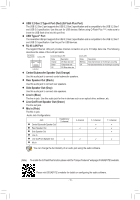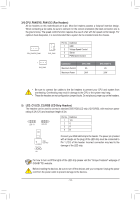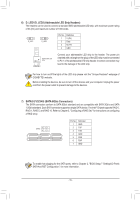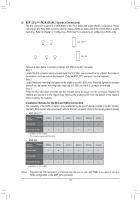Gigabyte Z590M GAMING X User Manual - Page 11
USB 3.2 Gen 2 Type-A Port Red Q-Flash Plus Port, Line Out/Front Speaker Out Green
 |
View all Gigabyte Z590M GAMING X manuals
Add to My Manuals
Save this manual to your list of manuals |
Page 11 highlights
USB 3.2 Gen 2 Type-A Port (Red) (Q-Flash Plus Port) The USB 3.2 Gen 2 port supports the USB 3.2 Gen 2 specification and is compatible to the USB 3.2 Gen 1 and USB 2.0 specification. Use this port for USB devices. Before using Q-Flash Plus , (Note) make sure to insert the USB flash drive into this port first. USB Type-C® Port The reversible USB port supports the USB 3.2 Gen 2 specification and is compatible to the USB 3.2 Gen 1 and USB 2.0 specification. Use this port for USB devices. RJ-45 LAN Port The Gigabit Ethernet LAN port provides Internet connection at up to 2.5 Gbps data rate. The following describes the states of the LAN port LEDs. Connection/ Speed LED Activity LED Connection/Speed LED: State Description Activity LED: State Description Orange 2.5 Gbps data rate Blinking Data transmission or receiving is occurring Green 1 Gbps data rate Off No data transmission or receiving is occurring LAN Port Off 100 Mbps data rate Center/Subwoofer Speaker Out (Orange) Use this audio jack to connect center/subwoofer speakers. Rear Speaker Out (Black) Use this audio jack to connect rear speakers. Side Speaker Out (Gray) Use this audio jack to connect side speakers. Line In (Blue) The line in jack. Use this audio jack for line in devices such as an optical drive, walkman, etc. Line Out/Front Speaker Out (Green) The line out jack. Mic In (Pink) The Mic in jack. Audio Jack Configurations: Jack Center/Subwoofer Speaker Out Headphone/ 2-channel 4-channel 5.1-channel a 7.1-channel a Rear Speaker Out a a a Side Speaker Out a Line In Line Out/Front Speaker Out a a a a Mic In You can change the functionality of an audio jack using the audio software. (Note) To enable the Q-Flash Plus function please visit the "Unique Features" webpage of GIGABYTE's website. Please visit GIGABYTE's website for details on configuring the audio software. - 11 -