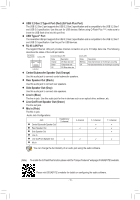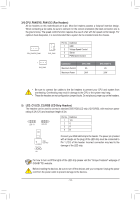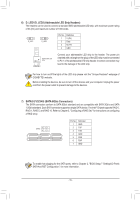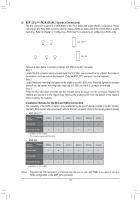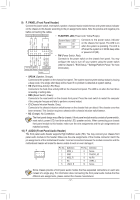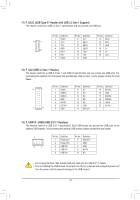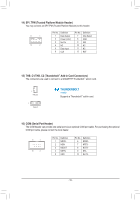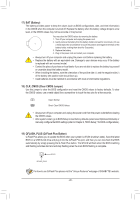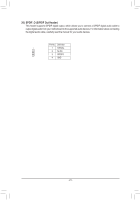Gigabyte Z590M GAMING X User Manual - Page 16
Installation Notices for the M.2 and SATA Connectors, M2P_CPU, M2A_SB M.2 Socket 3 Connectors
 |
View all Gigabyte Z590M GAMING X manuals
Add to My Manuals
Save this manual to your list of manuals |
Page 16 highlights
B B S B_ B _S S_ _ B _ _U _ B F_USB3 F S_ 03 _0 F S 8) M2P_CPU (Note)/M2A_SB (M.2 Socket 3 Connectors) S The M.2 connectors support M.2 SATA SSDs or M.2 PCIe SSDs and support RAID configuration. Please note that an M.2 PCIe SSD cannot be used to create a RAID set either with an M.2 SATA SSD or a SATA hard drive. Refer to Chapter 3, "Configuring a RAID Set," for instructions on configuring a RAID array. 80 60 M2P_CPU (Note) F 110 80 60 M2A_SB _3 U Follow the steps below to correctly install an M.2 SSD in the M.2 connector. Step 1: _0 Locate the M.2 connector where you will install the M.2 SSD, use a screwdriver to unfasten the screw on the heatsink and then remove the heatsink. (Only the M2P_CPU connector has the heatsink) Step 2: Locate the proper mounting hole based on the length of your M.2 SSD drive. If needed, tighten the included standoff into the desired mounting h_oleF. Insert the M.2 SSD into the M.2 connector at an angle. Step 3: Press the M.2 SSD down and then use the included screw to secure it in the connector. Replace the heatsink and secure it to the original hole. Remove the protective film from the bottom of the heatsink before replacing the heatsink. Installation Notices for the M.2 and SATA Connectors: The availability of the SATA connec_to0rs mFay be affected by the type of device installed in the M.2 sockets. The M2A_SB connector shares bandwidth with the SATA3 1 connector. Refer to the following table for details. •• M2P_CPU : (Note) Type of M.2 SSD Connector SATA3 0 SATA3 1 SATA3 2 SATA3 3 SATA3 4 SATA3 5 M.2 PCIe SSD a a a a a a No M.2 SSD Installed a a a: Available, r: Not available * The connector supports only PCIe SSDs. •• M2A_SB: Type of M.2 SSD Connector SATA3 0 SATA3 1 M.2 SATA SSD M.2 PCIe SSD a r _3 U a a a SATA3 2 a a a SATA3 3 a a a SATA3 4 a a a SATA3 5 a a No M.2 SSD Installed a a a a a a a: Available, r: Not available (Note) Supported by 11th Generation processors only. Be sure to use Intel® SSDs if you want to set up a RAID configuration on the M2P_CPU connector. - 16 -